Do You Really Need a Touch Bar? Consider This Before Buying a New MacBook Pro
 Credit: DetroitBORG
Credit: DetroitBORG
Toggle Dark Mode
Apple’s Touch Bar has created a bunch of different and sharply divided opinions. On paper, it’s a bar illuminated with various action icons that you can personalize and use to quickly launch apps or tools on your MacBook. In practice, people are divided on its usefulness, position, and future as an optional Mac feature.
All this may make you hesitant if you’re thinking about buying a new MacBook. Is it worth it to get the Touch Bar? Or should you pass? We’ve got you: Here are several questions you need to ask to make up your mind about the Apple Touch Bar.
How Do You Type?
The Touch Bar is a narrow strip right above the number keys, which may be out of the way or may not. It depends on how you hold your hands and how you type on a MacBook. If your fingers have a higher stance or you tend to be a little hasty when selecting a number/symbol key, you could end up hitting the Touch Bar by accident.
If this happens all the time, the annoyance won’t be worth the Touch Bar: This is a surprisingly common complaint about the Bar, and a reason a portion of buyers decided to switch back.

The size of your fingers also comes into play here – larger fingers are more likely to activate the bar by accident. So the next time you’re typing, think a little more about where your fingers go.
Are You Willing to Choose a Higher-End Mac?
Generally speaking, you will have to pay at least a few hundred dollars more for a MacBook model with a Touch Bar – sometimes much more than that, depending on the base models and years that you are comparing. Is the Touch Bar worth that to you?
Can you see yourself controlling shortcuts and settings with the Touch Bar without feeling like it’s getting in the way?
People who already use a lot of shortcuts with keyboard commands may feel like the Touch Bar cannot add much value for them, and that’s alright!
Others may love the idea of a constantly shifting bar of touch shortcuts to use, in which case it could be well worth the price.
How Do You Use Common Apps and Tools?
The Touch Bar focuses on basic controls, shortcuts for apps, common tools used within apps, and changing settings. For example, do you use a lot of emojis on your Mac? That’s a point for the Touch Bar, which switches effortlessly to an emoji bar and can save you some time while typing (there’s also quick type suggestions that can help here).
Do you dislike using a mouse to choose icons, and prefer sticking on your keyboard? That’s another point for the Touch Bar, which can replace a vast array of mouse clicks.
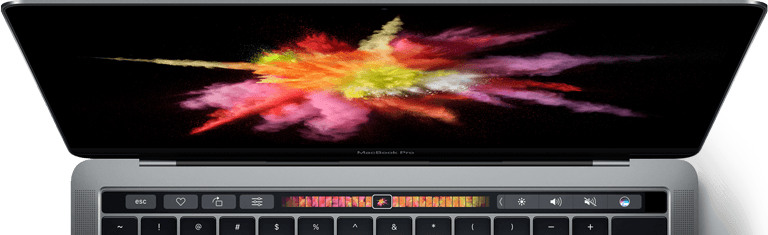
On a related note, do you tend to use native Apple apps like Mail, Messages, and Safari? While the Touch Bar can work with many third-party apps that offer support for it, it still tends to have the most options available for native apps. If you are a fan Apple’s own offerings, you’ll probably get more out of the Touch Bar.
Is Touch ID or Apple Pay Important to You?
The Touch Bar has a couple important security functions. First, it adds a native fingerprint scanner to your MacBook, enabling biometric security for your valuable information – and makes it easier to quickly unlock your Macbook when you’re in a hurry.
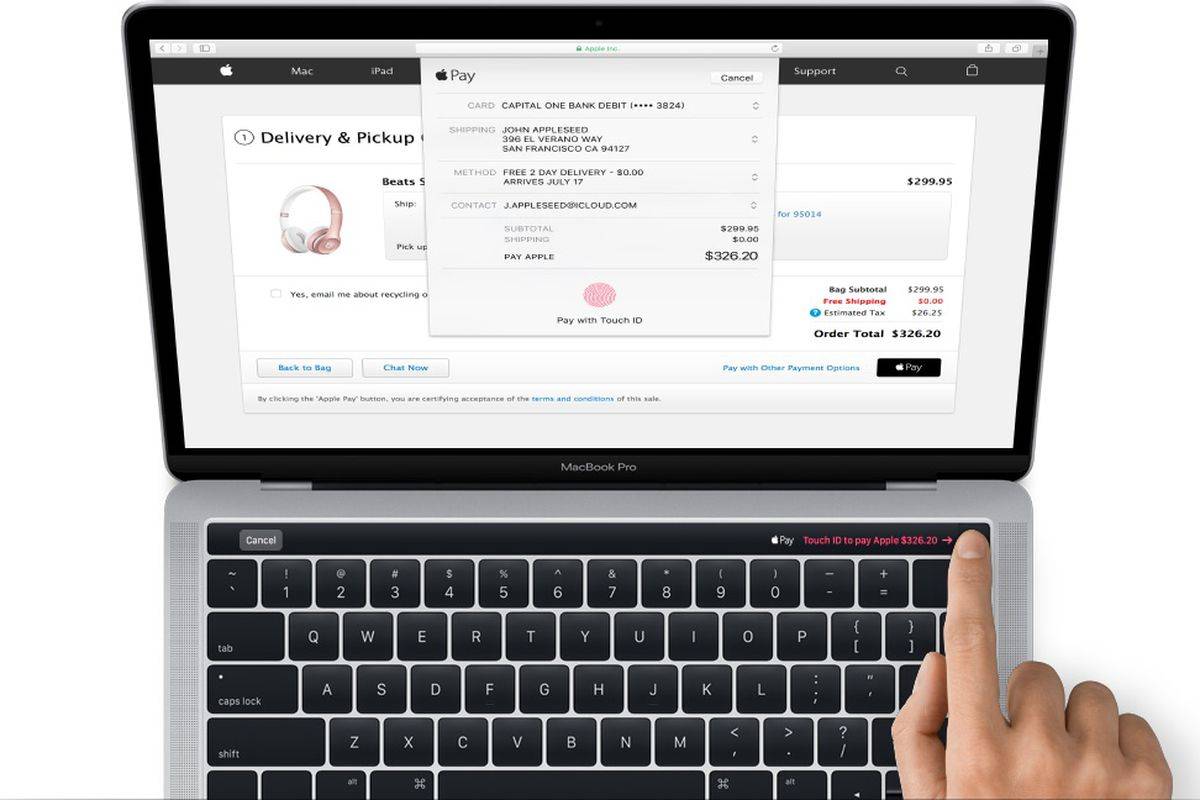
Second, you can use Apple Pay directly from your Mac to pay for goods on any compatible site, which can be beneficial for security and a boon for those who already use Apple Pay a lot in their daily lives. These two features alone may make the Touch Bar worth getting!
Do You Have Any Disabilities?
It may sound like an odd question to ask, but it’s very pertinent for those with physical disabilities involving their arms and (to a lesser extent) those with vision problems.
The Touch Bar makes it much easier to navigate apps and complete tasks on the MacBook, especially if you can’t use a mouse very well or struggle with more complex keyboard commands.
Its icons may also be easier to see for those with vision difficulties, and you can map the “Zoom In” option directly to the Bar if it’s a feature you regularly need. If the MacBook is being used by someone with a disability, we highly recommend considering the Touch Bar as a valuable accessibility feature.
Shop for new and used MacBook Pro devices at eBay or Amazon.






