macOS Mojave: Desktop Stacks, Dark Mode, iOS App Integration and More
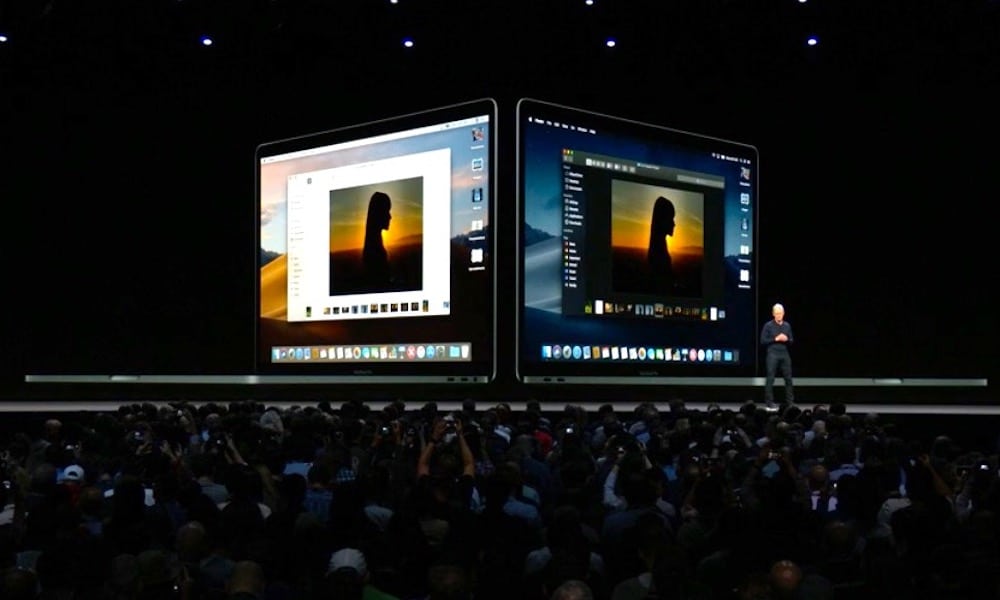
Images via Apple
Toggle Dark Mode
Apple announced the newest update to the macOS platform at its WWDC ’18 keynote on Monday. And with it, the Mac operating system has officially left the high mountains and entered into the deserts of California.
That’s right: The update is dubbed macOS Mojave.
macOS Mojave introduces a number of significant and incremental updates to the Mac, from a newly redesigned App Store to a systemwide dark mode.
Here are all the features you need to know about.
Screenshots
Screenshots are a mainstay on the macOS platform, and Apple says that the feature is “more powerful than ever” in Mojave.
When you take a screenshot in Mojave, you’ll see a small thumbnail appear in the corner of the screen (similar to iOS).
When you click on this thumbnail, you’ll get instant access to an accelerated workflow where you can easily markup and edit the screenshot.
Mac App Store Overhaul
The Mac App Store is getting a complete overhaul in Mojave, which includes a beautiful new UI that incorporates a handful of iOS-style features.
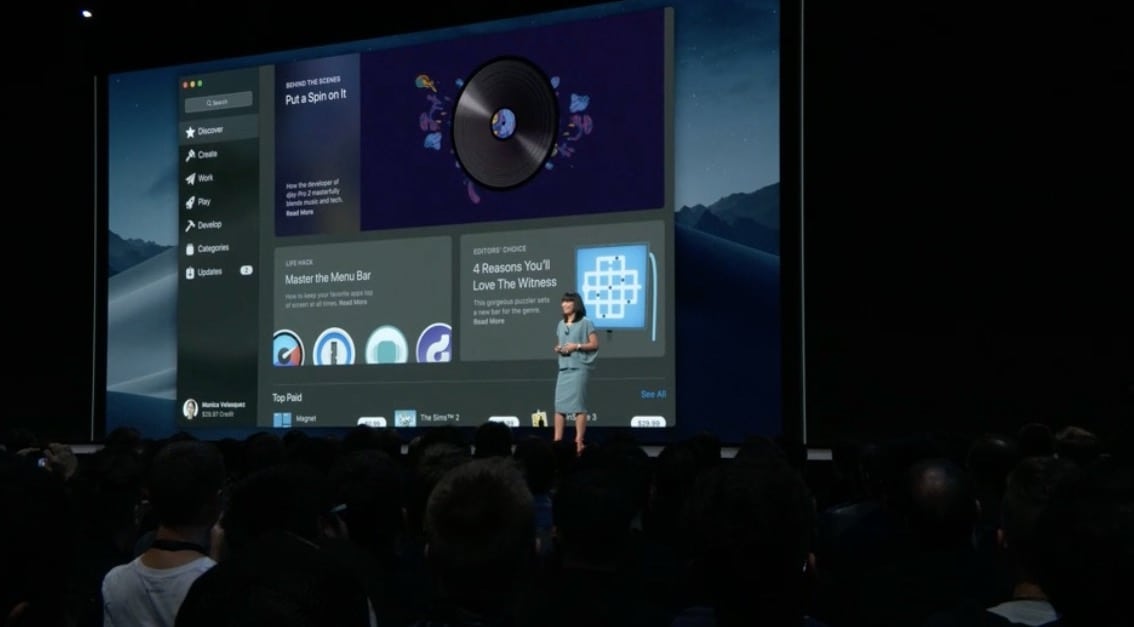
A new Discover tab will show off editorial content and curated app lists,
while a Create, Work, Play and Develop tabs will offer app recommendations for their own categories. Product pages have gotten a redesign with video previews and front-and-center app reviews, ratings and rankings.
A new feedback API makes it easier than ever for app users to leave comments and reviews.
Dark Mode and Dynamic Desktop
It’s official: macOS Mojave is bringing a systemwide dark mode to the Mac platform. It’ll cast every part of the UI in an attractive black and dark grey color scheme.
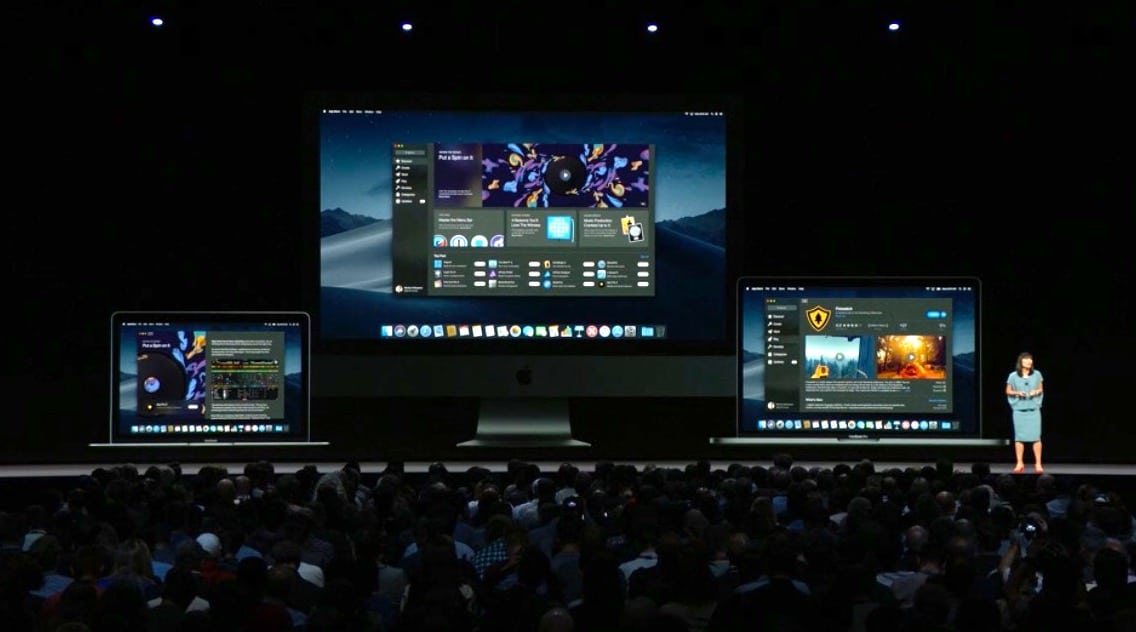
There’s also a new Dynamic Desktop feature that’ll add some flavor to the macOS aesthetics. The feature will subtly change the desktop based on the time of day, from morning to night.
Desktop Stacks
The newest macOS update will help to put an end to desktop clutter — something that likely plagues many Mac users — with its new Desktop Stacks organization system.
I need this in my life. #WWDC18 #AppleEvent #Stacks pic.twitter.com/AOwcdisxUd
— Jack Phan (@JackPhan) June 4, 2018
The feature will automatically place content on the desktop into various “stacks,” which can be arranged by kind, date or other categories. Drop a file onto the desktop, and it’ll be seamlessly placed within the appropriate stack.
Mac Data Security
Apple’s view on data privacy basically boils down to one quote given by Craig Federighi during Monday’s keynote: “We believe your private data should remain private.” As such, Apple is adding to the security and privacy features in macOS Mojave.
It’s expanding its macOS API protections to include the Camera and Microphone (so apps will have to ask permission before using them). And it’s introducing additional protections for sensitive parts of the Mac file system, like mail databases, message history and Time Machine backups. And all of this features are enabled by default.
Safari Privacy
Apple has always had a strong commitment to privacy, and in macOS Mojave, the Cupertino tech giant is basically declaring war on web-based data tracking.
Apparently, comment fields and like or share buttons can be used to track users — and in Federighi’s words, Apple is “shutting them down” this year. To that end, there are also new features that make it dramatically harder for data trackers to uniquely identify your particular Mac or iOS device.
iOS Apps and Project Marzipan
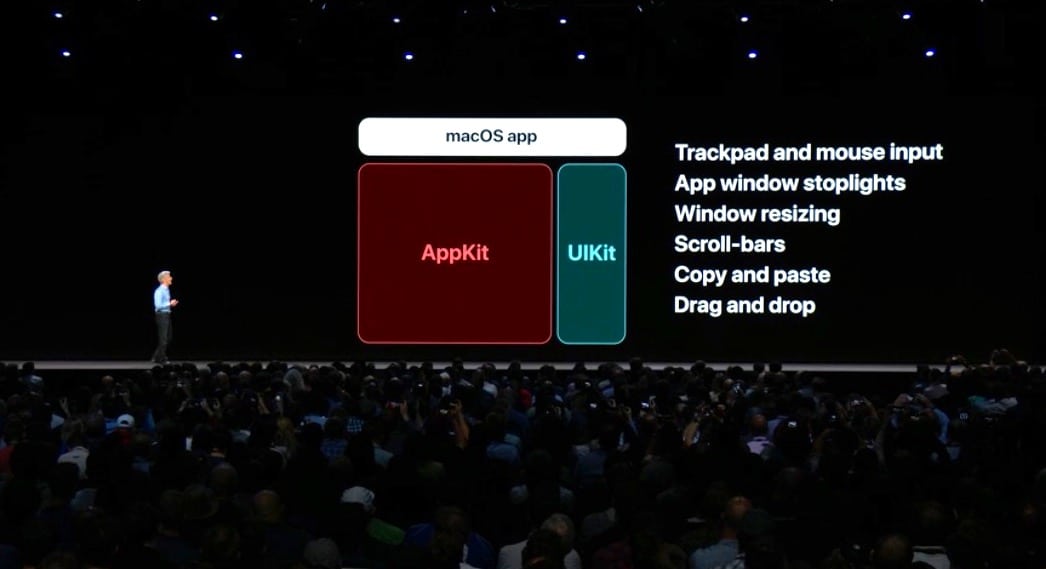
Apple gave a clear answer to the question of whether it will merge iOS and macOS: No. But it did give a sneak peek a platform that will make it easier to create apps across platforms, a system previously reported as the so-called Project Marzipan.
It’ll let developers easily port an iOS app to macOS with few code changes, by leveraging some of the underlying shared technology. While it won’t launch for developers until 2019, Apple has used the platform to bring a handful of iOS apps to the Mac platform — including News, Stocks, Voice Memos and the Home app.
Finder Updates
There are also several new updates to the native Finder app, including a “gallery view” that’ll make quickly glancing at and sorting through videos, photos and other media much easier.
There’s also a new Finder sidebar that supports full file metadata. The sidebar also includes customizable “quick actions,” which lets users markup, rotate or otherwise a file without ever leaving Finder.
Quick Look
macOS’s Quick Look feature, which is incredibly handy but often overlooked, is also getting a bump in Mojave. For one, it’ll get markup integration for the first time.
Essentially, that means you can “Quick Look” a PDF document, hit the Markup tab, and quickly sign or other annotate a file. This will work across file types, too — so you can easily add handwritten notes or drawings to photos.
Continuity
The Continuity platform is a great way to simplify the workflow for Apple ecosystem users, and in macOS Mojave, it’s getting an additional feature called the Continuity Camera.
Basically, it’ll let you use an iPhone as a “camera” to quickly and seamlessly take photos for the Mac. You can easily scan documents with a handset, or even take a photo to use within a PDF or presentation.
Metal
As far as more under-the-hood but no less exciting announcements, Apple showed off a suite of updates to its Metal platform.
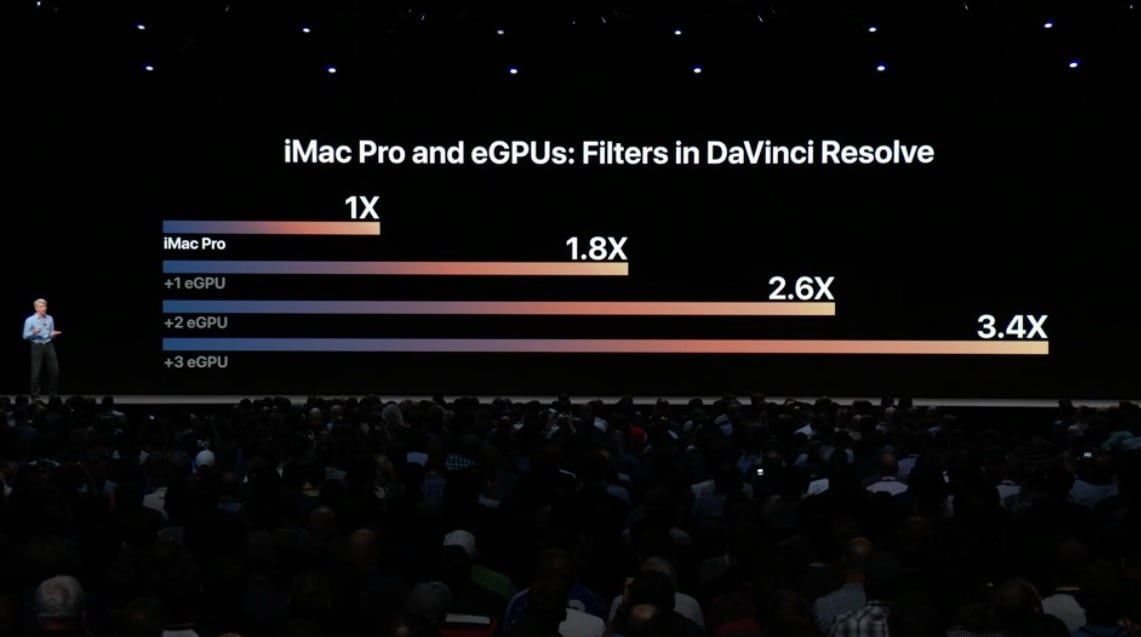
For one, there are improvements to how Metal works with external GPUs (eGPUs) — which can let users vastly improve the performance of their Macs. There are also new new Metal-related platforms: CoreML and CreateML. Both will let developers and lay users easily and quickly train machine learning algorithms right on their computer.






