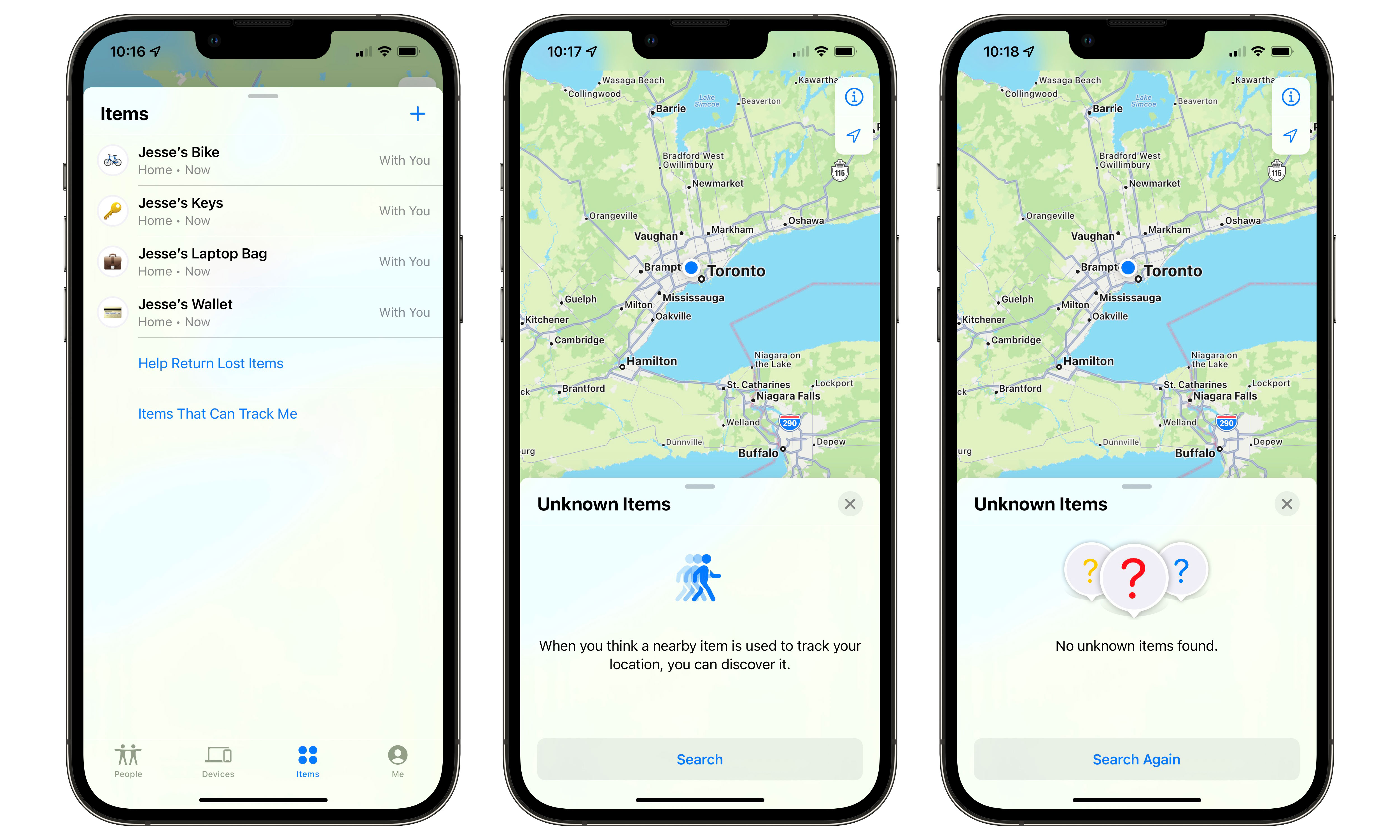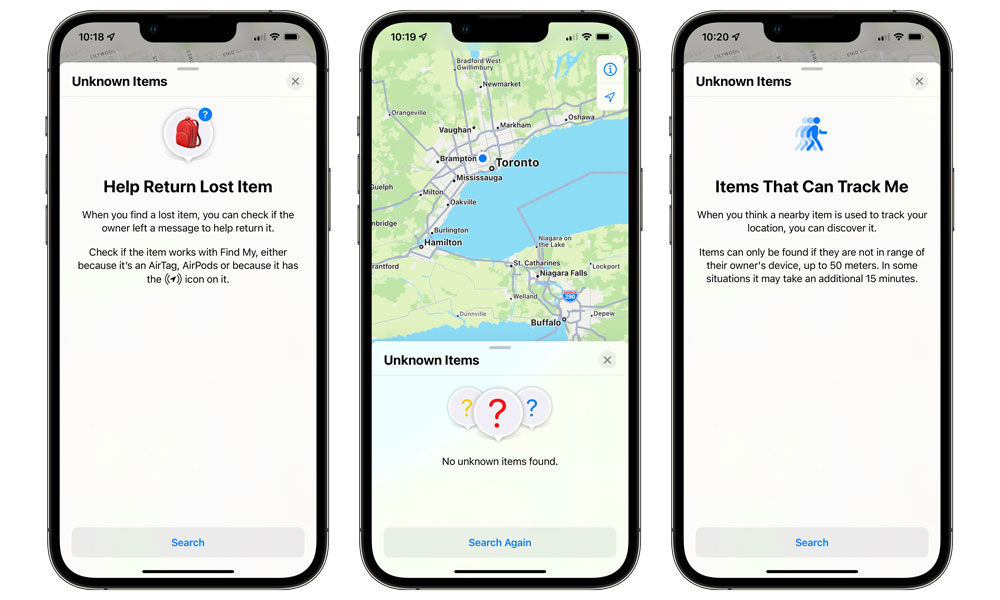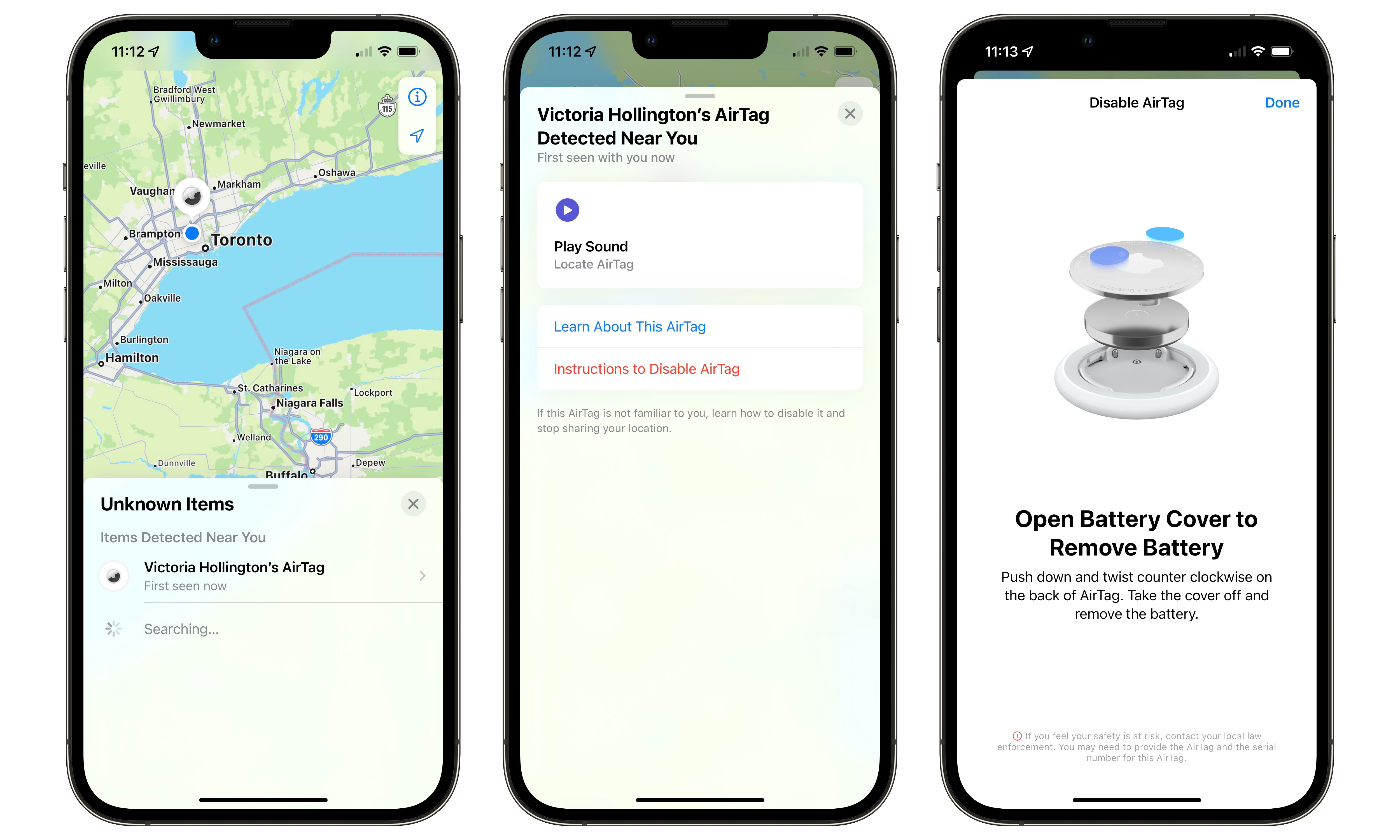iOS 15.2 Helps You Avoid Stalking by Letting You Scan for Unknown AirTags
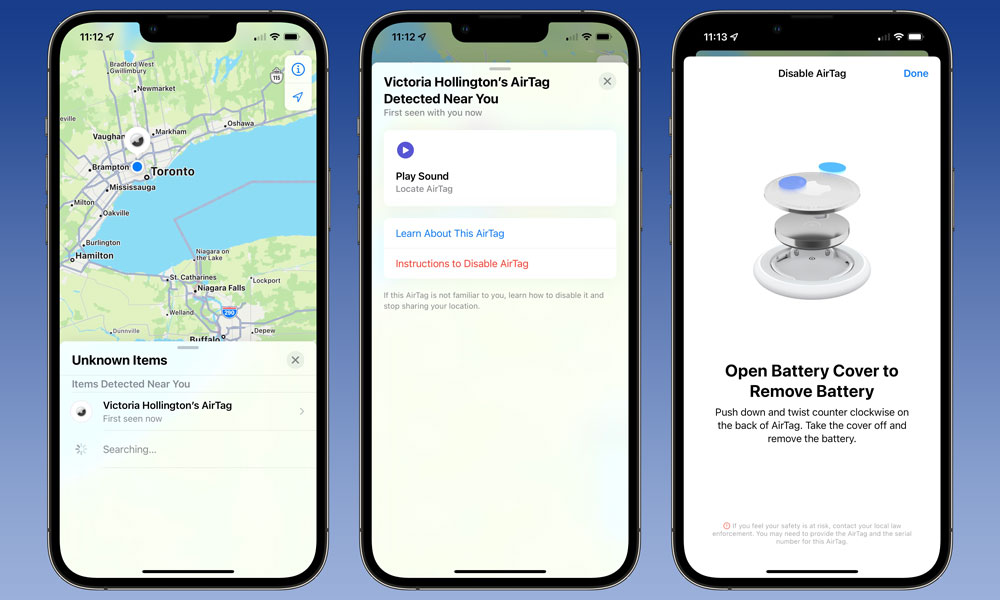 Credit: Jesse Hollington
Credit: Jesse Hollington
Toggle Dark Mode
One of the new features revealed in this week’s second iOS 15.2 beta should help to address further concerns that AirTags and other items on Apple’s Find My network could be used for nefarious purposes such as stalking.
Although Apple has already baked more safety features into its Find My network than any of its competitors, domestic safety advocates have still raised concerns that the company hasn’t done enough to protect victims of domestic violence.
Experts say the problem is that an abusive domestic partner could plant an AirTag on their victim, either as a way to try to control their freedom or even track them down to where they fled for safety.
Apple has obviously thought of some of these scenarios and put safety features in place to prevent some of them from the very beginning. For example, your iPhone will already alert you if an unknown AirTag is moving around with you, and you can identify any found AirTag and easily disable it simply by removing the battery. Apple has also made it clear that it can and will cooperate with law enforcement to help identify the owner of an AirTag suspected of being used for unauthorized tracking.
Unfortunately, there are still gaps in the system. For example, the notifications for unknown AirTags are entirely reactive — the AirTag has to be moving with you for long enough for your iPhone to determine if it’s a potential threat. So in many cases, a victim of domestic violence may only be alerted to the presence of an unknown AirTag after their stalker already knows where they are.
The good news is that Apple obviously knows it has more work to do, and it looks like iOS 15.2 brings an important change that will help those who may fear that AirTags could be compromising their safety.
Changes in the second beta of iOS 15.2 now allow you to proactively scan for any nearby unknown AirTags on demand and as often as you like. While you’ll still have to initiate the process manually, you won’t have to wait until your iPhone determines that an AirTag has been following you around — an alert that could come too late to actually hide your whereabouts from your stalker.
How It Works
The new scanning feature appears as a new Items That Can Track Me option in the Find My app. Here’s how to find it if you’re already running the second beta of iOS 15.2:
- Open the Find My app on your iPhone or iPad.
- Tap Items at the bottom of the screen.
- Swipe up to expand the Items card.
- Tap Items That Can Track Me.
- Tap Search to begin scanning for unknown AirTags, or other Find My network items that may be nearby.
As our testing has confirmed, it appears this will scan for any AirTags, or other Find My network-enabled items that are within range of your iPhone but not within range of their owner’s device.
Specifically, Apple explained that AirTags and other items would only be reported if they were not within 50 meters of their owner’s device. They also may need to be separated from their owner for up to 15 minutes before they’ll turn up on a scan.
This means that you won’t be able to scan for AirTags that are being legitimately used by people around you. Not only is this obviously an important privacy feature, but it will keep users from being needlessly alarmed by seeing potentially dozens of AirTags nearby that wouldn’t be a threat.
Only AirTags that have been “orphaned” from their paired iPhone or iPad will show up, so more often than not, you’ll see a screen that simply says “No Items Found Nearby,” which means you’re in the clear — at least from being tracked by Apple’s Find My network.
However, keep in mind that just because there’s an unknown AirTag or Find My item nearby, it doesn’t mean that it’s being used to stalk you. This could also simply be an item that somebody has lost or misplaced.
The biggest challenge that Apple has faced with building anti-stalking safety features into its AirTags is that it’s difficult to distinguish between a tag that is simply lost and one that is being planted on somebody deliberately.
The only way Apple can draw this line with its automated alerts is to look for movement. Lost items are unlikely to be moving around at all and even less likely to be moving around with you. Even this isn’t entirely implausible, however, since a bag left behind on a bus or a train would be moving with the other passengers with the owner nowhere nearby.
The bottom line is that if you’re going to use this feature, you shouldn’t be alarmed if you find an unknown AirTag or other Find My item nearby. Instead, try to track the item down by making it emit a sound. The location and context of the AirTag should make it pretty obvious whether it’s been planted on you deliberately to track your movements.
Apple has also removed the option to identify a found AirTag in iOS 15.2, which previously just instructed you to hold the AirTag up to your iPhone to scan it. Now, there’s a new option to Help Return Lost Items, which actually does the same thing as Items That Can Track Me.
Selecting Help Return Lost Items will show a different introductory message. However, once you tab the Search button, it performs the same function, searching for unknown AirTags or other Find My items nearby.
Regardless of which method is used, you’ll see a list of unknown AirTags or other Find My items that have been located with the time that your iPhone first detected them. Tapping on an individual item will provide options to:
- Play a sound so you can try to locate the AirTag.
- Learn About This AirTag to scan it via NFC and get its serial number or any contact information left by the owner.
- Instructions to Disable AirTag will show you how to remove the battery.
Scanning an AirTag from the Find My app simply opens the found.apple.com website, in the same way, that scanning it would on any NFC-enabled device, even without opening Find My. In addition, the About This AirTag screen will show the serial number of the AirTag, and now also shows the last four digits of the owner’s phone number — even if it hasn’t been placed in lost mode.
If you believe the AirTag is being used to track you and you’re concerned for your safety, you can contact your local law enforcement agency and provide them with the AirTag and its serial number. Even if an AirTag was purchased anonymously with cash, every AirTag must be associated with an Apple ID, and Apple will provide that information to law enforcement upon receiving a proper request, which can help track down the person who planted it on you.