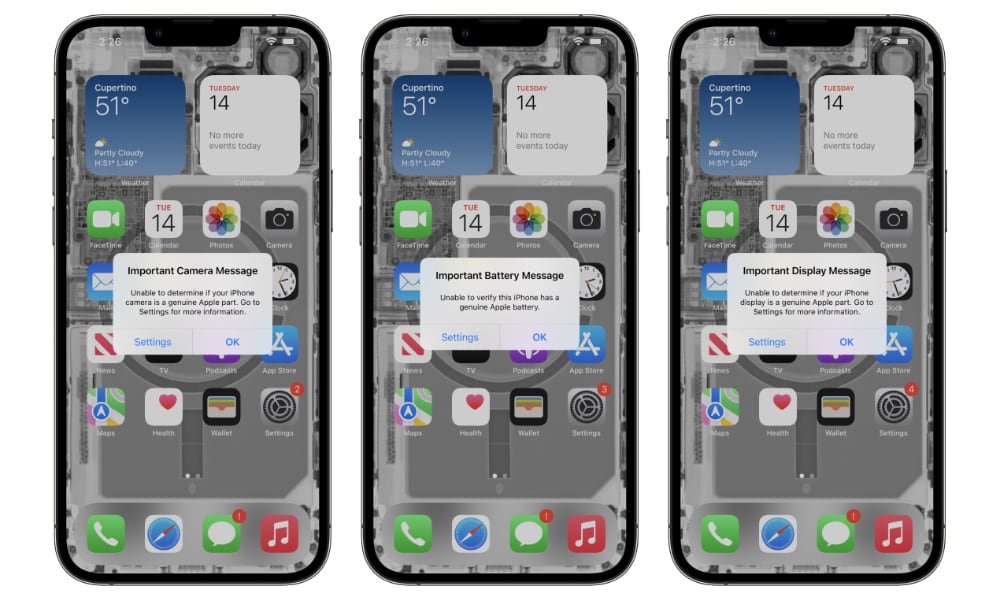iOS 15.2 Makes it Easier to Replace the Screen on the iPhone 13

Toggle Dark Mode
It appears that iOS 15.2 packs in one more small but significant improvement that should improve the lives of do-it-yourselfers and independent repair shops.
Last month, well-known DIY repair site iFixit blew the whistle on an unfriendly new “feature” in the iPhone 13 lineup that would have made it far more difficult for small third-party repair providers to swap out a broken iPhone display.
The problem, iFixit pointed out, was that replacing the screen on any iPhone 13 model would break Face ID unless very specific — and extremely complex — steps were taken to also move a very small microchip over from the old display, and delicately microsolder it into the new one.
Since this is well beyond the skill set of most DIYers, and even many small repair shops, it basically threatened to block these kinds of repairs entirely.
To be clear, this wasn’t just a problem with “non-genuine” displays, either. Even swapping displays between two identical, brand new iPhone 13 models would result in Face ID being disabled on both of them.
Like the Touch ID sensor on older iPhone models, Apple pairs, or “serializes” the TrueDepth camera system with each specific iPhone to protect against potential tampering that could allow hackers to bypass the normal security protocols. However, it made no sense that the display should be serialized in this manner, since it’s not connected to any of the components used by Face ID.
Even so, the display used in the iPhone 13 includes a small chip “about the size of a Tic-Tac,” and this is uniquely linked to the specific iPhone 13 device that it was originally installed on. Move that screen to another device, and the new iPhone will fail to recognize it, declaring it “non-genuine” and disabling Face ID in the process.
This isn’t a problem for authorized Apple repair shops, as they have access to special tools that allow them to sync up the iPhone with a new display via Apple’s cloud servers. Of course, these tools aren’t available to independent repair shops unless they’re willing to sign up for Apple’s Independent Repair Provider (IRP) program.
However, many smaller shops consider the terms of that program far too onerous, since Apple requires them to submit to random inspections to look for “prohibited” repair parts, and customers have to sign special waivers acknowledging that they’re not getting “real” Apple repairs.
Apple Delivers a Fix
Not long afteriFixitbroke the news, Apple promised that a fix would be coming in a future iOS update, and it looks like that’s arrived with iOS 15.2.
While Apple made no mention of it in the iOS 15.2 release notes, iFixit has confirmed that the latest version fixes the “Face ID Repair Trap” on the iPhone 13. It’s also upgraded its Repairability Score for the iPhone 13 to 6 out of 10, bringing it back in line with other recent iPhone models.
After iOS 15.2 landed, iFixit conducted a full parts-swap test, grabbing to iPhone 13 Pro Max devices and moving over not just the display, but also the battery and the camera system.
In doing so, iFixit discovered that even though Face ID will no longer be disabled when swapping a new screen over, Apple still provides the usual series of “Important” warnings telling users that they’re not using “genuine” Apple parts.
To be fair, this shouldn’t come as a big surprise, since Apple has been doing this with batteries for a few years now, and began flashing up the same warnings for the screen and camera with the iPhone 11 and iPhone 12, respectively.
iFixit also points out that there’s an interesting discrepancy between the messages, however. Apple using the phrase “Unable to determine” for the display and camera, and points the user to the Settings app for more information.
By comparison, the battery warning says, “Unable to verify,” and omits the section telling the user to “Go to Settings for more information,” although it still includes a Settings button that takes the user to the battery health section of the Settings app.
It’s probably not entirely a coincidence that iOS 15.2 also introduces a new Parts and Service History section in the Settings app, giving you a summary of which parts have been replaced, and whether they’re genuine.
This section will only appear if you’ve had anything replaced on your iPhone — it doesn’t show up if your device still has all of its original parts. It also only shows the status of parts that would normally generate a warning on each given model if they weren’t genuine. For instance, Apple only started serializing the camera with last year’s iPhone 12 models, so iOS 15.2 won’t be able to tell you if an iPhone 11 or older model is using a non-genuine camera.