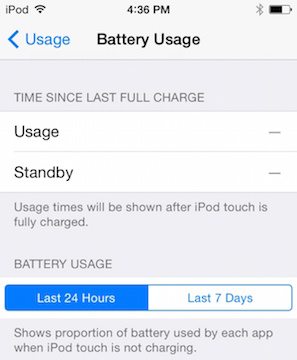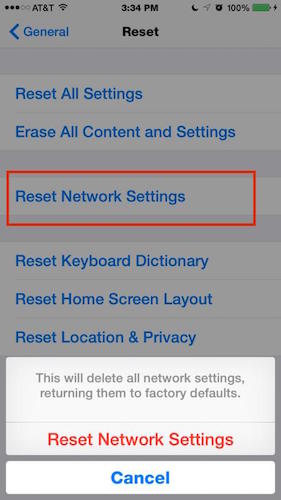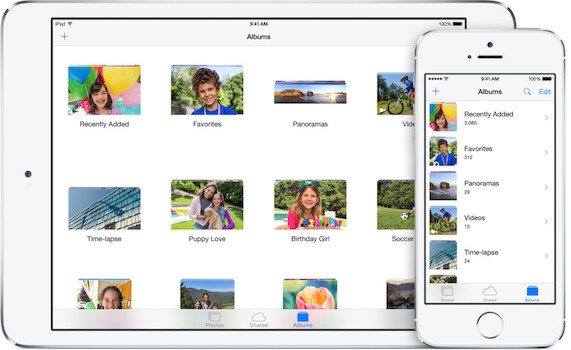How to Solve 5 Common iOS Problems

Toggle Dark Mode
As much as we all love our iPhones, they don’t always cooperate with us the way we want them to. From frozen screens to low batteries, our iPhones and iPads can frequently cause frustration and headaches. Fear not! There are easy solutions for remedying these troublesome errors. Here we review five common issues with iOS devices and the ways users can quickly solve them.
Many iOS users have the issue of poor battery life. One way to improve battery life is to make some changes to your background apps. There is an option on all iOS devices called Background App Refresh, which is automatically enabled. In order to turn this feature off, go to
- Settings
- General
- Select Background App Refresh
- Then disable
You can also turn it off for just the apps that you don’t need to be refreshed as frequently. Another way to improve battery life is by turning off Location Services. To disable this feature go to..
- Settings
- Privacy
- click on Location Services
- Switch off Location Services
Although this feature is meant to improve the iOS experience, it will drastically drain your battery life. Another way to check which apps are draining your battery life is to..
- Tap General
- Tap Usage
- Battery Usage
- Analyze which apps you want to keep, and which ones could stand to go.
Sometimes it’s hard to connect to Bluetooth, your Wi-Fi, or your cellular network. One quick and easy way to fix this is to enable Airplane mode for 30 seconds, turn it off, and try connecting again. Another way to solve connectivity issue is to turn the specific connection on and off again. If you are still having issues you can try setting up your Bluetooth device or Wi-Fi network again. To repair this go to
- Settings
- General
- Reset
- Select Reset Network Settings
These simple steps should ensure a faster and stronger connectivity with your iOS device.
Sometimes our iPhone or iPad runs slow or on rare occasions, completely freezes. Sometimes our devices run slower when the internal storage is full. If you want to remedy this go to
- Settings
- General
- Usage
- Manage Storage
Old photos and apps you no longer use can either be deleted or moved to iCloud. In order to delete an iOS app just press down on the icon, found on the home screen, for a few moments.
It is also a good idea to disable the parallax feature in hopes it could speed up your phone. The parallax feature is the nifty visual enhancement that makes it appear as if your background is moving when you tilt your phone. It is pretty, but unnecessary. In order to disable the parallax wallpaper, go to
- Settings
- General
- Accessibility
- Turn on the Reduce Motion feature
If you want to sync your device and it isn’t cooperating, it can be more than frustrating. The first thing to check before trying to solve this issue though is to make sure you are connected to the internet through your network or Wi-Fi. Make sure your connection is working by going to your Web Brower or your Facebook app and try to load information. If you are sure that the connectivity is there but the syncing is still a problem, you may want to update your iOS firmware to the latest version. To check and update this go to
- Settings
- General
- Select Software update
There should be an option to update to the newest iOS version or a notification letting you know that you are up to date. If you STILL have syncing issues after this, you may want to remove the specific account from your device and re-add it. You accounts can be accessed in the Mail, Contacts, and Calendars options in the device settings menu.
There is nothing more frustrating than when you are using an app and it crashes. One way to make sure that your apps stay where you want them is to keep your apps up-to-date in the App Store. An easy way to ensure that this always happens is to turn on Automatic Updates. To do this go to
- Settings
- iTunes & App Store
- Turn on the “Updates” switch
If an app is unresponsive or crashes, double tap on the Home Button on your device, and close the app by swiping it up and away. Then try re-opening the app. You should also always make sure that your iOS device is updated to the latest version. This will help your iOS device to run at optimal speeds.