How to Fix iOS 11’s Frustrating Letter ‘i’ Bug
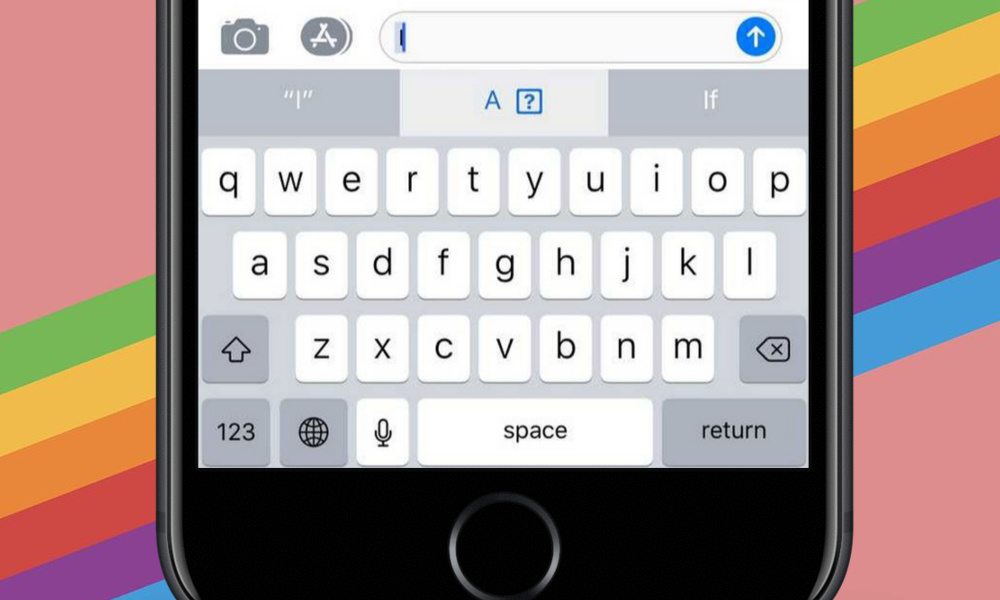
Toggle Dark Mode
[Update: Apple has remedied this issue in iOS 11.1.1. Learn more here.]
There’s a frustrating bug affecting some ?PHONE users running ?OS 11.1 — and if you couldn’t tell from the previous sentence, it has to do with the letter “i.”
Reportedly, a percentage of iPhones running iOS 11.1 have lost the ability to type the capital letter “i.” Instead of an “I” character, the iPhone keyboard will display an exclamation point and a boxed question mark, or a capital “a” with a series of lines.
The problem seems to be linked to iOS’s predictive text feature — and specifically the cloud synchronization for text predictions. Apple’s machine learning algorithms can pick up new words used by its customers and sync those words to other iOS or macOS devices.
The “?-within-a-box” symbol is usually representative of an unprintable Unicode character, though sometimes it can appear as several lines instead. According to The Guardian, some Apple users are reporting seeing the “i” character in the emoji picker, while others are actually seeing the strange Unicode character.
Although it’s an ironic and somewhat amusing bug, it’s also undoubtedly frustrating. Apple said it will fix the bug in a future iOS update, but in the meantime, here are a few workarounds.
The Apple Method
Apple recommends in a new support page that users set up a Text Replacement for the letter “i.”
- Go to Settings.
- Tap on General
- Tap on Keyboard and then Text Replacement.
- Tap the + plus to add a new replacement.
- For Phrase, type an upper-case “I.”
- In the Shortcut box, type a lower-case “i.”
It’s not a perfect solution, however. Since it’ll replace all lowercase “i” characters with an uppercase “I” character, it’ll be grammatically incorrect. But, at the very least, your messages and posts will make sense.
The Third-Party Method
The other way to fix the glitch in the interim is to download and use a third-party keyboard app. There is a slew of these apps on the App Store, but some highly rated (and free) options include Google’s Gboard and SwiftKey.
- Download the keyboard app of your choice from the App Store.
- Once it’s installed, go to Settings > Keyboard.
- Tap on Keyboards.
- Tap on Add New Keyboard…
- Tap on GBoard or SwiftKey.
- In any app where the Keyboard is present, tap on the Glove icon to switch between available keyboards.
Again, it’s not an ideal solution, but it’ll work until Apple fixes the issue. Which, judging by the fact that “I” is a relatively important letter in the English language, will probably be sooner than later.






