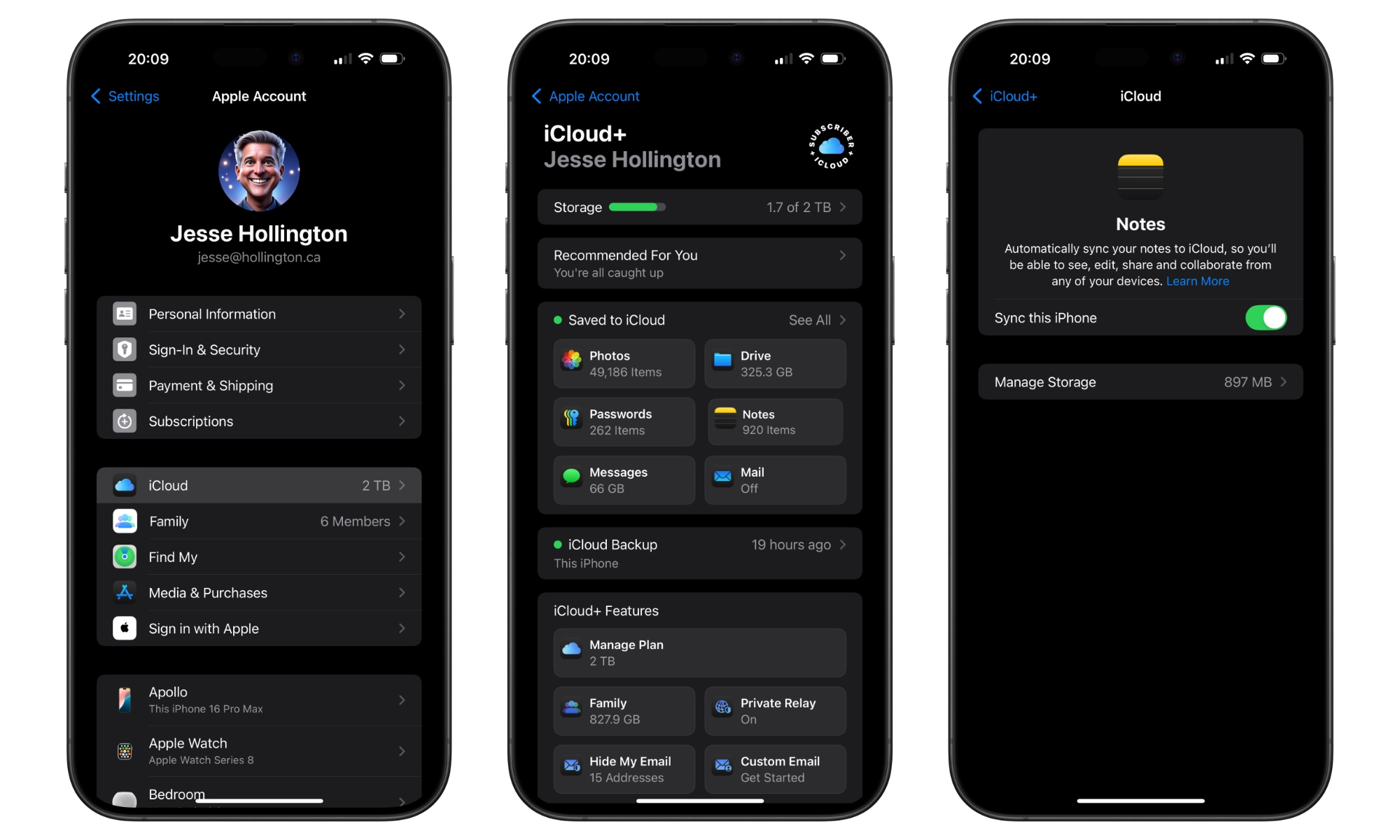Have Your Apple Notes Disappeared? Try This Simple Fix
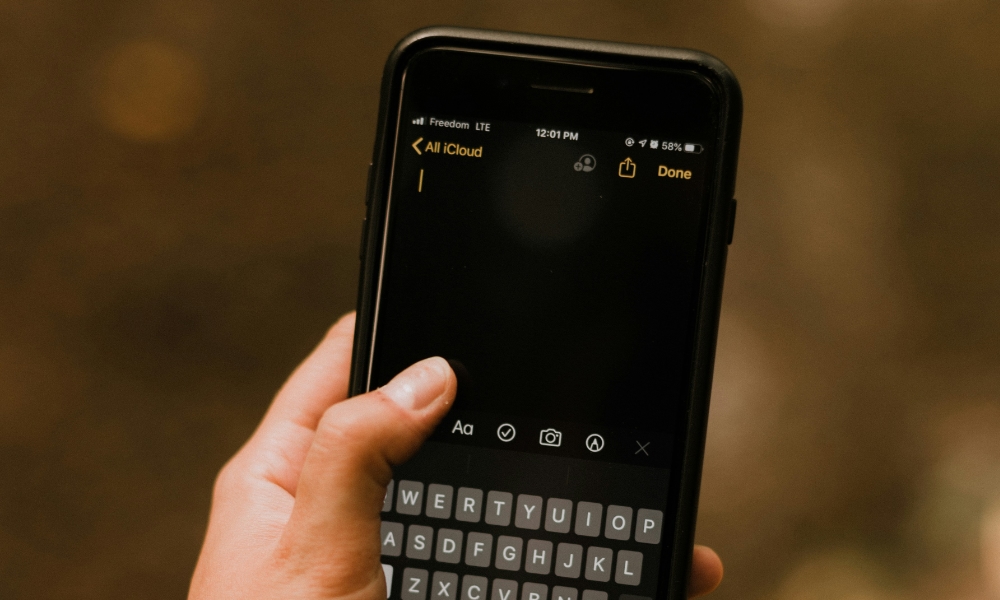 Credit: Priscilla Du Preez
Credit: Priscilla Du Preez
Toggle Dark Mode
What appears to be a glitch in iOS 18 has some users finding all their notes have vanished upon opening Apple Notes. Fortunately, this doesn’t seem to be a permanent condition, and the fix could be surprisingly simple.
Whatever the underlying cause, the problem is triggered by agreeing to new iCloud Terms and Conditions after a request to do so pops up on your iPhone or iPad. After doing so, everything appears normal until you visit the Notes app, only to find it empty.
The issue doesn’t affect everyone, but the reports are widespread enough to suggest it’s a fairly common problem. However, a closer look reveals that iOS 18 isn’t erasing your notes so much as un-syncing them with iCloud.
The clue is that if you’re confronted with an empty list in the Notes app, a closer inspection will show that these are in the “On My iPhone” section. That group applies only to locally stored notes that aren’t synced to iCloud. This section doesn’t appear when iCloud Sync is enabled unless some notes are already stored there.
Some people have reported it as a temporary glitch that eventually resolves itself, but if not, don’t panic. Your Notes are most likely still safely stored in iCloud — and you should still be able to access them on the web and from other devices that share the same iCloud account. In this case, the fix is as simple as turning iCloud Notes sync back on. Here’s how:
- Open the Settings app on your iPhone.
- Choose your name at the top of the screen to open your Apple Account settings.
- Select iCloud.
- Choose Notes.
- Toggle the switch on beside Sync this iPhone.
- Open the Notes app.
As with most iCloud sync services, this should start syncing your Notes with iCloud. Since your Notes app is empty in this case, the content in iCloud will be downloaded to your iPhone. Depending on how many notes you have and whether they contain large attachments like images and PDF files, this may take some time.
However, you should start to see the first of your notes appear within a few minutes as long as you’re on Wi-Fi or have cellular data enabled for Notes on a 5G or LTE connection (you can check that by going to Settings > Cellular, scrolling down to the “Cellular Data” section, tapping Show All and looking for “Notes.” It should be on by default, but it’s worth checking if things aren’t syncing and you’re away from a Wi-Fi network.
Unless you have a massive number of notes or some exceptionally large attachments, it shouldn’t take more than an hour on most Wi-Fi networks to redownload everything from iCloud back into your Notes app, and most folks are finding everything back in place much faster. However, the key thing to watch for is that you should see your notes gradually reappear as they’re downloaded.
If you’re on Wi-Fi and nothing appears in your Notes app after ten or fifteen minutes, revisit the steps above, toggle Notes syncing off, wait a few seconds, and then toggle it again.
Based on reports we’ve seen, this bug appears to be affecting folks running all flavors of iOS 18 — iOS 18.0, iOS 18.1, and even the iOS 18.2 betas — but it’s not clear if it’s a local problem or something on Apple’s end. Either way, since it’s seemingly only triggered by accepting new terms and conditions, it’s unlikely to recur before Apple has a chance to fix it.