Here’s How to Find out if Cambridge Analytica Accessed Your Data
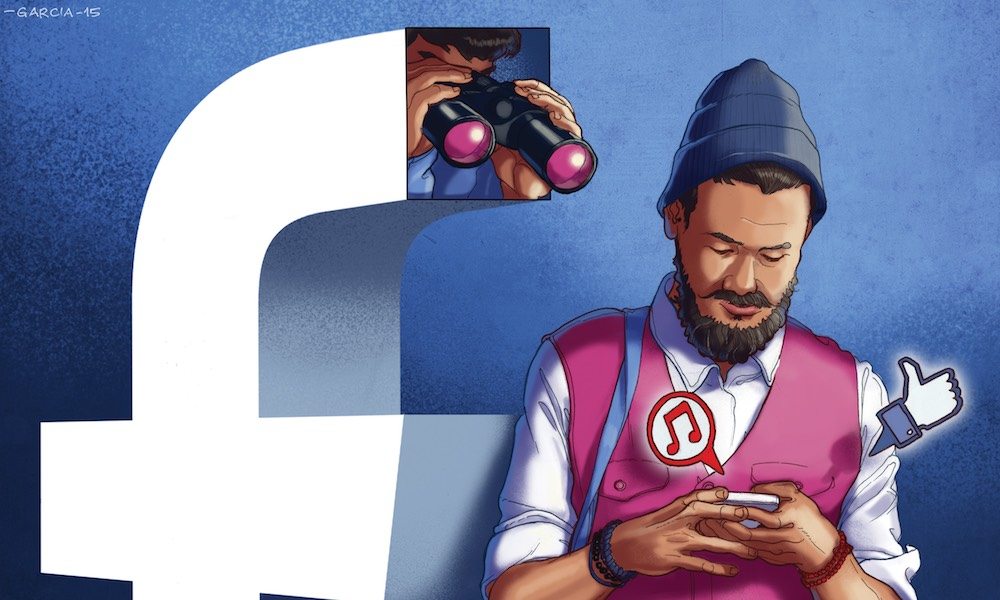 Credit: Daniel Garcia
Credit: Daniel Garcia
Image via Daniel Garcia
Toggle Dark Mode
While the Cambridge Analytica scandal has sparked a wider controversy about the handling user data, there are still 87 million people who were impacted by that specific incident. Now, Facebook is finally releasing tools that’ll let you know whether you or your friends were among them.
Background
Last month, several media outlets revealed that a political analysis firm tied to the 2016 Trump campaign, Cambridge Analytica, had harvested data from about 50 million Facebook profiles without their consent. Since then, that number has now risen to about 87 million.
The data was obtained users who downloaded and gave permission to a personality quiz app called “This Is Your Digital Life.” While that data collection abided by Facebook’s policies at the time, it was later revealed that the app’s creator had unethically shared that data with Cambridge Analytica.
While about 270,000 people actually downloaded and used the app, it also collected data from those users’ friends — bringing the total to the reported 87 million.
Today, CEO Mark Zuckerberg is testifying before Congress. And in the wake of the scandal, Facebook is updating its privacy policies, restricting third-party access to user data, and implementing new privacy tools.
One of those tools will let users know whether their data had been shared by Cambridge Analytica.
How to Check Whether You Were Impacted or Not
As of this week, Facebook is starting to alert users whose data was accessed by the political analysis firm. If you were impacted, the alert will show up automatically as a popup at the top of your news feed. But, like with most Facebook features, that alert is being rolled out rather slowly.
If you’d rather not wait, or you get tired of endlessly refreshing your news feed to get the alert to show, here’s how to check where your information was shared yourself.
On iOS and Android
- Open Facebook.
- Tap the three-line menu icon in the lower-right.
- Scroll down and tap Help and Support.
- Tap Help Center.
- In the search bar, type in “Cambridge Analytica.”
- Tap How can I tell if my information was shared with Cambridge Analytica.
- Scroll down to the Was My Information Shared section to get your answer.
On Mac and PC
- On Mac or PC, you can follow similar steps by clicking on the ? icon in the top menu bar and selecting Help Center.
- Again, type in Cambridge Analytica into the search bar.
- Tap How can I tell if my information was shared with Cambridge Analytica.
Alternatively, you can just click on this link and log into your account.
Tips to Protect Your Data
Whether your data was given to Cambridge Analytica or not, it’s strongly recommended that you go through and review the apps that have access to your Facebook data. You can find out how, and learn other important privacy tips, by following our guide to protecting your data on Facebook.






