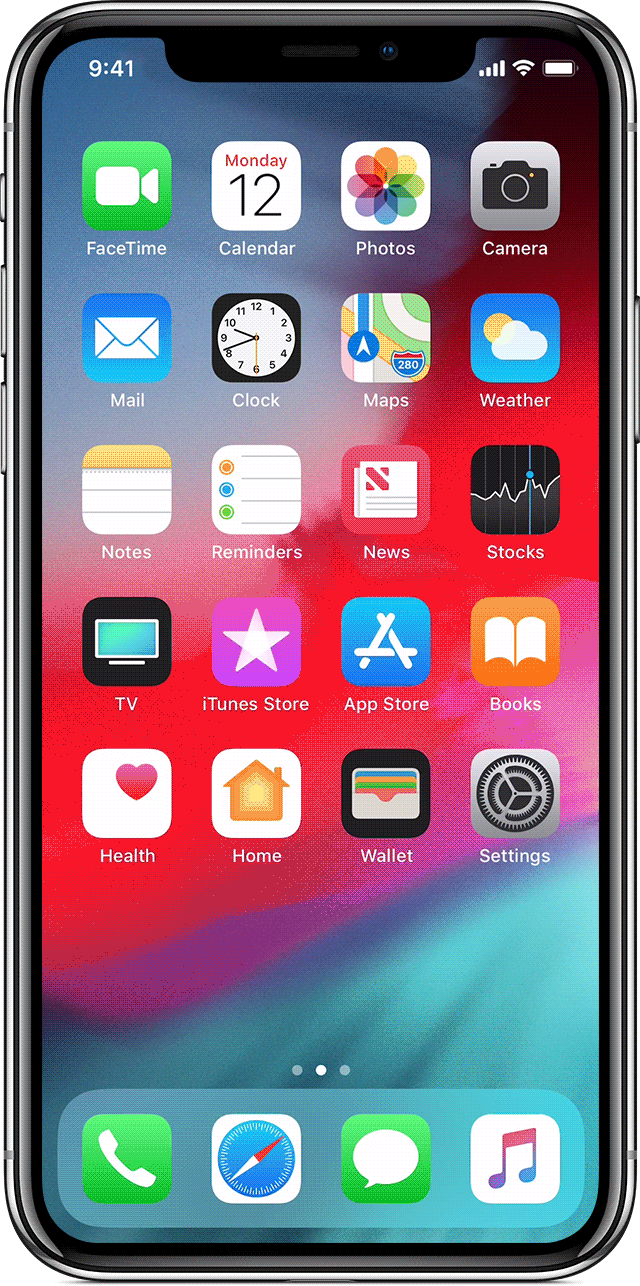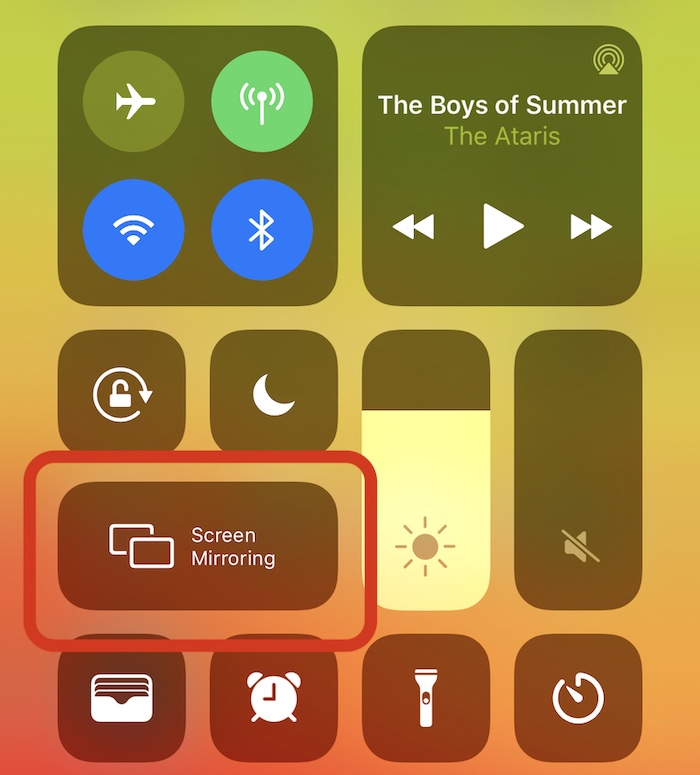FAQ: What Is Apple’s AirPlay 2 Feature and How Can I Use It?
 Credit: iDB
Credit: iDB
Toggle Dark Mode
Apple has been a pioneer in audio since before many of us were even born, and the company’s been a staple in the way we listen to audio since at least 2001, when Apple released its digital media software that completely changed the game: iTunes. And since then, Apple innovations like AirPlay allow us to listen to music and watch video in more ways than ever before.
What Is AirPlay 2?
AirPlay is Apple’s streaming protocol that allows for Apple devices to wirelessly stream audio and video to other Apple and approved third-party devices.
In June of 2018, Apple released a new and improved version of AirPlay known as AirPlay 2. The updated version improves buffering, the ability to stream to multiple devices at once, control through Siri and much more.
Most recently, in January of 2019, many third-party TV manufacturers have announced they will integrate AirPlay 2 into future televisions to support video and audio streaming directly from Apple devices. Up until this point, video streaming over AirPlay was only able to be done using an Apple TV.
One of the great benefits of AirPlay 2, is that many third-party speaker companies support the protocol – and those speakers integrate seamlessly into the ecosystem.
Sonos, Libratone, Bang & Olufsen and many other companies produce speakers that support AirPlay 2 (and of course Apple’s own HomePod).
You can listen to one song throughout your entire AirPlay system, or you can listen to three different songs on three different speakers.
If you need a boost for your TV’s sound, you can also use your HomePod as an external speaker for your Apple TV using AirPlay 2.
How to Activate AirPlay 2 Audio Streaming on Your iPhone
- Open Control Center (slide down from upper-right corner on iPhone X, XR and XS, or slide up from the bottom on any older iPhone).
- Tap the AirPlay 2 logo in the upper-right hand corner.
- Tap on the circles next to each device that you’d like to project the audio to.
- Adjust the volume slider below each speaker to control the individual volumes or use the slider at the bottom of the group to control the group’s overall volume.
Many apps have an AirPlay 2 icon built-in for easy access. Just look for the icon and tap it to beam music or video to your AirPlay 2 compatible devices.
How to AirPlay a Video, or Share Your Screen to Apple TV in iOS
- Open Control Center.
- Tap Screen Mirroring.
- Tap the Apple TV or other compatible device that you’d like to share your screen to.
- When done mirroring, open the Screen Mirroring menu again and uncheck the Apple TV you have selected.
Many apps have internal Screen Mirroring options built-in. Look for the double screen icon and tap it to mirror the display.
Apple is truly invested in AirPlay 2 and with the recent announcement of third-party TV companies jumping on board, you can see Apple is dedicated to the platforms growth.
Apple’s become a leader in digital music and video technologies, and we can be sure to hear more from them with exciting updates to the AirPlay platform in the future. To see a list of all speakers and TVs that support AirPlay 2, click here.