Don’t Lose Your $3,500 Apple Vision Pro, as You Won’t See It in the ‘Find My’ App
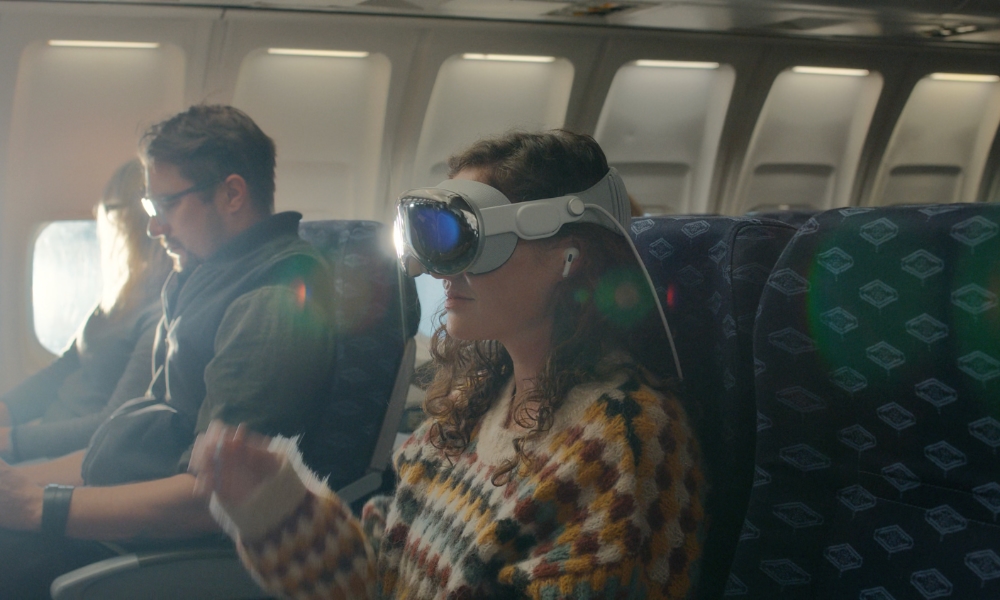
Toggle Dark Mode
You spent $3,500 on your new Apple Vision Pro headset, so you better keep your eye on it (when your eyes aren’t in it, that is), as it will be tough to find if it’s lost or stolen. Why? Because unlike most of Apple’s other expensive devices, the Vision Pro doesn’t have “Find My” location tracking.
An Apple support document published on Friday confirms that users cannot use the Find My app or Find My on iCloud.com to determine a lost Vision Pro’s location.
Unfortunately, Activation Lock is the only remedy for lost or stolen devices, so be sure to enable it, as it prevents a bad actor from erasing or setting up the device without access to the real owner’s Apple ID and password.
“When you turn on Find My, you protect your Vision Pro with Activation Lock — but you can’t use another Apple device or the web to find Vision Pro on a map, play a sound to help find it, turn on Lost Mode, or remotely erase it.”
Considering the Apple Vision Pro is priced at $3,500 and up, that seems like a bit of an oversight on Apple’s part. This means the only thing you’ll be able to do about a lost Vision Pro headset is to file a police report.
Oh, one more bit of disconcerting information, the Vision Pro’s AppleCare+ offering doesn’t include a theft and loss plan like it does for the iPhone. Maybe you’ll also want to spring for an AirTag to hide in your Vision Pro carrying case so you have some shot at tracking its location.
While most users will use the Vision Pro at home, lessening the risk of theft (as long as you’re comfortable with having visitors in your home), Apple promotional images show users wearing the Vision Pro while in an airplane and other locations, so loss or theft could occur.
Apple likely didn’t include Find My location tracking for the Vision Pro due to the headset’s lack of GPS and a built-in battery. Still, even an iPhone can be located using the Find My network when powered off, so hopefully, the Cupertino firm will figure out a way to resolve this issue when it develops the next Vision Pro.
How to Enable Activation Lock on Apple Vision Pro
In the meantime, here’s how to enable Activation Lock on your Apple Vision Pro:
- Open the Settings app, then tap your name.
- Tap Find My.
- Tap Find My Vision Pro, then toggle Find My on.
When you enable Find My, you protect your Vision Pro with Activation Lock. However, you will not have the ability to find your Vision Pro on a map, play a sound to help find it, turn on Lost Mode, or remotely erase it.
How to Disable Activation Lock on Apple Vision Pro
Before you send your Vision Pro for service, sell it, donate it, or trade it in, you should first disable Activation Lock, which you can do by either turning off Find My in Settings or signing out of your Apple ID on your Vision Pro.
If you no longer have access to your Vision Pro, you can disable Activation Lock via the web:
- Go to iCloud.com/find
- Sign in with your Apple ID, email address, or phone number. Then enter your password.
- Click your Vision Pro.
- Click Remove This Device.
Along the same lines, if you’re considering buying a used Vision Pro, or purchasing one from somewhere other than an Apple Store (since only Apple sells them new right now), you should check to ensure Activation Lock has been switched off. Ensure the Vision Pro is at the initial setup screen and that you’re able to proceed all the way through the setup process. If you see a message that says “Apple Vision Pro Locked to Owner,” insist the person selling it to you remove the Activation Lock; if they can’t, then there’s a good chance you’re not buying it from the legitimate owner.







