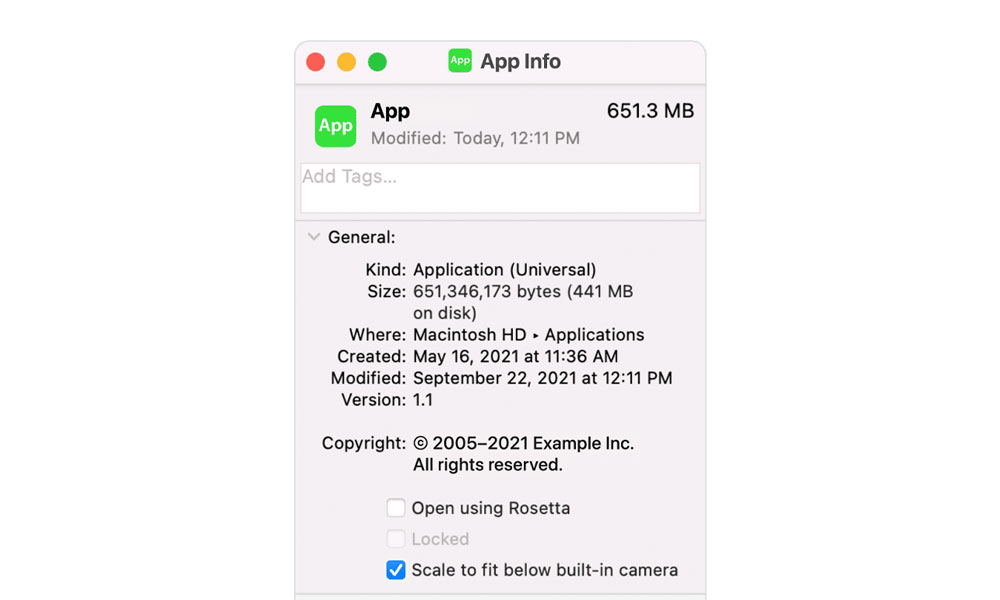Do You Despise the Notch on the New MacBook Pro? Apple Has a Solution
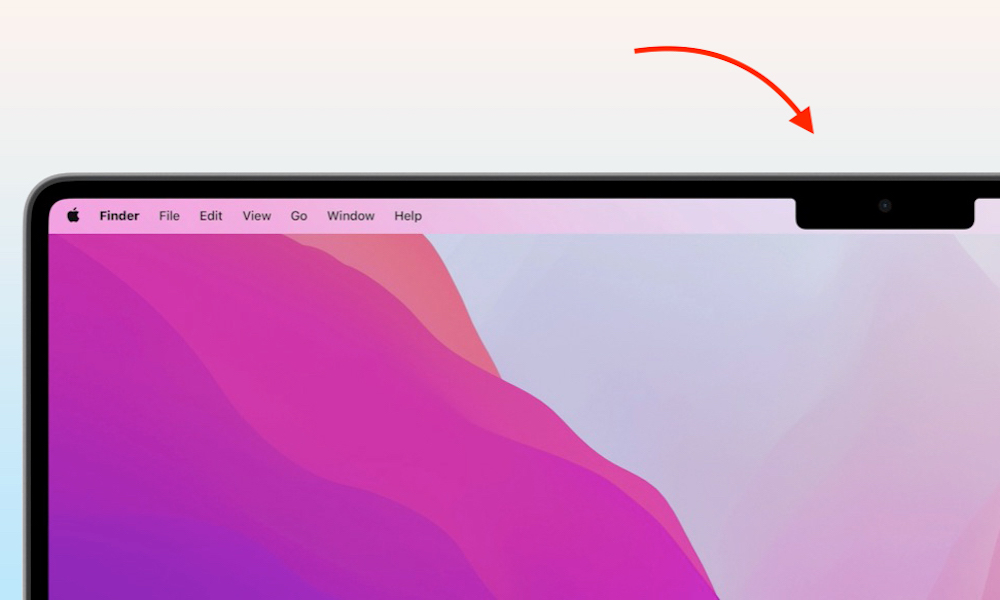 Credit: Apple
Credit: Apple
Toggle Dark Mode
One of the most surprising and oddly controversial aspects of Apple’s new 14-inch and 16-inch MacBook Pro models is the decision to add the camera notch from the iPhone to the MacBook’s display.
It’s even more unusual since Apple had managed to avoid this with its essentially bezel-free iPad models, and yet those even include Face ID. With the new MacBook Pro, however, it appears that this was the only way Apple could pack in full 1080p FaceTime camera and get rid of the upper bezel.
It’s a bold move, but to be fair, it actually seems to complement the design of the MacBook and macOS better than it ever did on the iPhone. While most have grudgingly accepted the iPhone’s notch as a way of life, rumours persist each year that the notch will go away in next year’s model.
While some might come to the conclusion that the addition of the notch to the MacBook Pro goes against this, the reality is that the Mac and iPhone are still very different products, so there’s no reason to assume that what Apple does on one front has anything to do with its plans on another.
Still, the notch hasn’t been well-received, with many users hating it on sheer principle before they’ve even gotten their hands on one of the new MacBooks. It’s also opened up new opportunities for small developers, with a plethora of utilities designed expressly to hide the notch.
The good news, though, is that you won’t need to resort to third-party apps if you’re thinking of picking up a new MacBook Pro and fear the notch, as Apple has a solution to let you set apps to avoid it.
To be clear, however, it’s also important to remember that the notch on the MacBook Pro does not actually take anything away from your screen. The space beside the notch is extra screen space, beyond the normal 16:10 aspect ratio, filling in an area that was simply wasted space on previous MacBooks.
The new MacBook Pro sticks the menu bar up in that area beside the notch, with macOS extending the height of it to fill in the space so that it looks pretty much seamless. While Apple still has a few things to sort out — especially for those who like to have a large lineup of menu bar items up top — it’s a fairly sensible design overall.
Most of the early MacBook Pro reviewers shared that they quickly got used to the notch, so we’d recommend simply giving it some time. If you really decide you can’t live with it, however, or you simply have apps that don’t deal with it properly, Apple has fortunately provided a way in macOS Monterey to effectively “turn off the notch.”
How to Avoid the Notch on Mac
A new Apple support document reveals a hidden setting that can be used to make individual apps appear the old-fashioned way. That is, entirely below the notch.
It’s easy to miss this setting, since it’s not a global setting in System Preferences, but rather something you’ll find in each individual app’s properties, similar to the option to force an M1 app to open using Rosetta.
The option makes no specific mention of the notch, but is instead obliquely titled Scale to fit below built-in camera. As this description implies, turning it on basically scales the entire app down, menu bar and all, to fit in the “normal” 16:10 MacBook Pro display. Here’s how to find it:
- Make sure the app you want to change this setting for is not running.
- Open Finder.
- Select the Applications folder from the left-hand sidebar.
- Locate the app that you want to run without the notch.
- Choose File, Get Info. The file info window opens.
- Click the checkbox beside Scale to fit below built-in camera to enable it.
- Close the info window.
- Open the app.
When you run the selected app, the menu bar should drop below the notch, leaving the area above black. Thanks to the ultra-high contrast ratio of the new mini-LED display, this black area gets dark enough that it basically looks just like the top bezel on the older MacBook Pro, with the camera hidden in the centre, rather than cut out of the screen area.
To avoid having the menu bar jump in and out of the notch as you switch between apps, Apple notes that as long as at least one app that has this setting enabled is open, the menu bar will remain below the notch for all apps that share that space. Quitting the app(s) that use the scaled setting will return the menu bar back up into the notch.
Apple also suggests that this setting isn’t so much to appease those who dislike the notch in principle as it is for handling apps that may have controls or menu bar items that get blocked by the notch. It’s clearly a temporary solution, and it won’t appear for apps that have been updated for compatibility with the new MacBook Pro, as these should handle the presence of the notch properly.