Siri’s ‘Raise to Speak’ Feature Rolls out to watchOS 5 Testers
 Credit: Apple World
Credit: Apple World
Toggle Dark Mode
Apple has reportedly begun rolling out the new watchOS 5 “Raise to Speak” Siri feature to beta testers in the last few days.
While Raise to Speak was first shown off at Apple’s WWDC ’18 event last June, the feature was absent from the first couple beta versions of watchOS 5. According to beta testers and media outlets, Raise to Speak is now showing up for some.
The feature is pretty nifty, however. And it’s a welcome change to the watchOS ecosystem that will allow users to invoke Siri from their Apple Watches in a much more intuitive and seamless way.
Basically, Raise to Speak works like this: You just raise your watch like you’re checking the time and begin speaking when the display turns on. From there, Siri will be activated and will listen to what you have to say — without using the “Hey Siri” command or holding down the Digital Crown.
There is, of course, the possibility of false activations. But Raise to Speak will attempt to combat this by detecting the exact motion you’re using and deciding whether it’s a Raise to Speak motion, or simply a move to check the time to wake the display.
Similarly, Siri will only listen for commands a few seconds after Raise to Speak is activated. If it doesn’t detect what it analyzes as a command, it’ll deactivate.
How to Turn on ‘Raise to Speak’ on Apple Watch
There isn’t a public beta version of watchOS 5. That means you’ll need to be a registered Apple developer to get beta versions of the software.
Raise to Speak seems to be rolling out for watchOS 5 beta testers, albeit slowly.
watchOS 5 is also not supported by the first-generation Apple Watch. You’ll need an Apple Watch Series 1 or later.
But if you do have the latest watchOS 5 beta, you can try checking to see if the feature has shown up on your own device.
- Open the Settings app on your Apple Watch.
- Tap on General.
- Navigate to and tap on Siri.
- Make sure that Raise to Speak is enabled.
- Go back to General and tap on Wake Screen.
- Ensure that Wake Screen on Wrist Raise is also enabled.
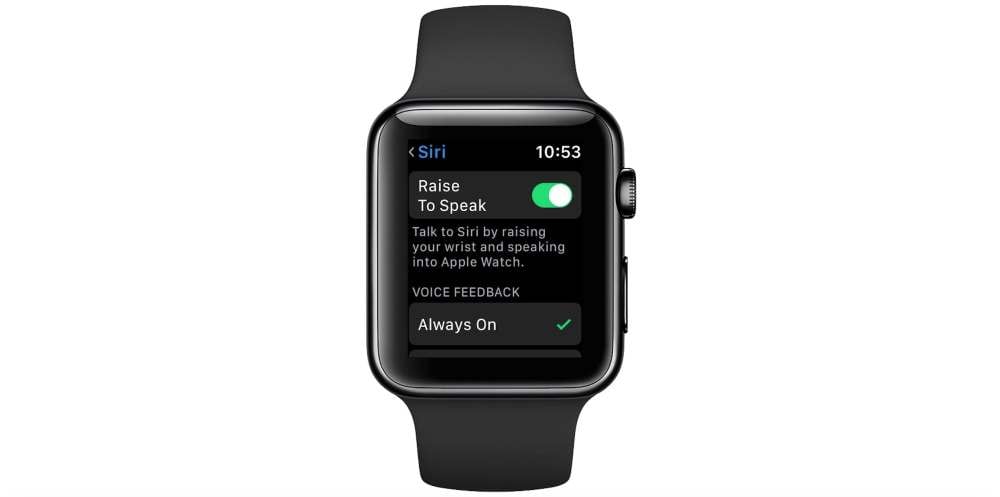
Image via 9to5Mac
Once it’s all set up, exit out of Settings. Then, raise your Apple Watch toward your face like you’re telling the time and try giving Siri a voice command.
If it isn’t working, try checking it in a couple days. You should see the feature appear within a week or so.
Also, keep in mind that watchOS 5— and Raise to Speak — is still in its beta testing phase. Be prepared for some false activations and misfires, which should decrease in frequency as watchOS 5 nears its final stages of testing.






