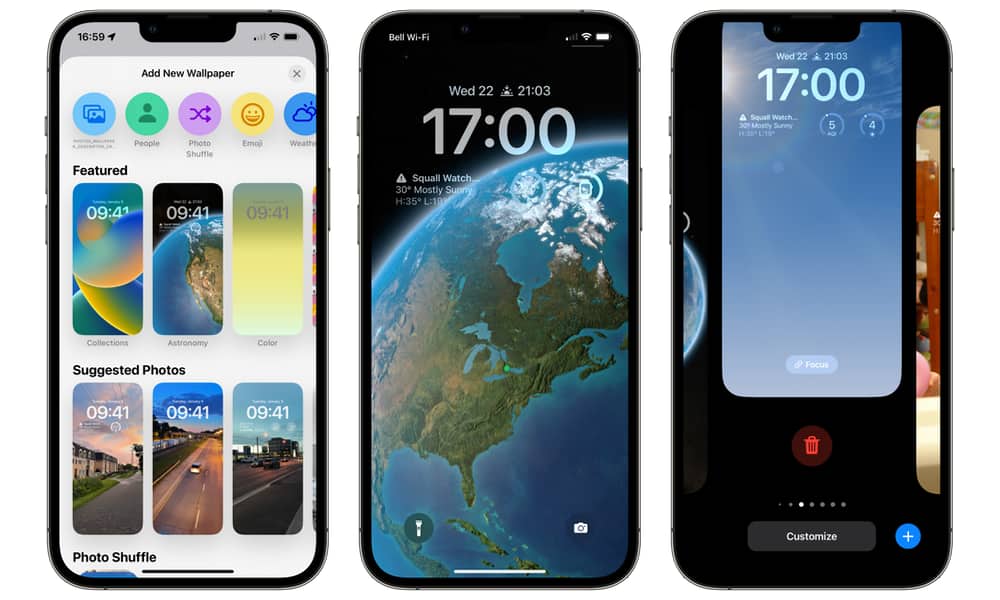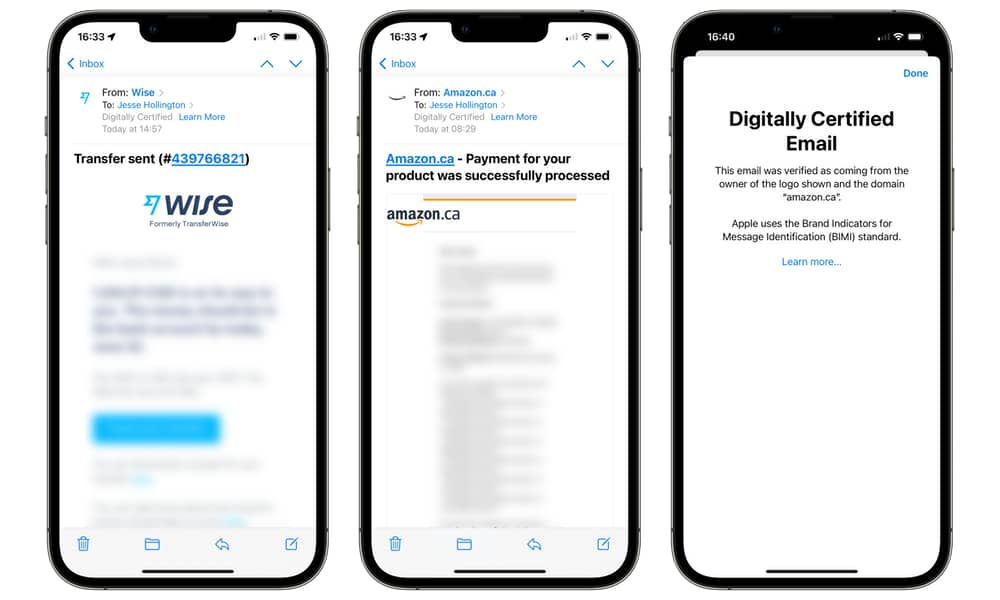Apple Seeds the Second Beta of iOS 16 to Developers | Here’s What’s New
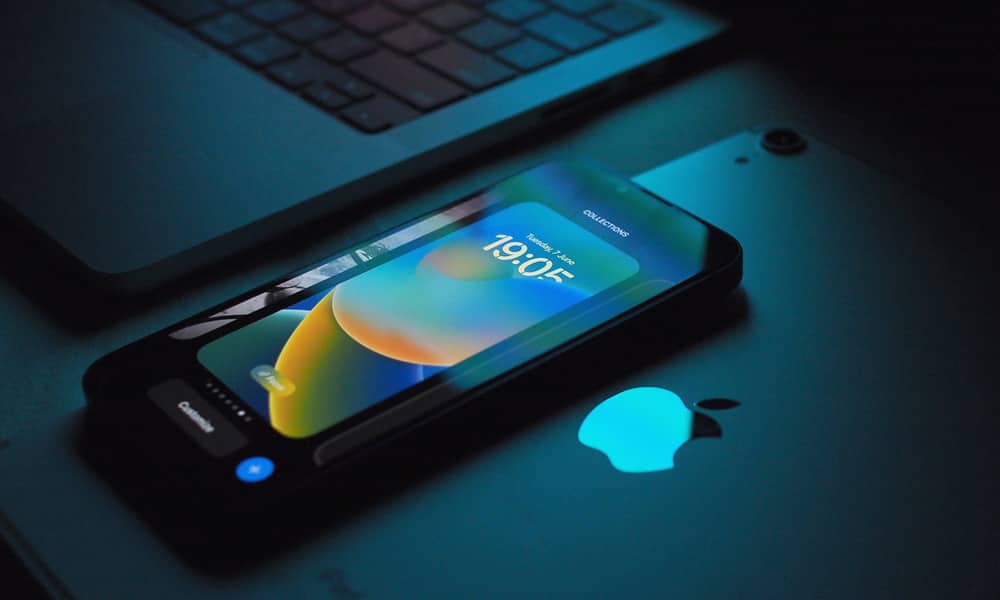 Credit: Pefner / Unsplash
Credit: Pefner / Unsplash
Toggle Dark Mode
Almost right on its usual two-week schedule, Apple has released the second beta of iOS 16 to developers. While it’s still very early in the iOS 16 beta cycle, the second beta refines Apple’s next major iPhone software release and introduces many other small but exciting enhancements.
Of course, the big tentpole features of iOS 16 are already well-established. This includes a powerful new Lock Screen design editing iMessages, Focus Mode improvements, better Dictation and Siri capabilities, SharePlay in Messages, and much more. This second beta — and future iOS 16 betas — aren’t going to introduce anything new that’s nearly as exciting as those features, but that doesn’t mean we won’t see many smaller improvements as new betas appear over the next few weeks.
Customizable Lock Screen Improvements
One of Apple’s highest-profile new features coming to iOS 16, customizable Lock Screens, has gotten some very nice tweaks to improve usability. It was clear from the first beta that it was a work in progress, and the second beta continues Apple’s efforts to refine how Lock Screens are created and handled.
The process of editing and deleting Lock Screens is much smoother now. Deleting an unwanted Lock Screen was awkward in beta 1; now it works like Apple Watch Faces — just swipe up and tap the trash can icon.
The iPhone Settings for selecting wallpapers hadn’t gotten much love in the first iOS 16 beta either. It remained essentially unchanged from iOS 15, despite the significant new ways Lock Screen wallpapers work. With the second beta, it’s going to be more clear which wallpaper you’re changing — Home Screen or Lock Screen — and more evident that you can adjust the cropping and zoom levels of your chosen wallpaper.
Selecting a Lock Screen that’s associated with a Focus Mode will now automatically engage that Focus Mode. This lets you quickly activate a Focus just by swiping to its matching Lock Screen.
New duotone and color wash filter options have also been added to jazz up your Lock Screen wallpapers. The “Earth” and “Earth Detail” wallpapers in the Astronomy collection now show a dot pinpointing your location on the globe. During its iOS 16 unveiling, Apple highlighted how the Astronomy wallpaper was more than just a static view; it shows astronomically and chronologically accurate cloud cover and solar/lunar lighting effects.
Some of these dynamic wallpapers are also showing up on older iPhone models, going back to the A12-equipped iPhone XS/XR. Considering how much my beta iPhone 12 Pro Max often heated up when working with dynamic wallpapers, it’s not surprising that Apple initially limited them to more capable iPhone models.
Cellular iCloud Backups
With faster 5G speeds and much more generous data allotments from many carriers, Apple opened up quite a few new cellular capabilities when the iPhone 12 was released two years ago with iOS 14. However, iCloud Backups were not one of them.
For years, automatic iCloud Backups have required that your iPhone be plugged in and connected to a Wi-Fi network. You could manually start an iCloud Backup when running on battery, but you still needed to be on Wi-Fi to pull it off.
If this second beta is any indication, that will change in iOS 16. A new Back Up Over Cellular switch in the iCloud Backup settings lets folks with very little data or gargantuan cellular data plans conduct these backups over the cellular network. Notably, this works over both 5G and LTE.
Apple includes a note that “This may cause you to exceed your cellular data plan,” so once this option becomes available, you’ll want to proceed cautiously. While an iCloud Backup doesn’t include data already available elsewhere, such as app packages and photos stored in iCloud Photo Library, it can still run into several gigabytes.
The good news is that incremental backups should use far less data once the first backup is done, but that all depends on how much has changed on your iPhone since the last backup.
Better SMS Filtering
iOS 16 is getting ready to do even more to help you with text messaging spam.
For one thing, folks who have configured multiple lines using Apple’s Dual-SIM feature will be able to filter messages based on which line they’re coming in on. This could be particularly useful when traveling or to separate business and personal text messages.
The Report Junk feature that was previously limited to iMessages will start working with select carriers to report SMS/MMS spam. This one-tap option will be much easier than many carriers’ methods, which usually involve forwarding the message to another SMS short code number or pasting them into a report on a website.
Apple’s release notes also indicate that developers can “classify incoming SMS from unknown numbers into 12 new sub-categories within Transaction and Promotion categories for improved organization.” However, it’s not entirely clear what this means in practical terms.
Verified Brand Logos in Mail
The folks at MacRumors discovered that the second iOS 16 beta also introduces support for BIMI, or “Brand Indicators for Message Identification.”
The BIMI partners page lists Apple support arriving in “MacOS/iOS16” expected this fall, but I’ve confirmed that it’s live already in the second beta of iOS 16.
BIMI is an open standard that any company or domain owner can implement, and it’s designed to help add an extra level of authentication that an email message came from a legitimate source.
When a message from a BIMI-authenticated sender is received in a client that supports BIMI, the sender’s chosen logo will be displayed to provide visual confirmation.
The iOS 16 and macOS Ventura Mail apps handle this by showing the sender’s BIMI logo in the place where a contact photo or simply a set of initials would typically be shown. Tapping on the header area in the iPhone Mail app will also show a note that the message is “Digitally Certified” and a “Learn More” link that you can tap on to see what that means.
When Is All This Coming?
Even though Apple’s second developer beta of iOS 16 is likely to be much more stable than the first beta, it’s still a developer beta, and we don’t recommend installing it unless you have a spare iPhone handy that you don’t mind using as a test bed.
Right now, you won’t be able to legitimately get your hands on the iOS 16 developer betas unless you’ve paid $99/year to become a registered developer. Workarounds do exist, but these are even riskier as there’s the potential for Apple to shut them down and leave your iPhone in an unusable state.
For major new iOS releases, Apple typically releases the first public beta around the time the third developer beta comes out. This is the point at which Apple decides it’s stable enough to let non-developers take a crack at it.