Apple Is Shutting Down ‘iCloud Documents and Data’ Next Year (Here’s What That Means)
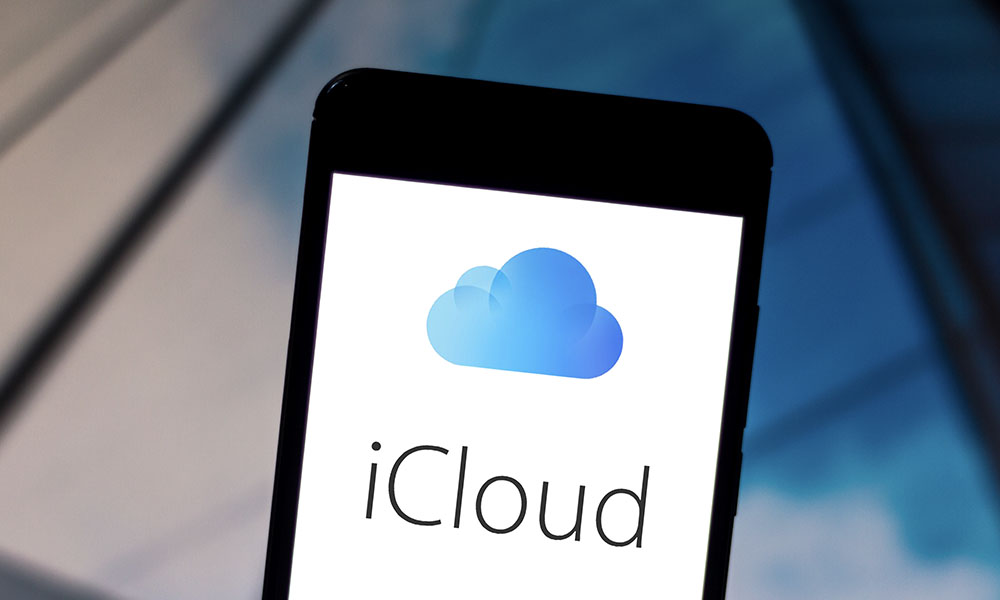 Credit: rafapress / Shutterstock
Credit: rafapress / Shutterstock
Toggle Dark Mode
In an effort to streamline its iCloud storage service, Apple has just quietly announced plans to discontinue its legacy iCloud Documents and Data service to push everyone over to the modern iCloud Drive infrastructure.
For those who may not remember, iCloud Documents and Data was the original file storage component behind iCloud when it first debuted back in 2011 with iOS 5. It was originally designed as a sandboxed, app-centric solution to allow individual apps to store user’s data in iCloud, saving many developers the trouble of having to roll their own file sync services.
While this early solution worked reasonably well for what it was designed to do, it was far from an open, user-accessible storage solution like Dropbox. While at least some developers attempted to build their own file browsing apps on top of it, the biggest limitation is that each app could access only its own document storage area, and users couldn’t get into it at all outside of those specific apps.
Things were a bit different for Mac users, since the much more open nature of macOS (or OS X, as it was known back then) allowed more tech-savvy users to peek into the folders where all of this data was synced down from iCloud, however it still wasn’t intended to be user-accessible — the folders were hidden in an obscure location, and you poked around in them at your own peril.
Fortunately, by 2014 Apple realized that this legacy system wasn’t really scalable. As a result, it introduced iCloud Drive as its replacement in iOS 8, a service that was much closer to something like Dropbox in principle. In reality, it lacked many of the features of other cloud storage solutions — in fact, even the iCloud Drive app (the precursor to the Files app that debuted in iOS 11), was hidden by default; users had to go into settings and switch it on if they wanted to be able to browse through their iCloud Drive filesystem.
Even after iCloud Drive made its debut, however, the legacy iCloud Documents and Data system continued to exist. Developers and users could switch to using iCloud Drive instead — and many eventually did — but a lot of data was still left behind in what was effectively an older set of storage bins.
Some apps also took longer than others to get with the new program, since backward compatibility with iOS 5 through iOS 7 still required the use of the legacy storage system.
What’s Happening in May 2022?
According to a new support document, Apple plans to turn off iCloud Documents and Data next May, however as part of this process it will also migrate all the data that may still be in there over to each user’s iCloud Drive.
In May 2022, iCloud Documents and Data, our legacy document syncing service, will be discontinued and completely replaced by iCloud Drive. If you use iCloud Documents and Data, your account will be migrated to iCloud Drive after this date.
What This Means for You
iCloud Drive has been around for almost seven years, having arrived with iOS 8 in 2014. Since iCloud only debuted with iOS 5, this means that there were only three major iOS releases that relied exclusively on the older iCloud Documents and Data service.
This does mean that if you’re still using a 2010 iPhone 4, fourth-generation iPod touch, or original iPad and relying on iCloud storage, then it’s finally time to move on. These devices can’t be upgraded past iOS 7, so any apps on them that store content in the iCloud Documents and Data service will stop functioning properly after May 2022.
For everybody else, however, the move should be almost entirely transparent, as all the data will be migrated into iCloud Drive. As an added bonus, you’ll be able to see everything in the Files app.
In the unlikely event that you have a really old app that still wants to use iCloud Documents and Data to store its information, this should also be handled seamlessly once iCloud Drive is switched on.
If you don’t want to wait until next May for this to happen automatically, you can also perform the upgrade to iCloud Drive manually. Here’s how:
- Open the Settings app on your iPhone or iPad.
- Tap your name at the top of the screen.
- Tap iCloud.
- Scroll down to find iCloud Drive.
- Tap the switch to turn it on.
If iCloud Drive is already switched on in steps 4 & 5, then you’re good to go, and you shouldn’t be impacted by this at all.
Note that if you don’t perform these steps before next May, your data will still be moved to iCloud Drive regardless, however you’ll still need to go through the steps above if you want to access it in the Files app.






