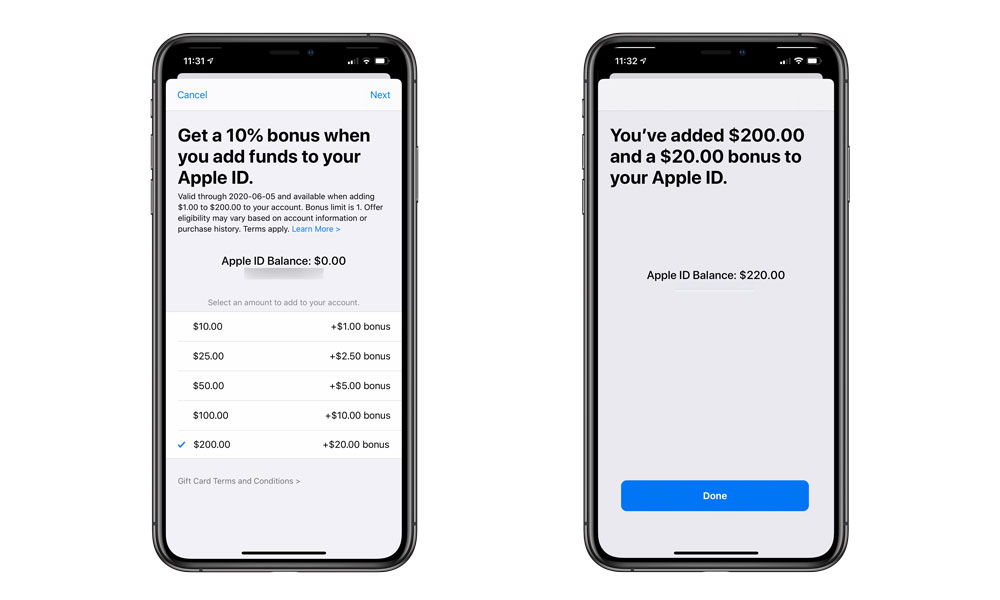Apple Is Giving Away Free Money Again, But You’ll Have to Act Fast
 Credit: Hadrian / Shutterstock
Credit: Hadrian / Shutterstock
Toggle Dark Mode
[Update: This offer may not be available in your region or isn’t yet available in your time zone.]
If you’re a frequent App Store or iTunes Store customer, or even have subscriptions to services like Apple Music, Apple is offering you another chance to save 10% on your purchases by pre-adding funds to your Apple ID, but you’ll have to get on it as it’s valid for this week only.
From now until June 5th, adding up to $200 to your Apple ID account balance will net you a 10% bonus added right on top. Put $10 on your Apple ID and you’ll get $11, add the maximum $200 top-up and you’ll get $220.
What Can You Use This Bonus Money For?
Adding funds to your Apple ID in this manner is the same as buying an App Store or iTunes Store gift card, with the funds added as a credit balance to your account that gets used up first, before your normal payment method is charged.
This Apple ID balance can be used for anything that would normally be billed to your credit or debit card from any of Apple’s online digital content stores, including the App Store, iTunes Store, and Apple Books store. It also works for in-app purchases, in-app subscriptions, and of course subscriptions to Apple’s own services like Apple Music, Apple Arcade, Apple TV+, and even iCloud storage. So if you’re spending money on these things anyway, it’s a great opportunity to save a few bucks.
There’s also no expiry on your Apple ID balance, so even if you’re paying for nothing more than an Apple Music or iCloud storage subscription, this would effectively allow you to save money by prepaying for it, and if you combine it with the annual subscriptions that are available for some services you could save even more.
What Can’t You Use It For
Just keep in mind that this is only good for digital purchases. Just like Apple sells iTunes Store gift cards separately from Apple Store gift cards, you won’t be able to use your Apple ID balance to purchase physical items like an iPad Pro, MacBook, or even a set of AirPods.
Also keep in mind that if you’re part of a Family Sharing group, your Apple ID credit is not shared among family members. This can be a good or a bad thing, depending on how you look at it, but the bottom line is that any money you add to your own Apple ID — even if you’re the Family Organizer — will only be spent on purchases and subscriptions made with that specific Apple ID.
Purchases by other family members will still be charged to the organizer’s payment method, unless those specific family members also have their own Apple ID credit balance. So if you’re looking to use the bonus money to pay for your kids’ in-game purchases, you’ll need to add money to their accounts directly.
That said, this actually allows you to take advantage of this offer multiple times, since each family member can get their own 10% bonus when they top up their individual Apple ID.
How to Get the Bonus
So with those limitations in mind, here’s how you can go about topping up your Apple ID and getting the bonus.
- Open the Settings app on your iPhone or iPad.
- Tap your name at the top of the Settings screen.
- Tap iTunes & App Store.
- Tap your Apple ID at the very top of the next screen.
- Tap View Apple ID from the dialog box that appears.
- Authenticate using Face ID, Touch ID, or your password, as necessary.
- Tap Add Funds to Apple ID.
- The next screen should show the bonus offer. If it’s not there then that means it’s either not available in your country, you’ve already redeemed it once, or you’re ineligible for it for some other reason (Apple notes that “offer eligibility may vary based on account information or purchase history.”)
- Tap the amount you want to add, either a pre-set amount or “Other” for a custom amount. The bonus amount should be shown to the right.
- Confirm your payment with Face ID, Touch ID, or your password.
- Enjoy your free money.
Keep in mind that you can only take advantage of this offer once per Apple ID, so if you want the maximum bonus you’ll need to add the full $200 maximum to your Apple ID in a single transaction.
Once you’ve added the money to your Apple ID balance, it should appear in a line labelled “Apple ID Balance” above the Add Funds to Apple ID option. You can also see it by tapping your photo in the top-right corner when you’re in the App Store or iTunes Store on your iPhone or iPad, or in the bottom left corner of the Mac App Store on macOS Catalina.