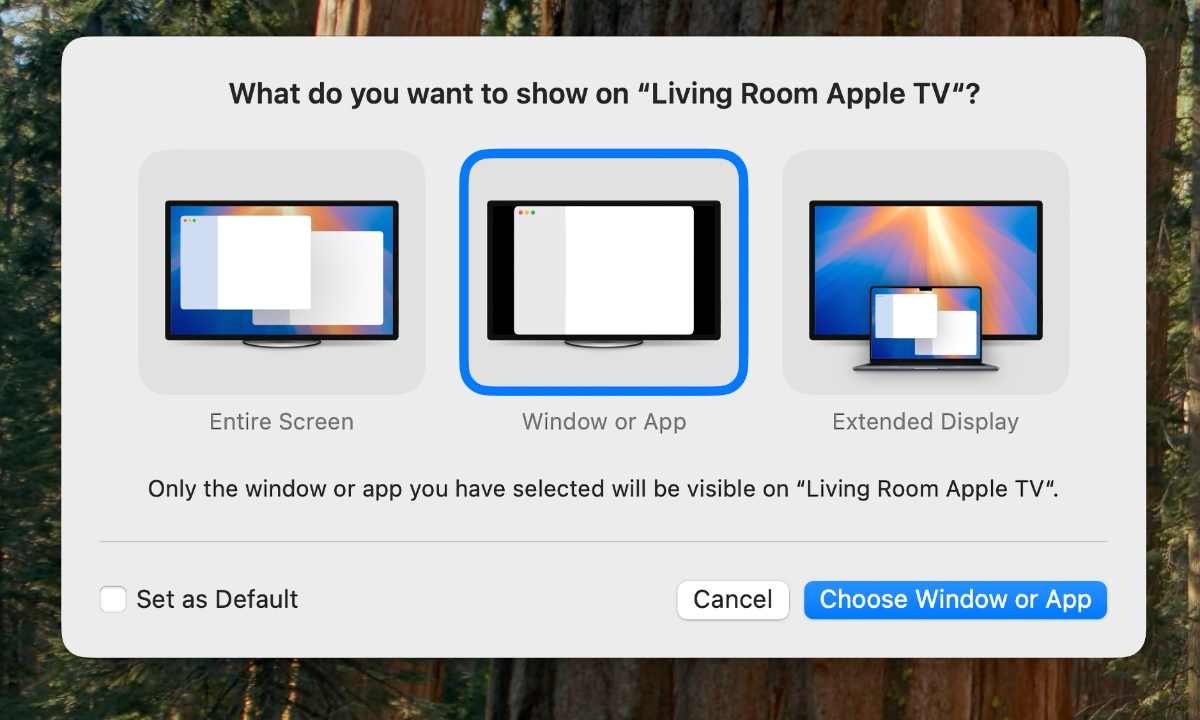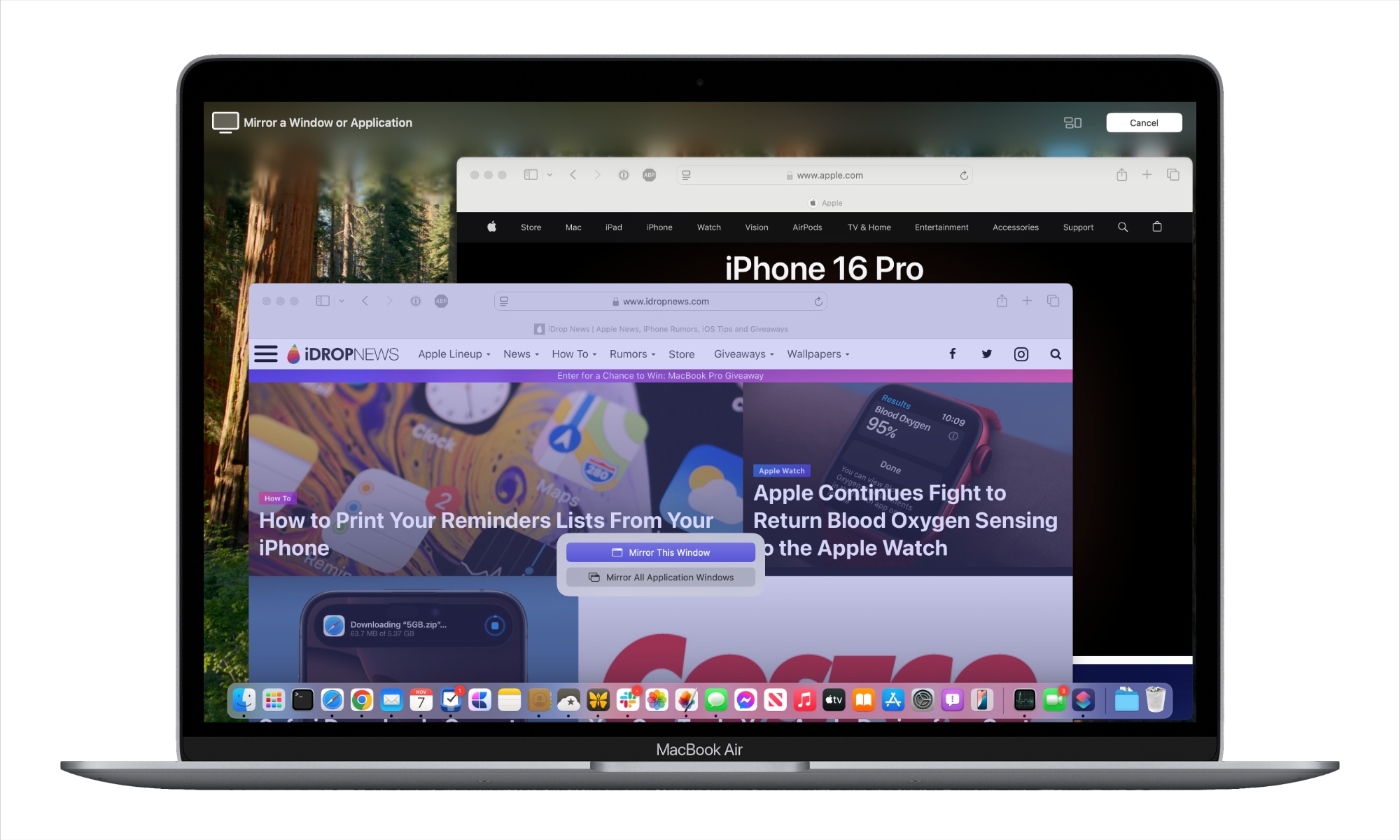AirPlay Mirroring Gets More Selective in macOS 15.2
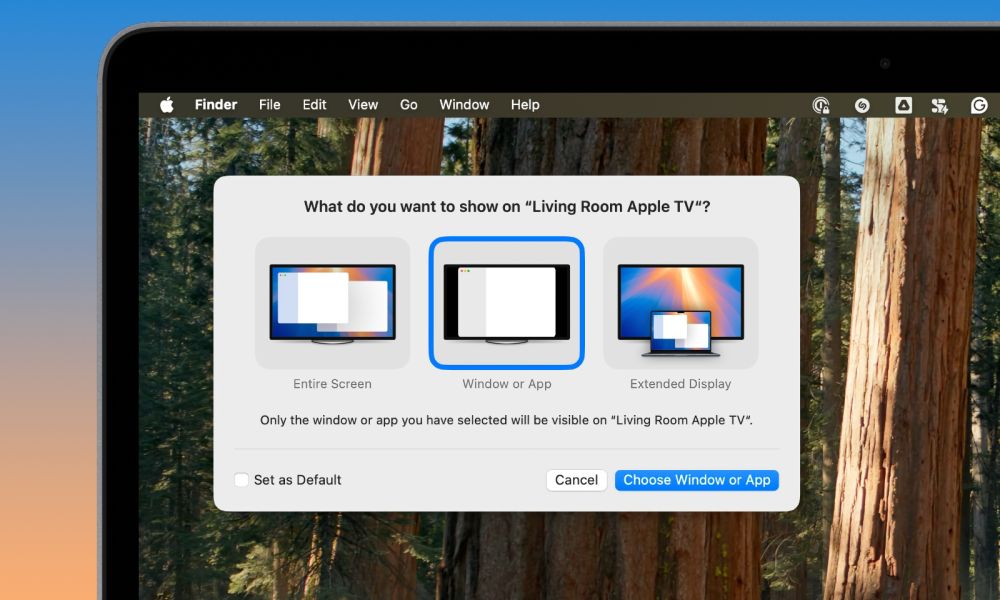
Toggle Dark Mode
Like its iPhone counterpart, macOS Sequoia 15.2 is primarily about bringing new Apple Intelligence features to the Mac. However, one new feature in the latest macOS 15.2 beta should prove very useful for anyone who regularly uses AirPlay to share their Mac’s display onto a bigger screen.
While it’s been possible to use AirPlay to stream content from your Mac for years, the AirPlay screen mirroring feature has always been an all-or-nothing affair; you could choose to mirror your screen or use AirPlay to create an extended display, but that was about it.
However, that’s poised to change in macOS 15.2. The second beta, released earlier this week, adds a new option to share only a single window or app via AirPlay.
This feature can be used with any AirPlay destination, from an Apple TV to a large-screen TV. However, we imagine it will be particularly useful for individuals who use AirPlay for presentations to ensure that private information isn’t inadvertently shared with a room full of people.
How it Works
In the current macOS 15.2 beta, starting an AirPlay screen mirroring session works as it always has to share your entire screen. For now, you’ll have to open the Screen Mirroring control from your menu bar and choose Replace to bring up a dialog box asking what you want to show on your AirPlay destination. We expect this will change when macOS 15.2 is released to show up the first time you start a new AirPlay session instead.
The Entire Screen and Extended Display options are the same as the current options —they’re just presented in a new way. The Window or App menu is the new option; select it, and the button in the bottom-right corner will change to Choose Window or App.
Click that button, and you’re returned to a view of your desktop. Here, you can hover over the window or app you want to share and select to mirror either that individual window or all the windows for that specific application.
The selected window will be broadcast via AirPlay, occupying the entire width or height of the AirPlay display, subject to its proportions. However, what’s particularly clever about this is that when choosing to mirror all application windows, macOS will automatically resize and rearrange the windows appropriately to make the best use of the external display. As you move the foreground window, the background will move and resize accordingly.
Windows being shared via AirPlay will be denoted by a screen sharing icon in the top-left corner. This icon acts as both a reminder that the window is being broadcast and opens a menu of layout settings with an option to stop mirroring. You can also stop mirroring from the Screen Mirroring control or change your content, including adding additional windows — even windows from different apps.
What Else is Coming in macOS 15.2?
The second macOS 15.2 beta brings the weather to the menu bar. The option for this can be found in the “Menu Bar Only” section under Settings > Control Center. Toggling it on will show the conditions and current temperature in the menu bar, with a more detailed panel that pops out when you click on it.
The next macOS release will also bring more Apple Intelligence features to Apple Silicon Macs, including Image Playground, ChatGPT integration, and support for more English languages. The iOS 18.2 and iPadOS 18.2 Genmoji feature is still missing in action on the Mac; it’s unclear if that will show up in a later beta or if it will be pushed off to macOS 15.3 or beyond.
macOS Sequoia 15.2 is currently in beta for developers and public beta testers. It’s expected to be released to the public in early December alongside iOS 18.2, iPadOS 18.2, and the rest of Apple’s usual software updates.