5 Things the Apple Pencil Can Do, 3 Things It Just Can’t

Toggle Dark Mode
Now that the iPad Pro has officially landed — and with it, the Apple Pencil — we thought it’d be nice to clarify exactly what the new stylus actually can and cannot do on the new behemoth tablet.
 Because, after all, the Apple Pencil is much more than just your typical, run-of-the-mill stylus, right? It can do a lot of things, and was specifically built to enhance the user experience on iPad Pro. However, there are also a number of things that Apple’s Pencil cannot do, and that’s why we’ve created this piece — to formally remind you of what the Pencil is and isn’t capable of doing on your new iPad Pro.
Because, after all, the Apple Pencil is much more than just your typical, run-of-the-mill stylus, right? It can do a lot of things, and was specifically built to enhance the user experience on iPad Pro. However, there are also a number of things that Apple’s Pencil cannot do, and that’s why we’ve created this piece — to formally remind you of what the Pencil is and isn’t capable of doing on your new iPad Pro.
You CAN open apps and links, scroll and navigate
This might sound a bit obvious but, just in case you had any shadow of a doubt lingering in your mind, yes, the Apple Pencil can be used to navigate iOS, open apps, as well as scroll through menus. Additionally, long presses are recognized, meaning that you can delete apps and open additional tabs in Safari with the Pencil.
You CAN type on the keyboard, enter your lock screen password, and invoke Spotlight search
The Apple Pencil works just as you’d expect with the keyboard in iOS 9. You can type by individually tapping the keys, enter URL addresses in the browser, search in the App store, or enter text in essentially any field. Additionally, by dragging down on the home screen, Apple Pencil can be used to access Siri Spotlight search and navigate the “Siri Suggestions” results menu.
If you have Touch ID enabled, you can even enter your password using the Apple Pencil, as well.
Apple Pencil also works as expected with 3rd party keyboards, such as those that feature Swype and gesture based input. This should be great news for all you hunt and peck typers out there, as it makes typing on these keyboards — such as Swype by Nuance Communications — a breeze.
You CAN rest your palm on your iPad Pro
 Perhaps you’d like to rest your hand on the screen while you type or scroll or doodle in notes or a drawing app? No problem! Palm rejection works all throughout iOS and 3rd party apps. All apps in iOS 9 boast 100% palm rejection!
Perhaps you’d like to rest your hand on the screen while you type or scroll or doodle in notes or a drawing app? No problem! Palm rejection works all throughout iOS and 3rd party apps. All apps in iOS 9 boast 100% palm rejection!
You CAN even trace through a piece of paper!
Those of you who like to trace images and draw, rejoice! A piece of paper — standard computer paper, for example — can be placed atop the iPad Pro and be used to trace with the Pencil. Additionally, palm rejection works just fine and dandy with the paper in place.
You CAN charge your Apple Pencil with a regular lightning cable
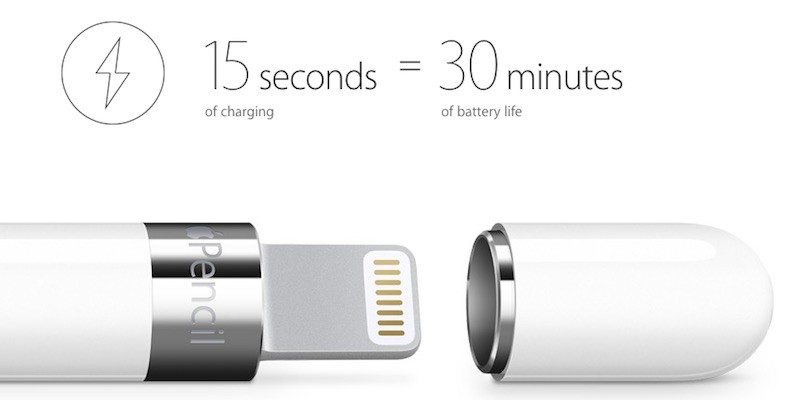 Although the Pencil boasts a lightning connector for easily plugging into and being charged by the iPad Pro, the package also includes a female to female lightning adapter, meaning that your Apple Pencil can be charged through a typical AC outlet.
Although the Pencil boasts a lightning connector for easily plugging into and being charged by the iPad Pro, the package also includes a female to female lightning adapter, meaning that your Apple Pencil can be charged through a typical AC outlet.
You CANNOT, however, use the reverse tip of the Apple Pencil as an eraser
Seems a bit cliché to call it “a pencil” when it doesn’t erase like an actual pencil, right? Well, unfortunately, that is the case. There are no sensors located within the tip of the Apple Pencil, and therefore, in order to erase, you’d have to simply enable the erase function in Apple’s Notes or 3rd party drawing applications.
You CANNOT access edge gestures like Notification or Control Centers, or Multitasking
Unfortunately, swiping Apple Pencil at the edge, top, or bottom of the screen does absolutely nothing. If you want to access Control center, notifications, or multitasking on iPad Pro, you’ll simply have to use your finger.
You CANNOT use the Apple Pencil with older iPads or iPhone
Perhaps an obvious limitation is that Apple Pencil will only work on the company’s 12.9 inch device, and not with older iPad models or the iPhone.
iPad Pro features a unique, low-latency display that utilizes a bespoke subsystem, thus sampling Pencil-to-screen interaction at 240 times per second. The device only uses that high sample rate when it senses the Apple Pencil is in use, however, and will scale back to roughly half of that when a fingertip is sensed.
Unfortunately, none of that technology is implemented in the iPhone 6s or iPad Air 2, so we would recommend to not even bother buying this accessory if you don’t plan to use it with an iPad Pro.






