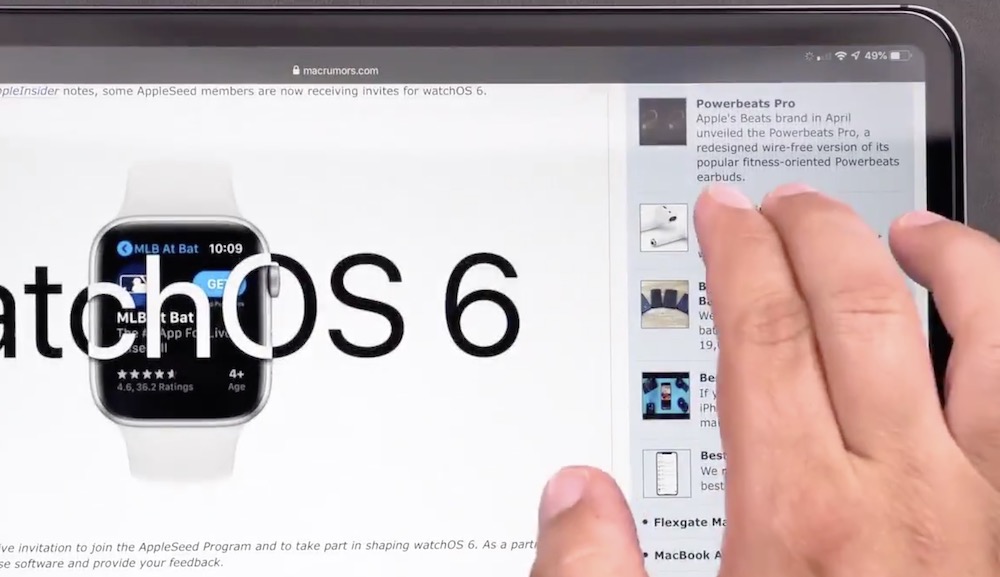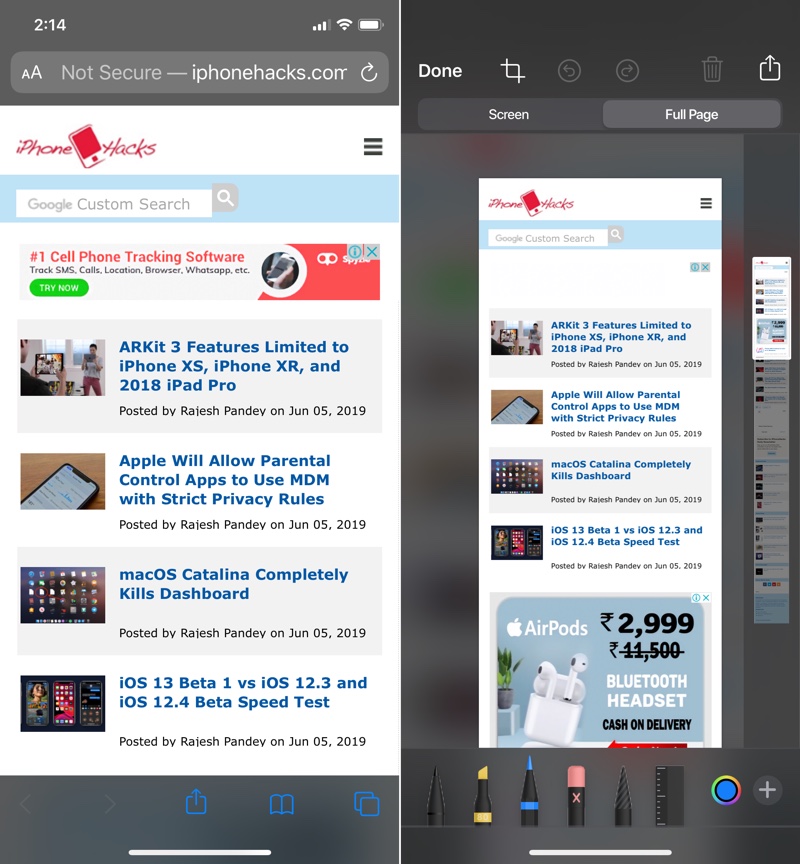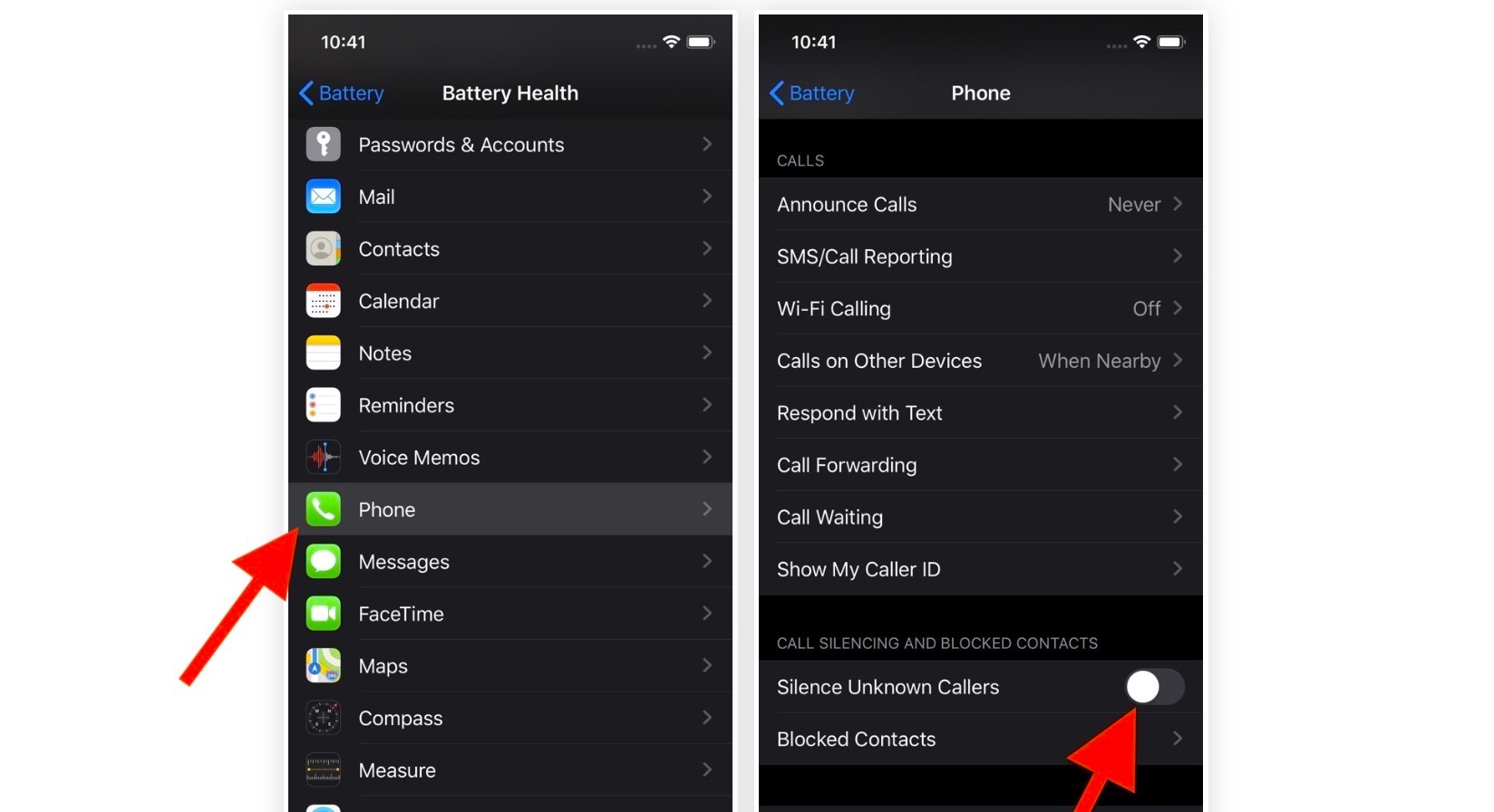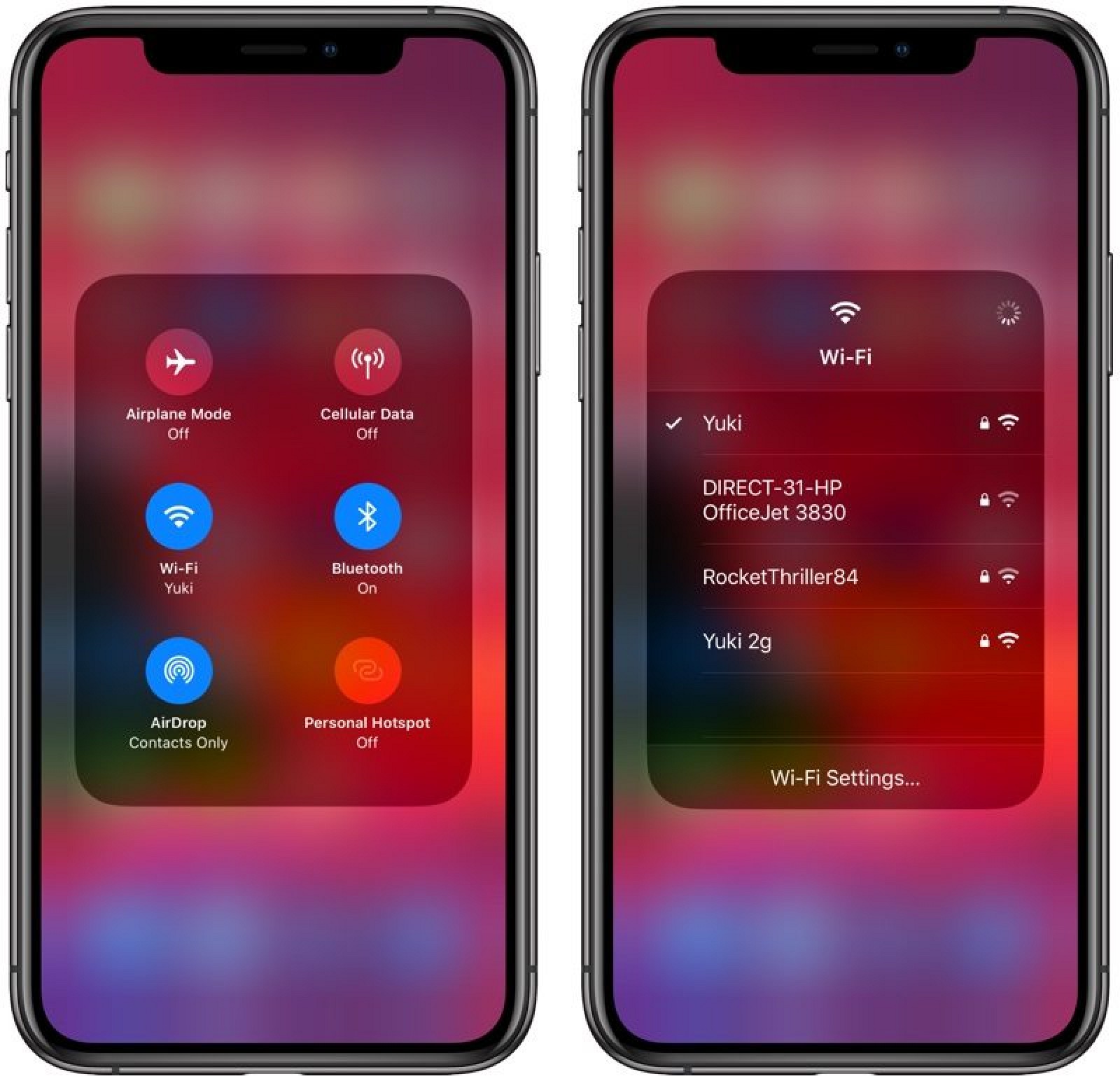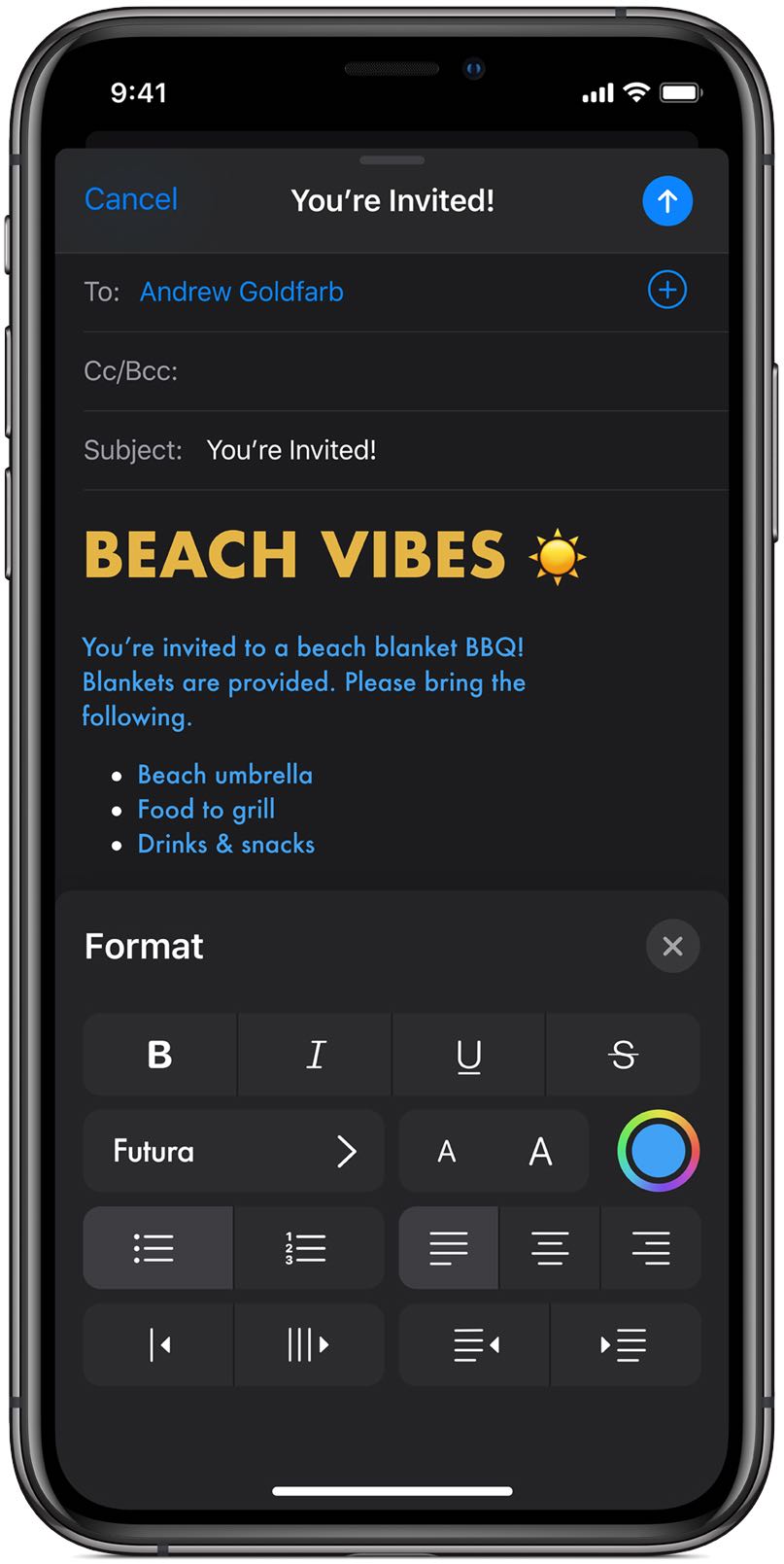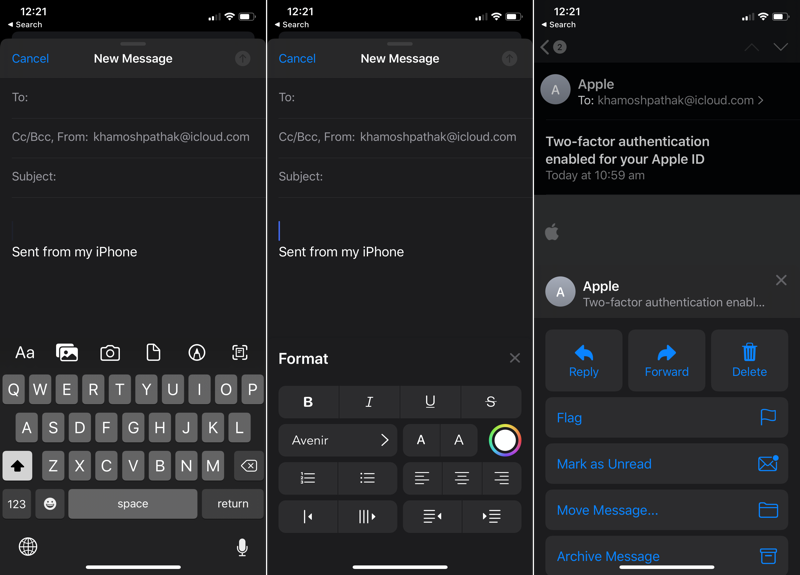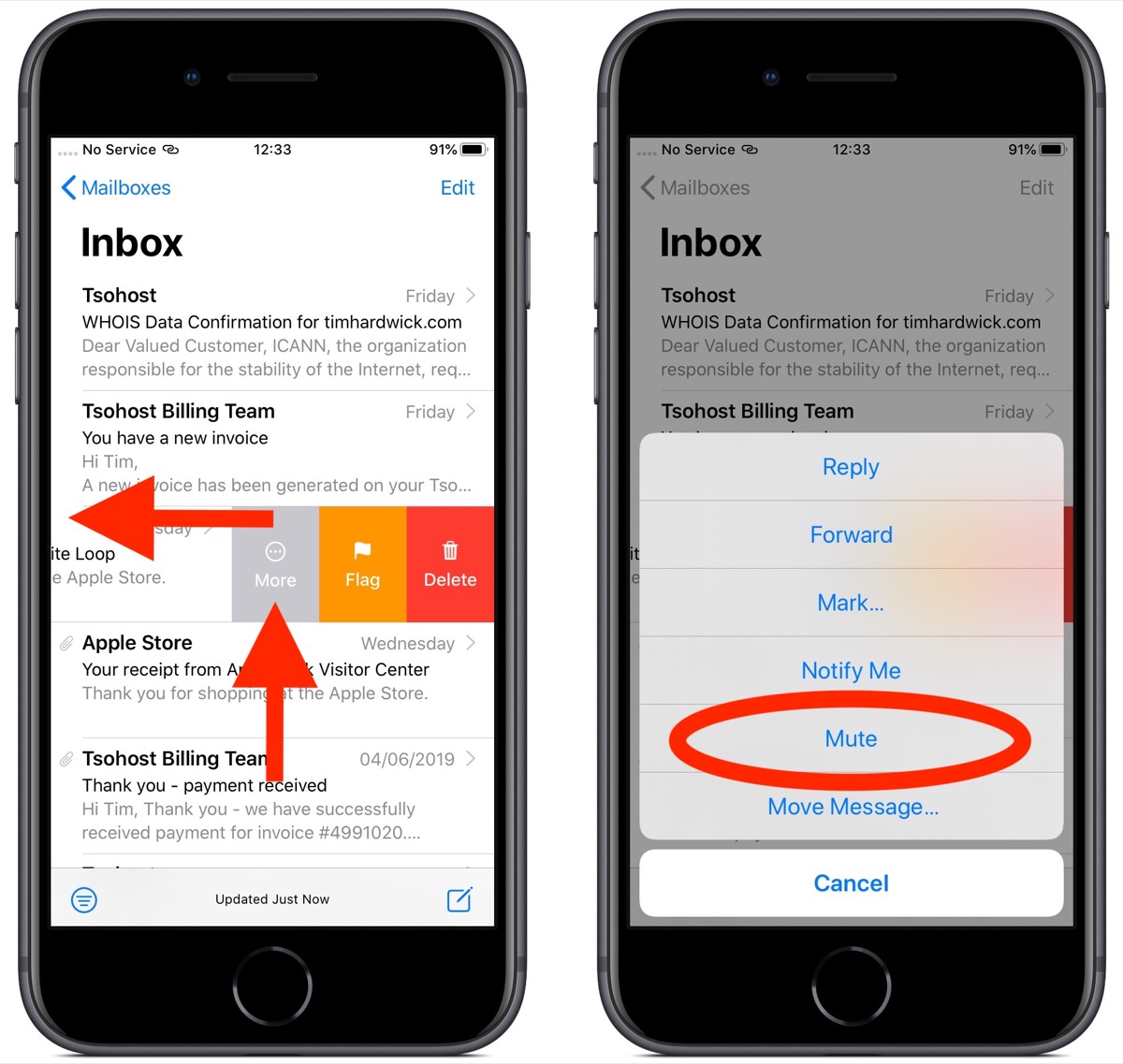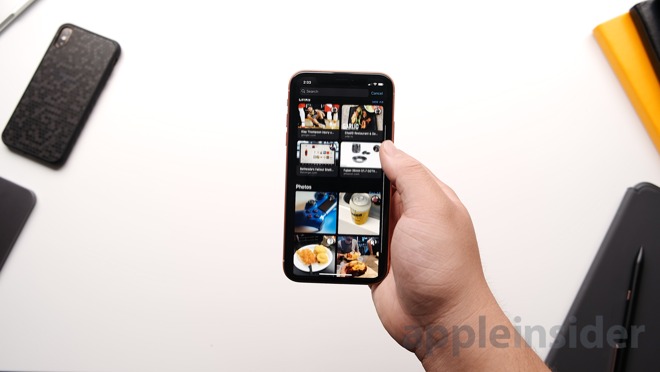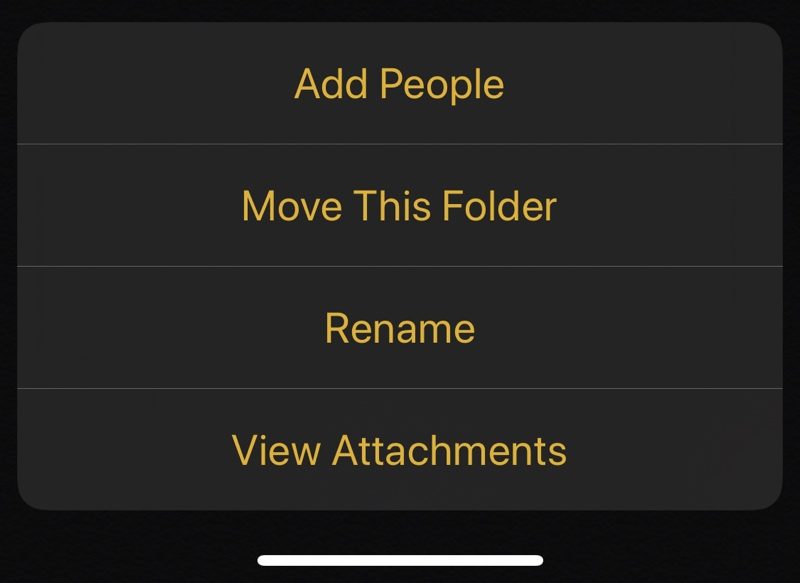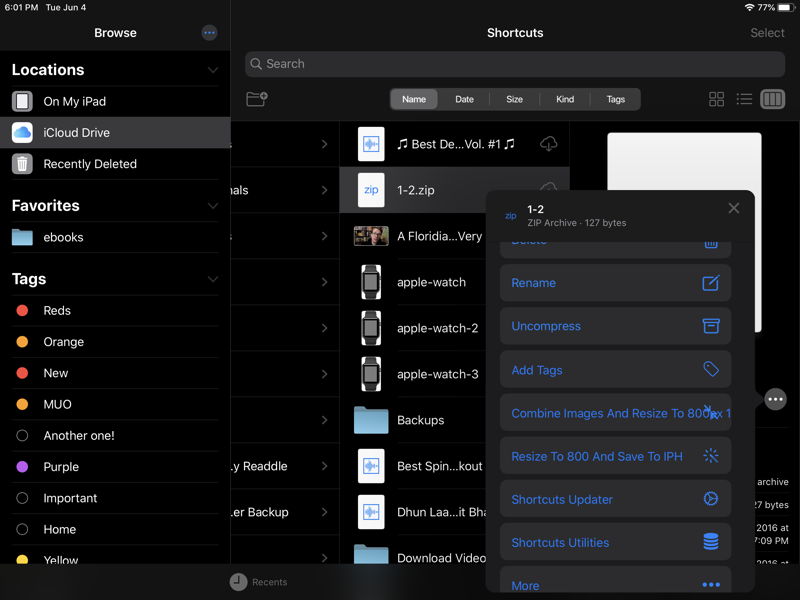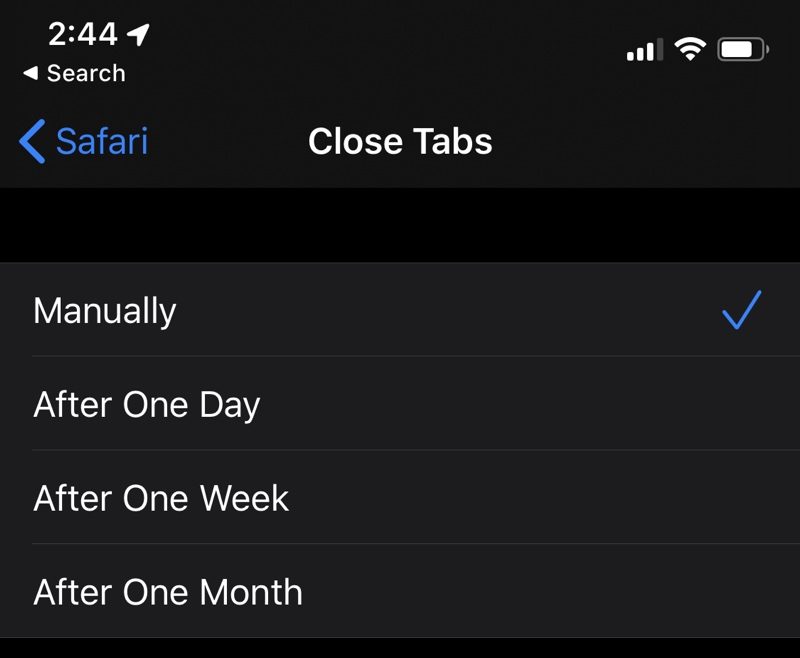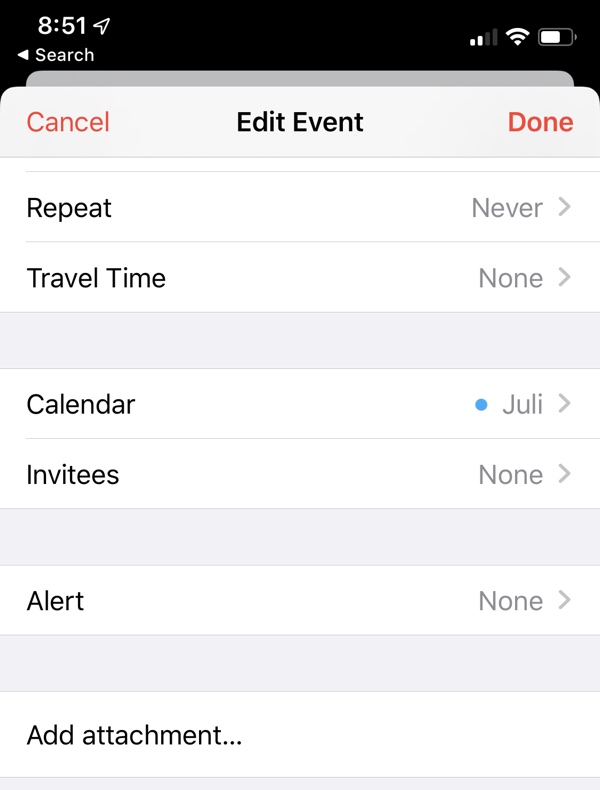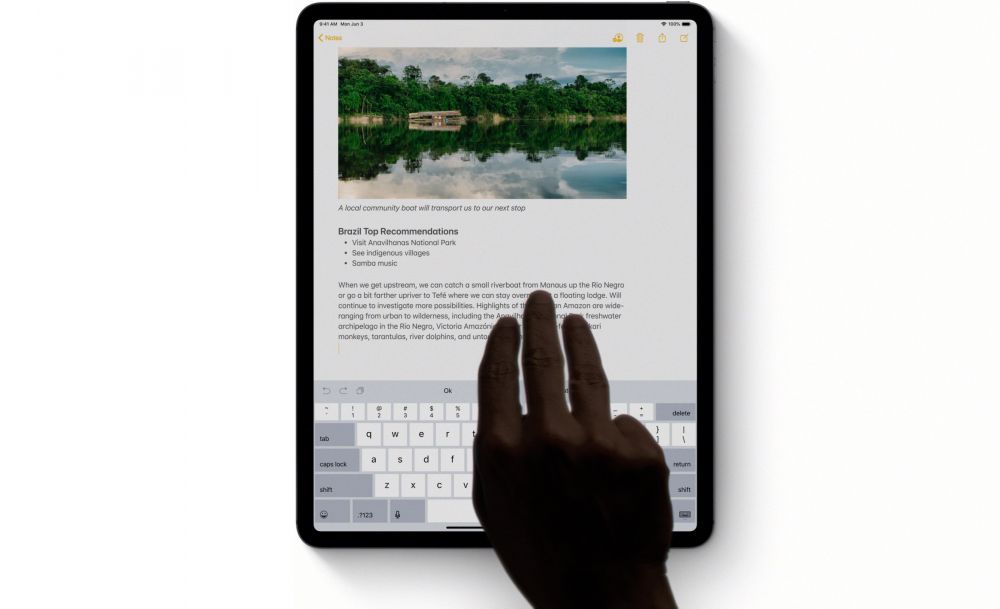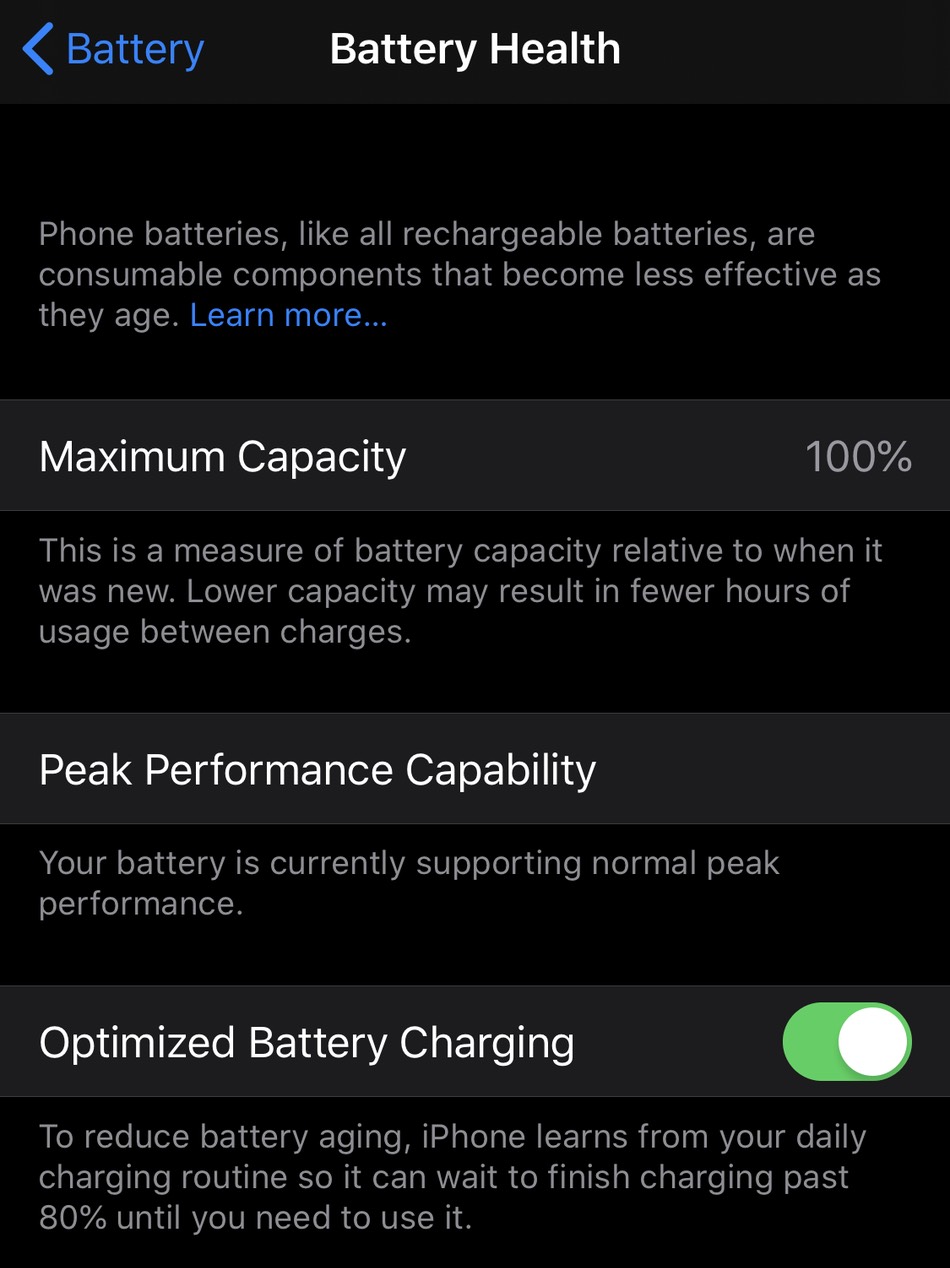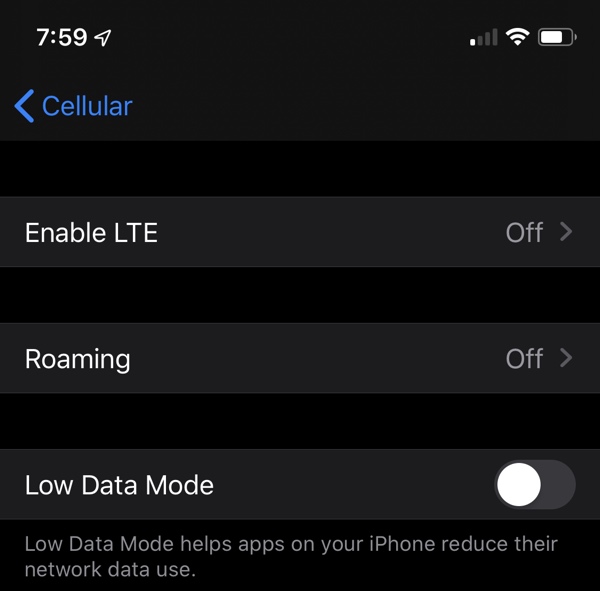16+ More Hidden Features in iOS 13 You’ll Need to Try
 Economic Times
Economic Times
Apple continues to surprise users with each new iteration of iOS. Back in September 2018, Apple introduced the world to iOS 12 — and with it came a whole new set of features and functionalities. Some of the standouts included Group FaceTime calls, Memoji, iMessage sticker packs, and Screen Time statistics. But now everyone is looking at the next big thing: iOS 13.
Apple teased users with iOS 13 at WWDC earlier this month, showcasing some of the new capabilities they’ll bring to iPhones and iPads. Let’s take a look at some of the exciting new features you can expect in the next version of iOS. Continue reading to learn about 16 More Hidden Features in iOS 13.
Two Finger Tap to Open a Tab
Browsing the web in Safari using iOS 13 is better and easier than ever. Here's a new trick: want to open a link, in a new tab, but in the background? Just tap it with two fingers. Voila! The webpage is now available in the Tabs view for later reading.
Peek and Pop without 3D Touch
Apple released the iPhone XR without 3D Touch, and its replacement (Haptic Touch) was ultimately a success. And now, iOS 13 has essentially confirmed that 3D Touch will be phased out eventually in favor of Haptic Touch.
On any iPhone running iOS 13, users can press and hold to access a Peek and Pop menu – meaning you don’t need an iPhone with 3D Touch to access
Full-Page Screenshots in Safari
When you take a screenshot, you now have the option to select either “Screen” or “Full Page.” Full Page screenshots can be marked up and are saved as a PDF to either share with others or to keep in your Files app.
Silence Unknown Callers
Robocallers are the worst, and they’re showing few signs of slowing down. Last year alone, robocalls rose 60 percent; but iOS 13 is helping you combat these calls by offering a new option to silence calls from unknown callers. You can access it in Settings > Phone > Silence Unknown Callers.
New Control Center Shortcuts for Wi-Fi and Bluetooth
Apple is continually putting more functionality into the Control Panel. After relocating the Control Panel to the top of the screen, Apple then added customization options in iOS 11. Now in iOS 13, you can now choose your Wi-Fi and Bluetooth options straight from the Control Panel without going through the Settings app.
Tap and hold on the Wi-Fi/Bluetooth icon to open up additional options, then tap and hold the Wi-Fi icon to see all available Wi-Fi networks, or do the same for the Bluetooth icon to see all Bluetooth devices.
New Text Formatting in Mail
Now you have more ways to format your email. iOS 13 lets users alter things like text font, size, alignment, and color. You can also add bullet points to your emails as well.
New Reply Options in Mail
Apple is doing its best to deliver all the options a user might want in as few clicks as possible. Now when you click the “Reply” option in an email, you’ll have the following options: Reply, Forward, Delete, Flag, Mark As Unread, Move Message, and Archive Message.
Mute Email Threads
Ever been stuck in a group email? Nothing is more frustrating than being unable to remove yourself. iOS 13 lets you mute an email thread by swiping left on the thread, selecting “More,” and choosing the “Mute” option.
Advanced Link and Photo Search Options in Messages
Have you ever tried desperately to find something that someone sent you in your Messages? Now you don’t have to crawl through each thread to find it. iOS 13 includes a new Search functionality to help you easily find a photo, link, or contact.
Organizational Features in Notes
The Notes app gets more functionalities in iOS 13. Apple has included new management features to help you share and organize your folders. Tapping the “...” option for a folder lets you Add People, Move This Folder, Rename, and View Attachments.
Access Zipped Folders in Files App
If someone sent you a zipped folder, your iPhone’s native features were completely useless in opening up the folder. You’d have to either download an app or go to your computer to access the files. But worry no more: iOS 13 now lets you zip and unzip folder right in your Files app without needing a third-party application.
Auto-Close All Open Safari tabs
It’s so easy to open new tabs in Safari that sometimes you can forget to clear them out. To make this process easier on yourself, you can now choose when to close your Safari tabs in iOS 13: one day, one week, or one month. Accessible in Settings > Safari.
Calendar Attachments Option
Have you ever wanted to add something to a Calendar event or invite, yet were only limited to the Notes section? Fear not: iOS 13 now lets you add an attachment to any event or invite.
A New Way to Undo
Gestures have long been a large part of Apple’s interfaces. They expedite actions and make for
Optimize Your iPhone's Battery Life
After the whole battery controversy, Apple has done everything in its power to help us get the most out of our iPhone batteries. Lower Power Mode is one of the ways we can conserve battery power, but iOS 13 now gives us a way to extend the lifespan of our batteries: Optimized Battery Charging.
This feature uses machine learning to adhere to your charging routines. It keeps your battery from staying fully charged for too long, pushing it to 100% before you're ready to take it off of the charger. This option is accessible under Settings > Battery
Low Data Option for Data-Conscious Users
Some of us (myself included) still operate on a data plan, so we often need to limit data-heavy apps or activities and also track our data usage. iOS 13 is now giving us an additional hand: Low Data mode.
You can toggle on Low Data mode located in Settings > Cellular > Cellular Data Options.
Apple recently released the iOS 13 public beta and will be working out some of the kinks to offer better performance and stability as time goes on. The final version of iOS 13 is scheduled for release in the fall of 2019