How to Receive Mail Drop on iOS 10
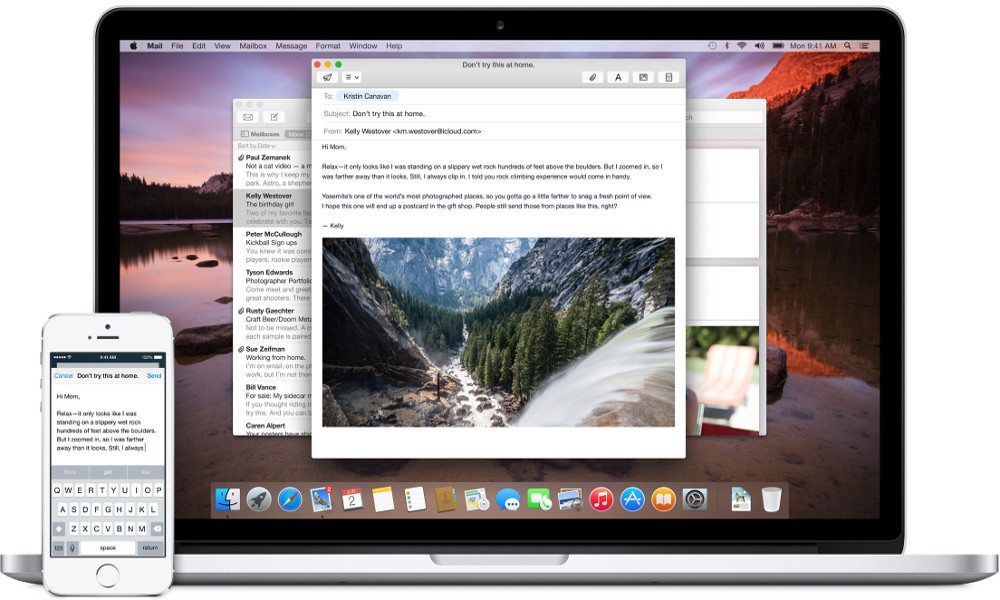
Toggle Dark Mode
Being able to receive full-size files at the drop of a hat is just one of the things that makes Mail Drop such a handy feature. Figuring out how to access those attachments is another story.
Each platform that you use has a little bit of a different look when going into your Mail Drop links.
To access Mail Drop with your Mac:
1. Open your Mail app and locate the email with the uploaded attachment. You will be able to recognize a Mail Drop attachment as it says “Attachment available until…” (Mail Drop attachments are only available for 30 days upon sending).
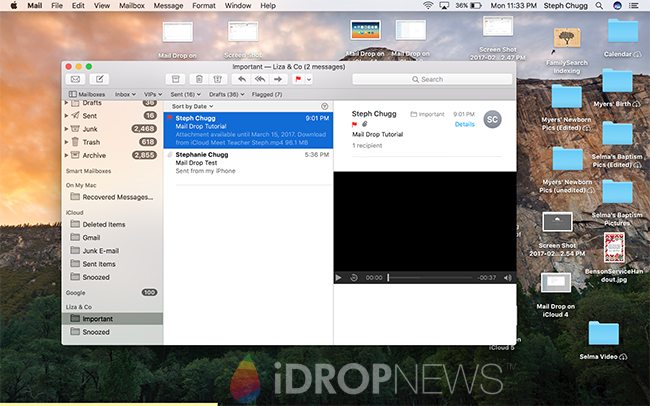
2. Generally, your file should begin to download automatically when opened and is often finished before your email is even pulled up, as shown here.
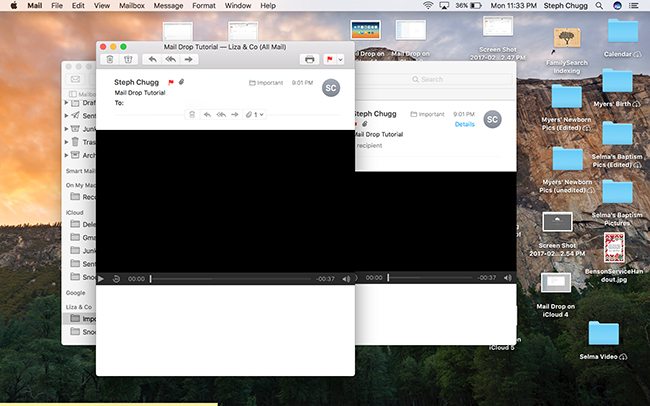
3. If you need to save the file to your Mac, click on the paperclip icon and select the file.
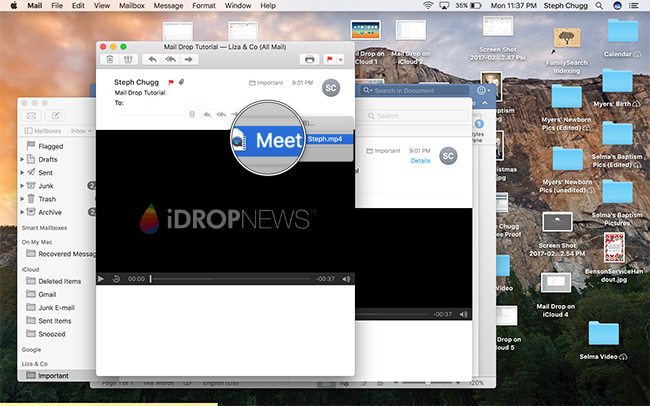
4. Click on the dropdown menu and select where you want the file to be saved (and even rename the file if you’d like!) and click “Save.”
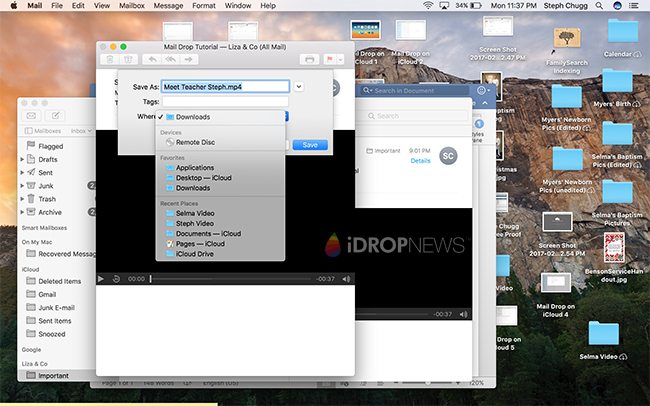
To access Mail Drop with your iPhone:
1. Go into your Mail app and find the message with the Mail Drop attachment inside.
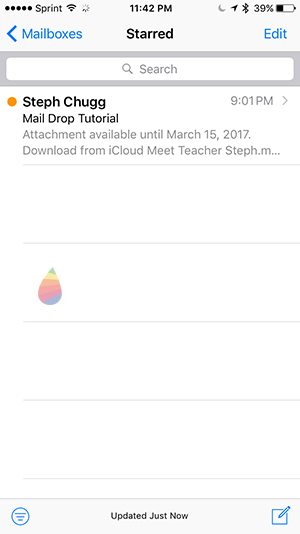
2. Click into the message and click the attachment that says “Download from iCloud.”
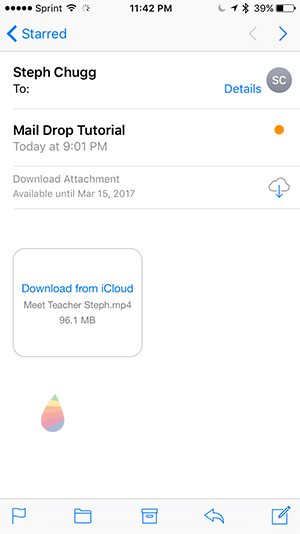
3. This will open up a Safari window (or a window from your designated internet browser) that will indicate that it is downloading the file from the sender’s iCloud.
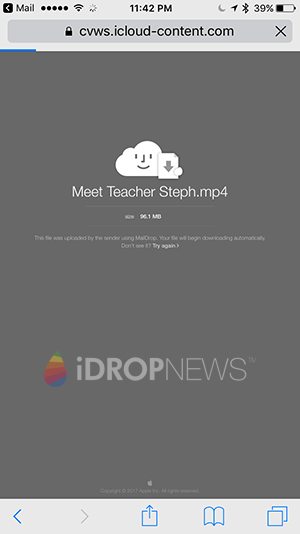
4. Your file is now available and can be saved or shared via the share icon.
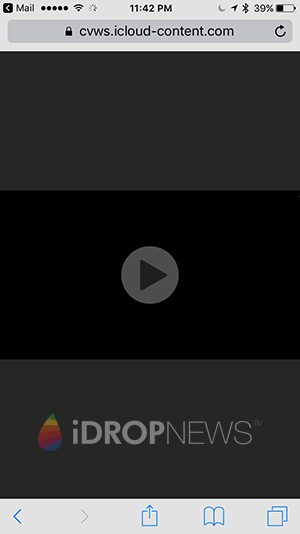
To access Mail Drop with your iPad:
1. Enter your Mail app and find the email with the Mail Drop attachment. Notice that the attachment states that it is only available for a limited amount of time. Click on the attachment that says “Tap to Download.”
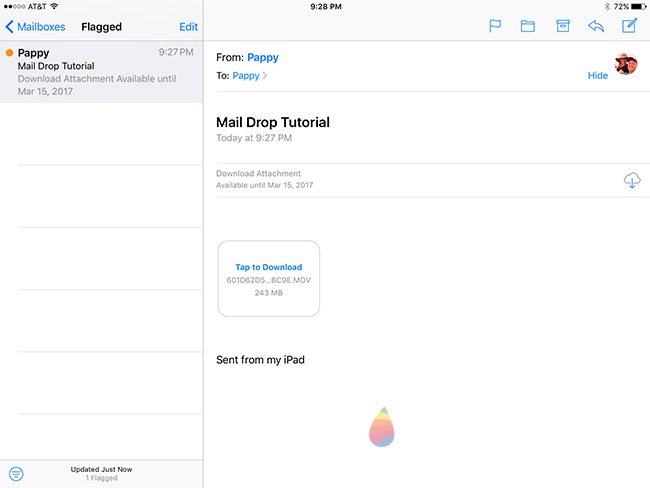
2. Your attachment will begin downloading from the sender’s iCloud and will pop up as soon as it is finished.
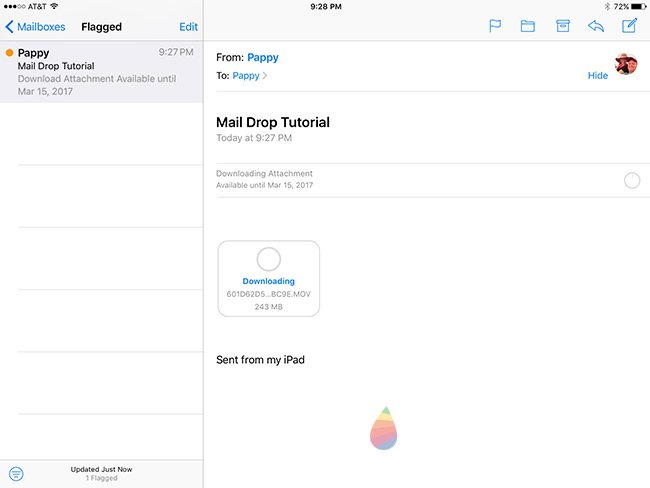
Other how to Mail Drop Resources:
- How to access Mail Drop
- How to apple Mail Drop
- How to mail drop on iCloud
- How to Mail Drop on iPhone
- How to receive mail drop on iOS 10






