Apple Releases Revised iOS Rapid Security Response Updates to Fix Actively Exploited Vulnerability and Safari Bug
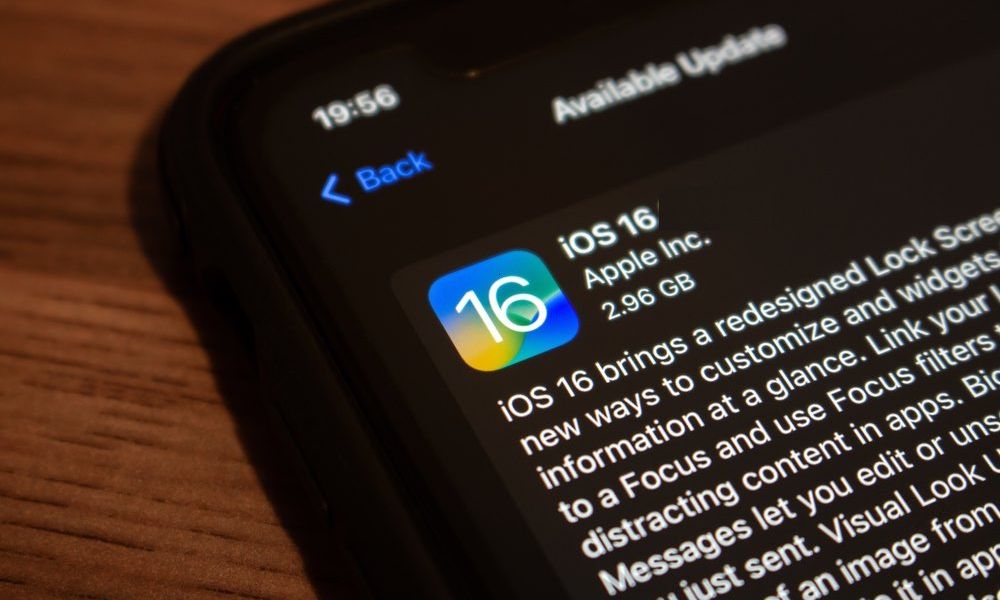
Toggle Dark Mode
Apple released updated Rapid Security Response (RSR) fixes that are available for iPhone and iPad users who have installed the iOS and iPadOS 16.5.1 updates, as well as the macOS Ventura 13.4.1 update.
Rapid Security Response updates allow Apple to push out important security fixes to devices without requiring a user to perform a full operating system update. Today’s updates address an actively exploited WebKit vulnerability, so it is a good idea to update as soon as possible.
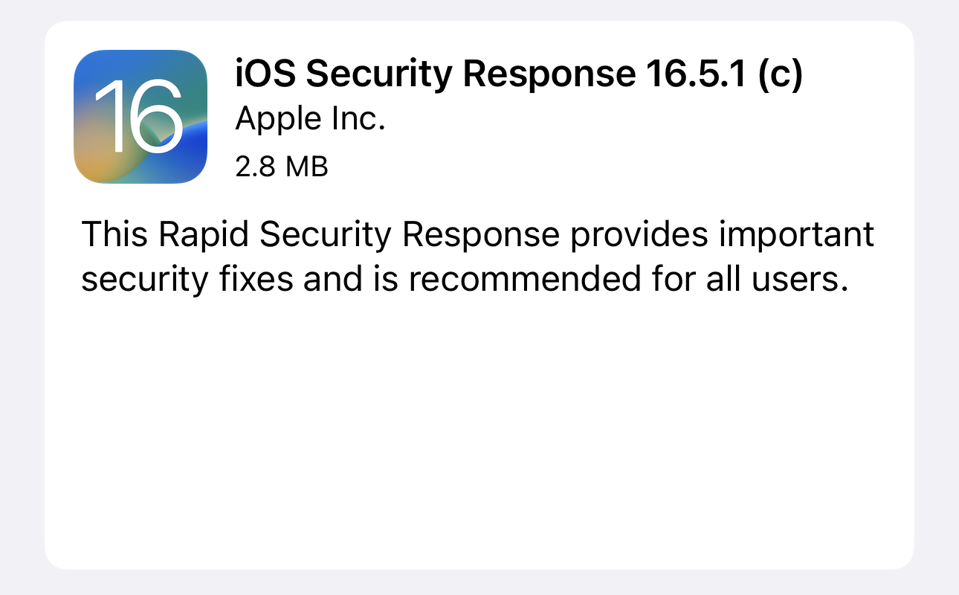
iOS Security Response 16.5.1 (c) is available through the standard Software Update mechanism in the iPhone or iPad Settings app. macOS Ventura Security Response 13.4.1 (c) can be installed through System Settings. The update is a quick one, requiring just a couple of minutes to download the update and then a quick restart for the installation process.
Once the iPhone Rapid Security Response update is installed, iOS 16.5.1 users and macOS Ventura 13.4.1 tapping on the version in the About section of Settings will display information about the installed iOS or iPadOS version, as well as the Rapid Security Response update.
Apple initially introduced these Rapid Security Response updates earlier in the week, but the way they were named caused issues with Safari. Select websites began showing a warning about not being supported on the Safari browser following the RSR update.
As a result, Apple pulled the updates iOS Security Response 16.5.1 (a) and (b) until it came up with a fix and provided information to users on how to remove the updates.
The third time is the charm? iOS Security Response 16.5.1 (c) appears to be the most stable and worth your install from our testing.
Those who want to remove Rapid Security Response updates on their iPhone, iPad, or Mac can do so by following the steps found below.
How to Remove Rapid Security Response on Your iPhone or iPad
By default, Rapid Security Response updates are installed on devices automatically, but Apple does provide a way to remove them. Those who want to remove Rapid Security Response updates on their iPhone, iPad, or Mac can do so by following these steps:
- Go to Settings > General > About.
- Select iOS Version.
- Choose Remove Security Response.
The Rapid Security Response can be reinstalled later, or users can simply wait for the security update to be installed as part of the next standard software update.
How to Remove Rapid Security Response on Your Mac
The Rapid Security Response feature can also be disabled on your Mac computer by following these steps:
- Click the Apple symbol in the upper left-hand corner of the Mac’s menu bar and then click System Settings… from the pull-down menu.
- Click the General menu option in the left-hand sidebar.
- Click Software Update from the “General” menu.
- Click the encircled i which can be found next to Automatic Updates.
- Click the toggle switch found next to Install Security Responses and system files to disable the RSR feature.







