How to Enter DFU Mode on iPhone 8 and 8 Plus

Toggle Dark Mode
When DFU mode is enabled, it allows your iPhone to communicate with iTunes and prevents the bootloader and the OS from being loaded. Whether your device is jailbroken, stuck in a continuous bootloop, or in any other state where there is no solution, you can easily put it into DFU mode and restore.
Since the Home button of iPhone 8 is capacitive, it does not serve any function when the device is switched off. Therefore, putting your iPhone 8 into DFU mode uses a different method than the usual Home button combination that is used on iPhone 6s and older devices.
In this tutorial, we’ll show you how to enter DFU mode on iPhone 8 and iPhone 8 Plus. If you intend to restore your device after entering DFU mode, then it’s important to know that your device will be wiped clean and all its data will be lost. So make sure that you have a backup on iTunes or iCloud if you wish to get back all your data.
How to Enter DFU Mode on iPhone 8 and iPhone 8 Plus
-
The first step is to check whether you have the latest version of iTunes installed. To do so, open iTunes, then click on iTunes in the menu bar. Now press Check for updates. If you don’t see this option, it means that iTunes is on the latest version.
-
Next, connect your iPhone 8 or iPhone 8 Plus to your computer, then open iTunes.
-
Switch off your iPhone by going to Settings > General > Shut Down, then swipe the slider to the right.
-
Once your iPhone switches off, press and hold the Side button on the right side of your iPhone for 3 seconds.
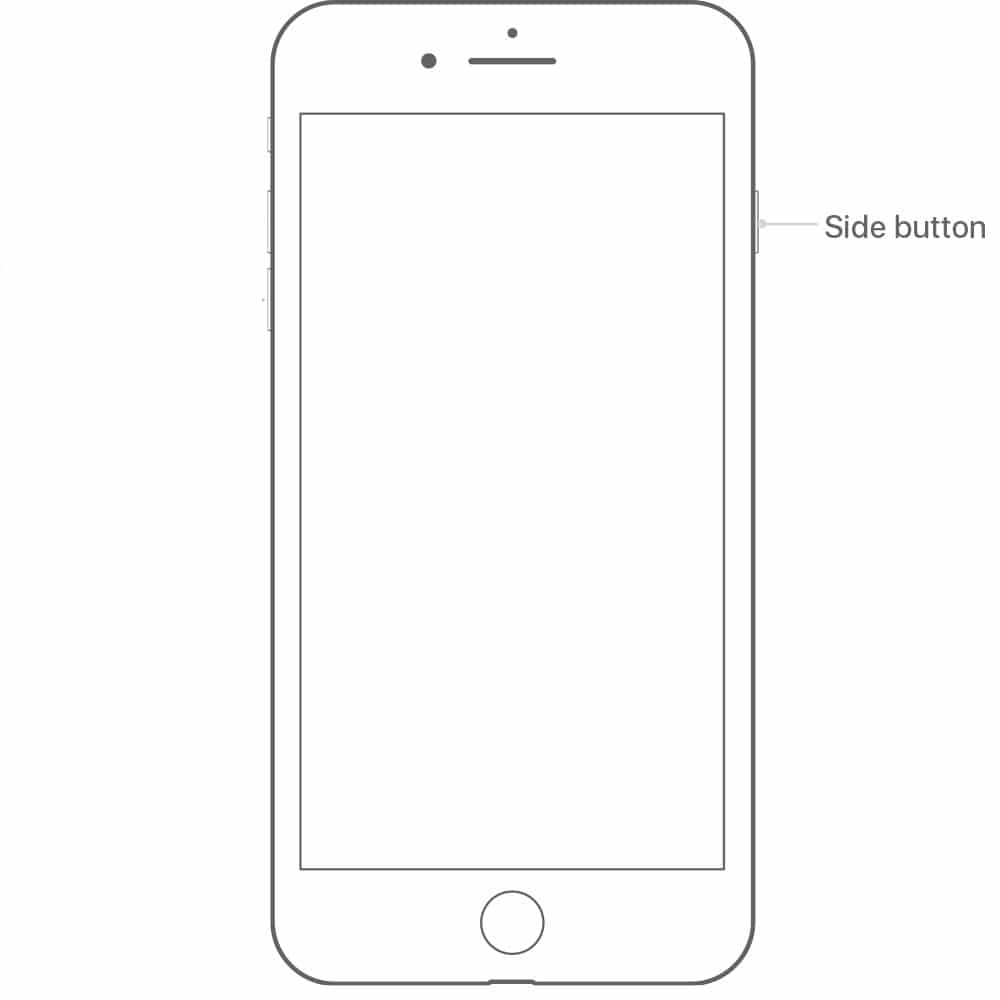
-
Next, press and hold the Volume Down button while still holding down the Side button. Keep holding both the buttons for about 10 seconds.
Note: If the Apple logo appears on your iPhone’s screen, it means that you’ve held the buttons for too long. Start all over again and make sure that you don’t hold the buttons for too long otherwise it will force reboot your device.

-
Now release the Side button but keep holding the Volume Down button for another 5 seconds.
Note: If you see the “Plug into iTunesâ€Â screen on your iPhone, then you’ve held the button for too long and have to start all over again.
-
At this point, if your iPhone’s screen remains black, then it means that you’ve successfully entered DFU mode. Otherwise, if your device boots up, then it means that you’ve performed the steps incorrectly and have to start all over again. This usually happens when you hold the specified buttons for too long.
Once DFU mode is enabled, iTunes will display a popup message that it has detected an iPhone in Recovery Mode and that you can restore it.
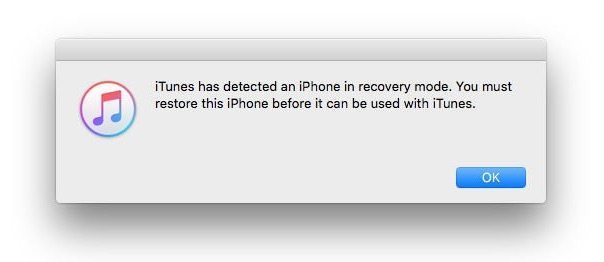
How to Exit DFU Mode on iPhone 8 and iPhone 8 Plus
-
If you’ve accidentally put your iPhone 8 into DFU mode, then there’s nothing much to worry about because you can easily exit this mode. Press the Side button and the Volume Down button together until the Apple logo appears on your iPhone’s screen. After a couple of seconds, your iPhone will boot into the Lock screen and you can continue using it as normal.
DFU mode is one of the essential features of iOS that every iPhone user should know. If at any time your device goes into a continuous bootloop, doesn’t boot up, or becomes unresponsive, then you can put it into DFU mode and restore via iTunes to get it back to a working state.






