Stop AirPods from Auto-Switching to CarPlay in iOS 26
 Natee Meepian / Adobe Stock
Natee Meepian / Adobe Stock
Toggle Dark Mode
There’s an extremely useful new iOS 26 feature buried in the iPhone’s settings — Keep Audio With Headphones — that will undoubtedly improve your listening experience. Even better, it doesn’t just work with Apple’s own AirPods; any third-party Bluetooth headphones can take advantage of it.
As the name suggests, Keep Audio With Headphones prevents your iPhone from automatically switching audio from your AirPods to CarPlay or another Bluetooth device when you connect.
When this setting is enabled, you decide when to move your AirPods’ audio to CarPlay or a connected Bluetooth system — whether by putting an AirPod back in its case, using the iPhone’s Control Center, or selecting the output from your dashboard’s CarPlay interface.
We definitely don’t recommend driving with headphones on (more on that in a bit), but this feature avoids plenty of frustrating situations. Many of us have probably experienced them before.
Many newer cars now offer wireless CarPlay. In older vehicles, you had to plug in your iPhone to activate it, but now your phone can connect automatically as soon as you open the door — or even earlier if you start your car remotely. That convenience has also meant that a remote start or a passenger starting the car could hijack your AirPods’ audio mid-call or mid-song.
Have you ever been on an important call and had to deal with a few seconds of unexpected lost audio as your car’s electrical system boots up? Has a friend or family member ever started your car while you were in the middle of a work call or other sensitive conversation, only to have the audio entirely transferred? With Keep Audio With Headphones turned on, your audio stays private and uninterrupted.
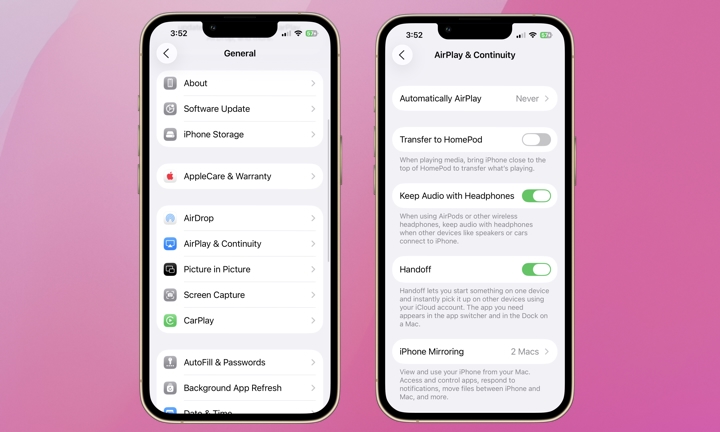
Here’s how to enable Keep Audio With Headphones:
- Open the Settings app on your iPhone.
- Select General.
- Choose AirPlay & Continuity.
- Toggle on Keep Audio With Headphones.
While not everyone had a problem with audio automatically transferring to CarPlay — user experiences varied widely with different vehicles across the past few iOS releases — this new toggle addresses the issue head-on to ensure it works consistently for everyone.
Even though it eliminates the inconvenience of suddenly losing audio from your AirPods, it’s not an endorsement of driving with headphones on. Losing AirPod audio to your car is just the most common scenario that Apple is fixing here.
Laws about wearing headphones or earbuds while driving vary from state to state. Some states ban the use of headphones or earbuds altogether, while others allow drivers to wear both — or only one — often limited to specific purposes, such as making phone calls or following GPS navigation instructions.
Even if the use of headphones or earbuds while driving is legal in your area, it’s still not safe and could have other consequences in the event of an accident. Your state’s distracted driving laws may still apply. In the event of a collision, wearing headphones could impact insurance claim liability and increase insurance premiums. If you’re cited for wearing headphones while driving in an area where it’s illegal, your insurance rates will likely increase significantly.
The bottom line is that we do not recommend driving with headphones or earbuds at all. If you do, make sure to check your state’s laws — and definitely leave Transparency on so you can hear what’s going on around you.
Still, this new iOS 26 feature is a thoughtful quality-of-life improvement that’s long overdue — and one we love. Maybe you will, too!







