5 Ways to Hard Reset or Shut Down Your iPhone or iPad in iOS 12
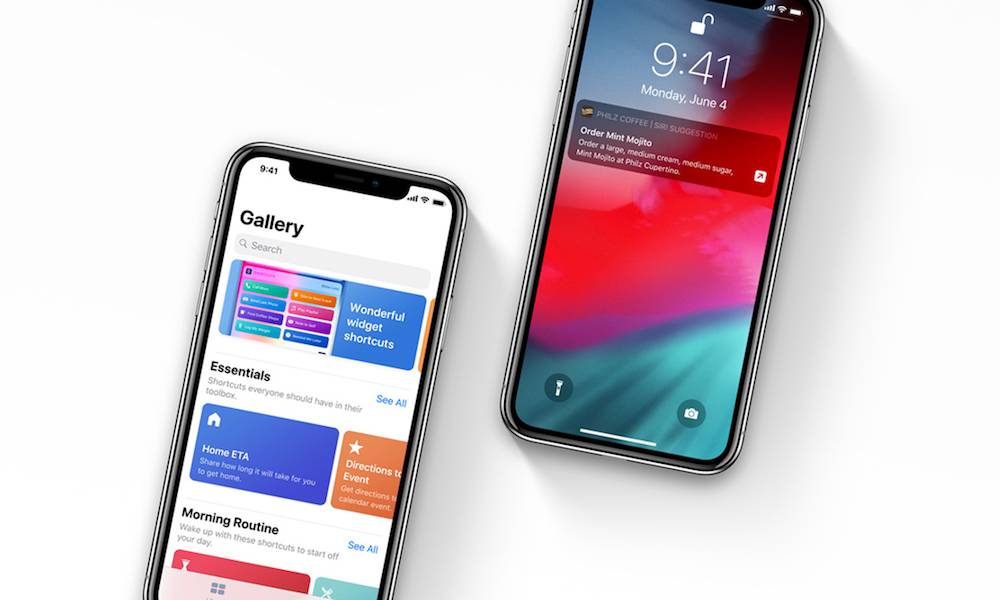 Credit: Apple
Credit: Apple
Toggle Dark Mode
There are a variety of different reasons why you’d want to Force Restart your iPhone, iPad or iPod touch in iOS 12. A Force Restart, sometimes also known as a Hard Reset, is a way of “forcing” your device to turn off and reboot. This can come especially in handy when your iPhone or iPad is otherwise unresponsive and you can’t power off regularly.
You should, however, check to see if a simple power off can alleviate any issues. Using a Force Restart is only recommended when other options won’t work.
Of course, if you’re here, it’s probably because other options haven’t worked. That’s where a Force Restart comes in. But the exact method for getting your device to restart varies depending on which model iPhone you’re using.
Here’s everything you need to know about Force Restarting a device in iOS 12 and newer operating systems.
How to Shut Down iPhone in iOS 12 without Buttons
-
There is a dedicated software-based Shut Down button in the Settings app. First, open Settings.

-
Tap General.
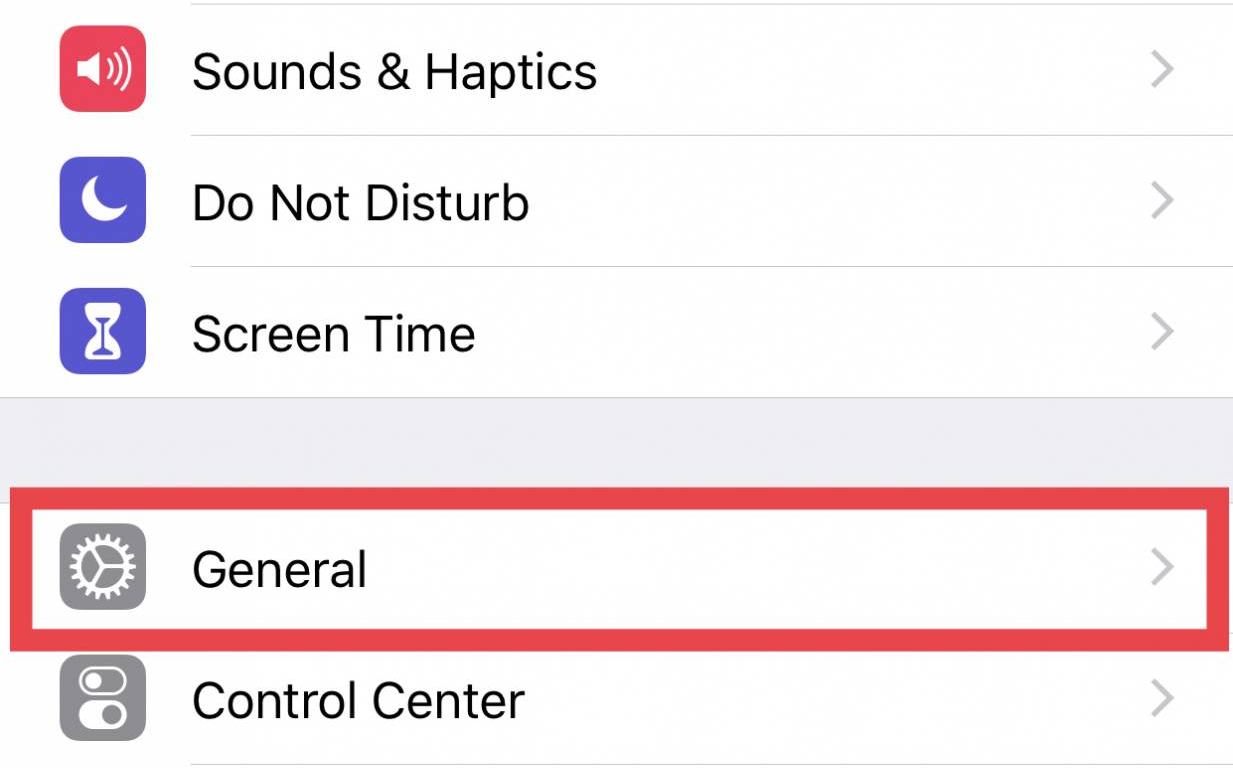
-
Scroll to the bottom and tap Shut Down.
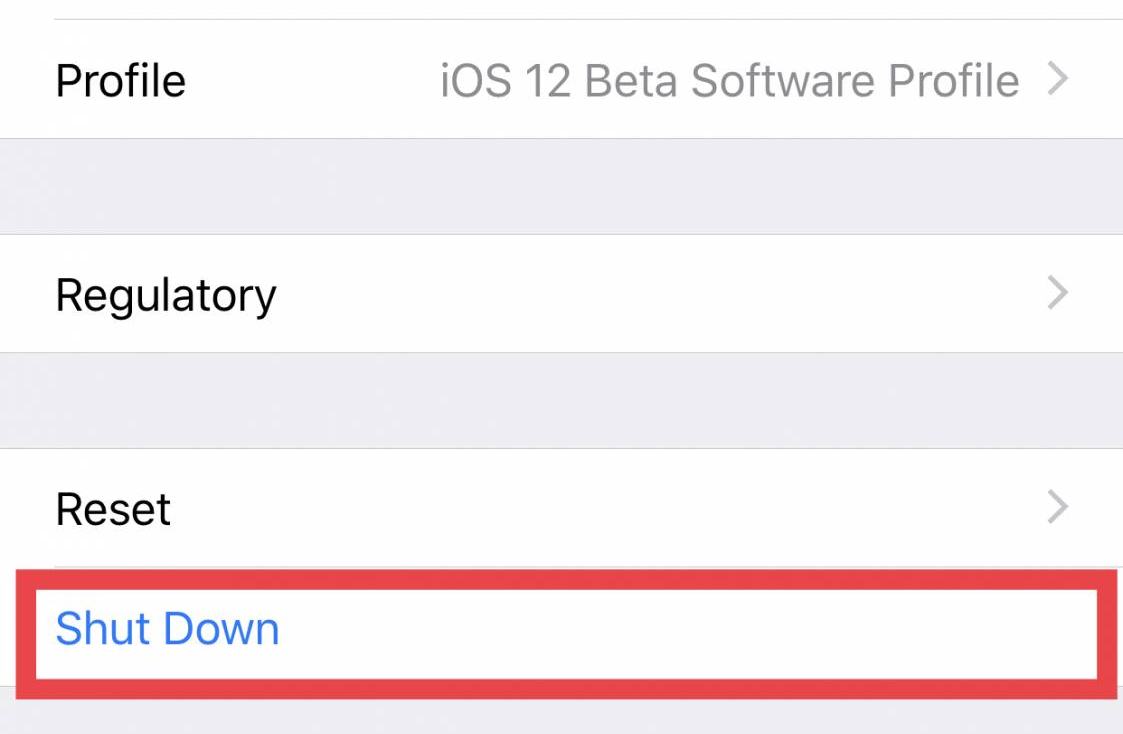
-
Slide to power off.
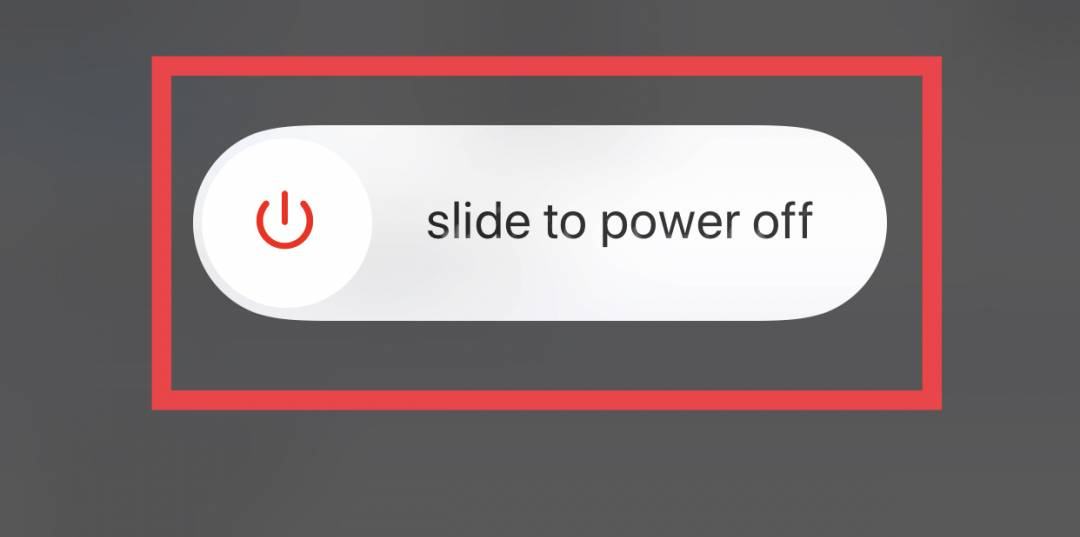
How to Shut Down iPhone in iOS 12 with Buttons
-
Alternatively, there is a hardware solution to shut down your iPhone in iOS 12. Hold down the Power or Side button until Slide to Power Off appears.
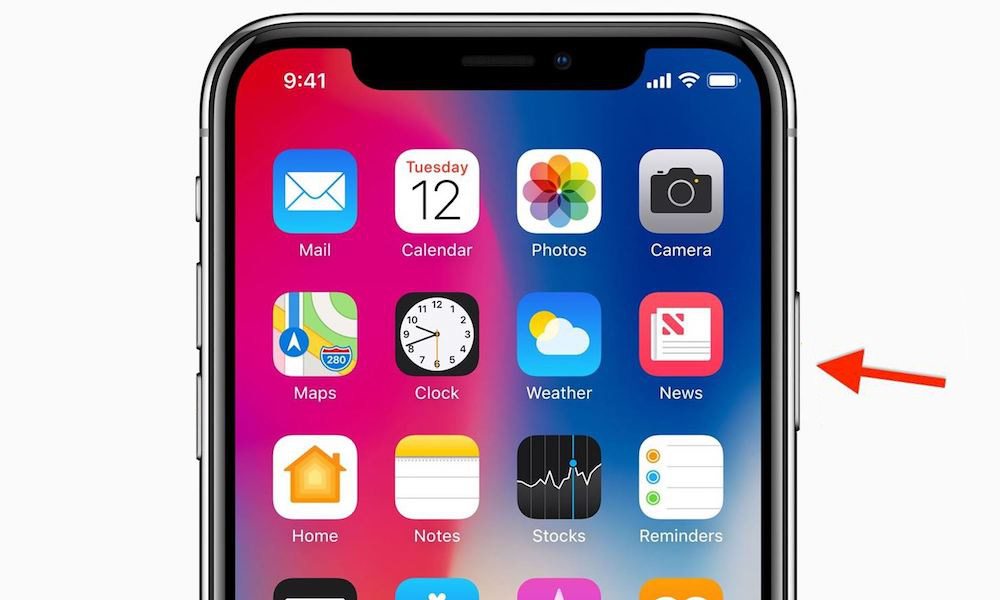
-
Slide to power off.
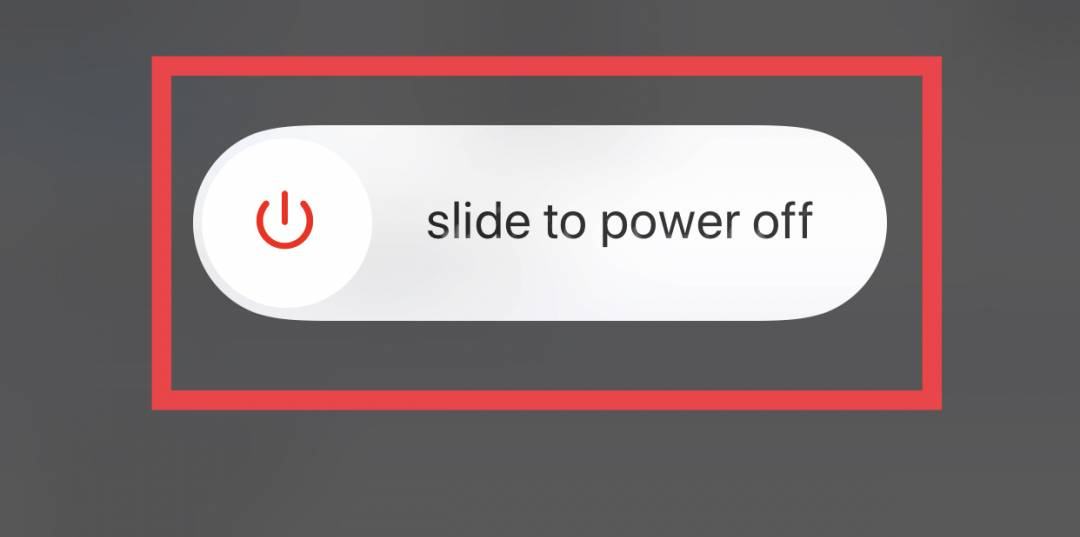
How to Hard Reset iPhone X, iPhone 8 and iPhone 8 Plus in iOS 12
-
First, quickly press and release the Volume Up button.
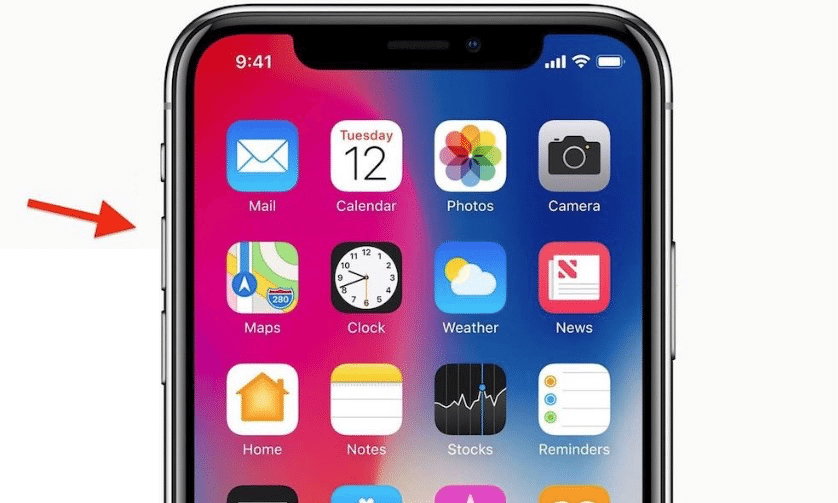
-
Then, quickly press and release the Volume Down button.
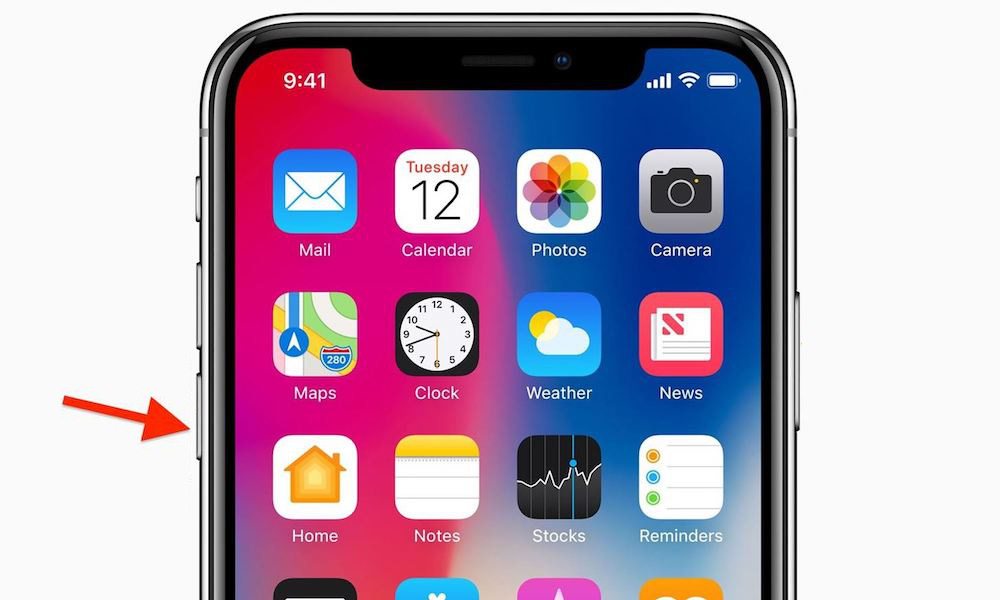
-
Finally, press and hold the Side button for several seconds.
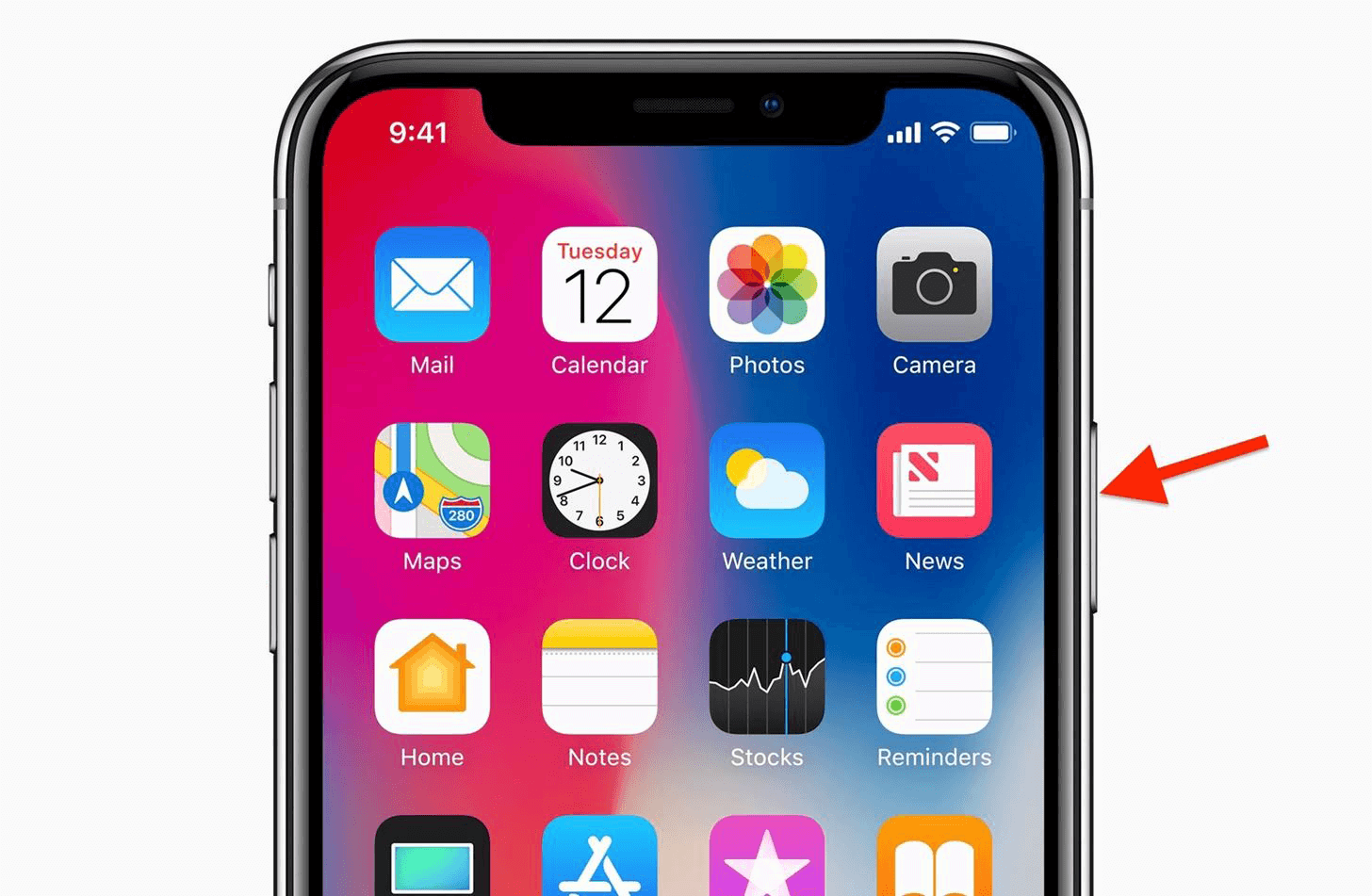
-
The Apple logo should now appear! You’ve successfully Force Restarted / Hard Reset your iPhone X, 8, or 8 Plus in iOS 12. Note that the appearance of the Apple Logo screen can differ based on the color of your device.
How to Hard Reset iPhone 7 and 7 Plus in iOS 12
-
Press and hold the Lock and Volume Down button for at least 10 seconds.

-
The Apple logo should now appear! You’ve successfully Force Restarted / Hard Reset your iPhone 7 or 7 Plus in iOS 12.
How to Hard Reset iPad, iPod touch or iPhone SE in iOS 12
-
Press and hold the Home and Lock buttons for at least 10 seconds. On some devices, you’ll need to press the Home and Side button instead.
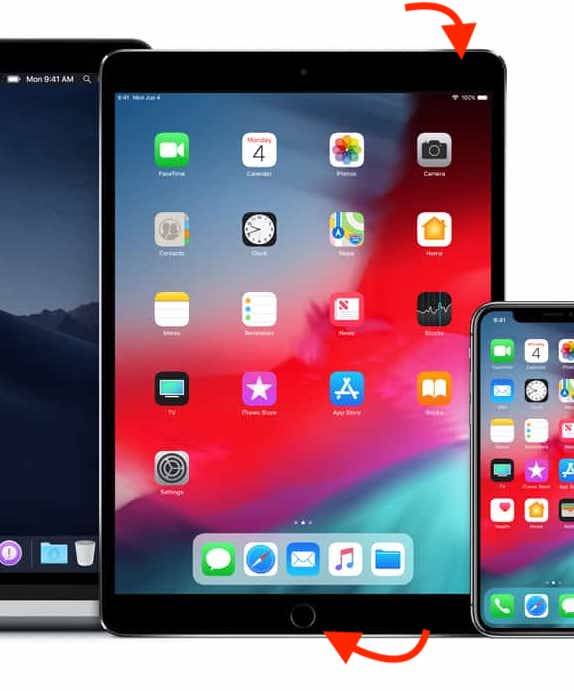
-
The Apple logo should now appear! You’ve successfully Force Restarted / Hard Reset your iPad, iPod touch or iPhone SE/5s in iOS 12.
Note:Â The method for hard resetting on an iPhone X, iPhone 8 and iPhone 8 Plus will likely remain the same for the 2018 lineup of iPhones in iOS 12.
It’s also worth noting that a Force Restart is different than a reset, even though the former option is also sometimes known as a “hard reset.”
Reset options, which can be found in Settings > General > Reset will clear various settings on your iPhone. This can help out for bugs and other errors you may encounter in iOS.
There are several different reset options you’ll find in this settings menu. The most drastic one, Erase All Content and Settings, will clear all of the data and preferences on your device.
So while it is a handy way of dealing with problems that even a Force Restart can’t alleviate, be sure to back up your device fully before messing with anything in the Reset options menu.






