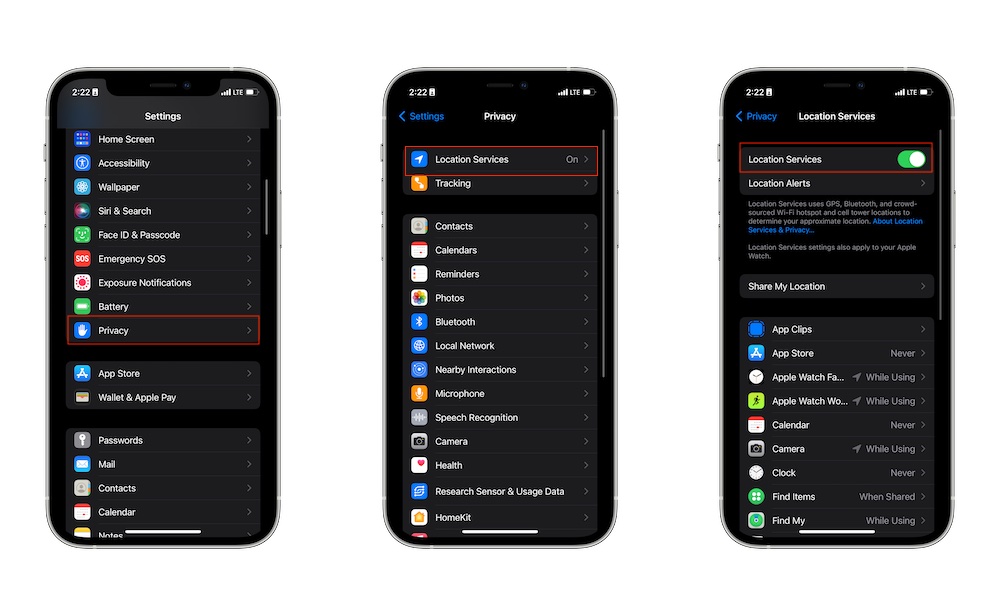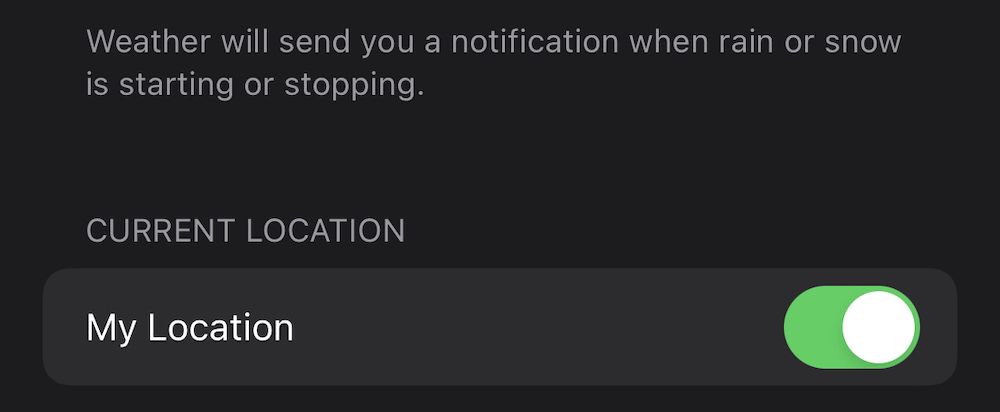Your iPhone Can Alert You Before It Begins to Rain | How to Switch on the Hidden ‘Stay Dry’ Feature in iOS 15
 Credit: Quangmooo / Shutterstock
Credit: Quangmooo / Shutterstock
Toggle Dark Mode
Most people don’t like to be surprised by a downpour while their umbrella rests dry and cozy at home – but luckily, Apple has already thought of this.
Apple added a nifty feature to iOS 15 that can alert you before it rains so that you actually have a chance to grab your jacket. It’s easy to switch on, but you’ll need to make sure that you have the proper settings enabled.
Continue reading to learn how to set up rain alerts on your iPhone.
Turn on Weather Notifications
Make sure that you’re allowing Weather notifications. This step is important.
- Open the Settings app.
- Tap Notifications.
- Tap Weather.
- Make sure Allow Notifications are toggled to on and that all of the options provided are set to your liking.
Give Weather Access to Your Location
Now, you’ll need the Weather app to know where you are so that it can alert you rain is coming to your current area. Here’s how to switch it on.
- Head back to the main Settings page.
- Tap Privacy.
- Tap Location Services.
- Make sure Location Services are switched on.
- Scroll down and tap on Weather.
- Set Allow Location Access to Always.
- You may switch on or off Precise Location. However, I like to keep this setting turned on for the most accurate weather predictions.
Finally, you can turn on the Stay Dry feature.
Turn on ‘Stay Dry’ Rain Alerts
- Head to the Home screen.
- Open the built-in Weather app provided by Apple.
- You may see a setting near the top of the screen that says Stay Dry, if so, tap Turn On Notifications and follow the directions.
- If you don’t see Stay Dry, tap the three dots icon at the top right.
- Tap Notifications.
- You’ll see a message that says “Weather will send you a notification when rain or snow is starting or stopping.” That means you’re in the right place.
- Switch on My Location.
You’re all set! The next time the Weather app notices that it’s about to start raining, you’ll get an alert so that you have the chance to run indoors. But this isn’t the only neat feature added to iOS 15. You can learn about many more iPhone tricks here.