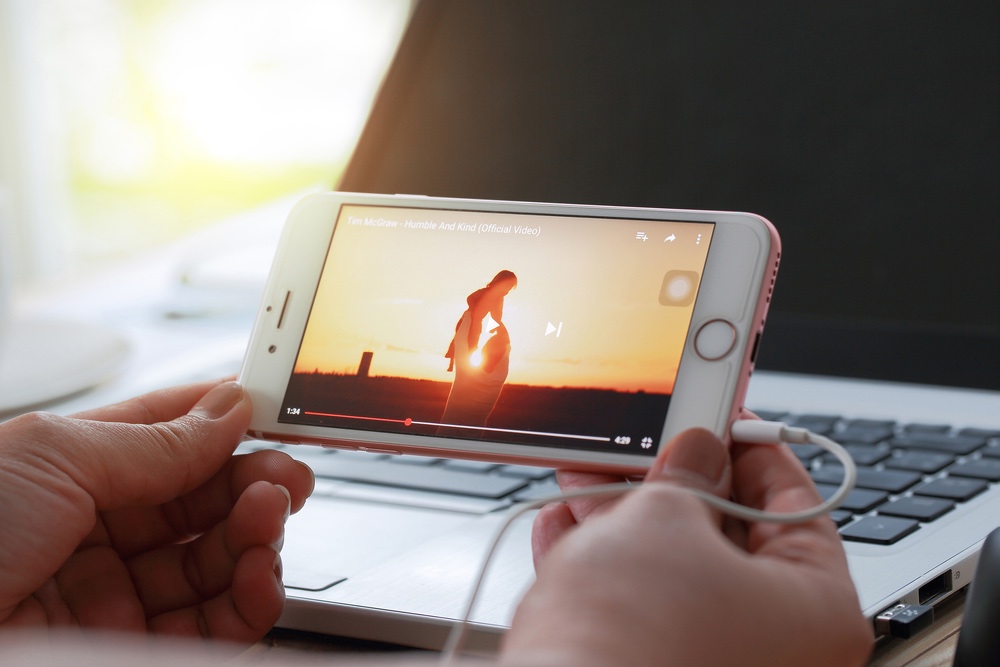You Might Have Too Many Devices on Your Wi-Fi Network (Here’s How to Tell)
 Credit: VicW / Shutterstock
Credit: VicW / Shutterstock
Toggle Dark Mode
Homes are packed with smart devices, mobile devices, Wi-Fi TVs, smart speakers, online security cams, and many other types of tech jostling for a spot on the Wi-Fi network. It’s getting harder to find home technology that doesn’t want to use your Wi-Fi. But if you’ve been experiencing slow or spotty Wi-Fi lately, all of those devices may have you thinking: Does my router have too many connections?
Are there just too many devices for it to support? How do I know when my router is “full?”
It’s an understandable concern. But, the typical modern router can actually support around 255 devices! Still, this number is very deceptive, because your performance depends on your available bandwidth, and how your devices are using it.
A far smaller number of devices can cause big problems if they’re overcrowding a router. Here’s what you should know about your router limits and if it’s handling too much.
Devices Per Band
Wi-Fi routers use the 2.4GHz band and the 5GHz band (hence the “dual-band” label for routers) and can support connections on either. Theoretically, you can take the maximum speeds of a band and then divide it by the number of devices on that band.
For example, if your 2.4GHz band – the traditional Wi-Fi band – has a maximum speed of 500Mbps, and you have 12 devices in your house connected to it, then they each have a max speed of about 42Mbps (in general, there’s obviously a lot of factors at work here).
That might sound pretty good – but it’s important to realize that routers never really reach their listed maximum speeds. Instead, average speeds are significantly lower and vary widely throughout the day. A top speed of around 30Mbps per device is sufficient for most purposes, but if the real speed is dropping to around 10Mbps per device during the day, that could cause issues. You can determine your actual average speeds with a simple internet test.
If it looks like your ratio of devices to router speed isn’t great, you can move devices over to the 5GHz band to offset some of the load. The 5GHz band is a little faster (sometimes significantly so), but it has a shorter range, making it more suitable for devices that are close to the router location.
To throw one last wrench in the works, there are some devices that can’t connect to the 5GHz band and must stay on the 2.4GHz band. This includes most smart devices around the home, which is one reason the 2.4GHz band can become crowded.
Devices Per Channel
Routers have bands, but they also have channels. This isn’t as confusing as it sounds – each band is simply divided down into smaller frequency channels that are included in that band, further specifying that particular piece of the radio spectrum. There are 11 channels on the 2.5GHz band, for example.
However, many of these channels overlap a bit, so the nonoverlapping channels – 1,6 and 11 – are the most popular for Wi-Fi connections. Your router will automatically pick a channel to use when you’re setting it up. The problem is that the more popular channels are also subjected to more radio interference from everyday appliances and surrounding technology, which means they can struggle to deal with lots of connected devices.
This means that if you have the problem we talked about previously – where the ratio of your connected devices to average speed is pretty low and you’re experiencing Wi-Fi problems – you can often ease the load by switching to another channel (again, usually between channels 1, 6, and 11). You can find your channels, and switch between them, on your router’s administrator settings page – which you can access by browsing for your IP address in most cases.
Devices By Activity
The preceding details are all a little dense, especially for someone who just wants to know if they should offload a few devices on their router. That’s why some experts just say, “Hey, keep your connected devices in the low 40s, and you should be fine.” Unfortunately, this advice hasn’t aged well, and that’s because of how we use Wi-Fi these days.
When devices are streaming content like video and games, they use far more bandwidth than devices that are, for instance, feeding an app information about the current temperature. Just a few mobile devices streaming content around the home, and your router can quickly struggle to deal with it. For the average family, this can pose a regular challenge!
So the final piece of your Wi-Fi calculations is to keep in mind how Wi-Fi devices are being used. One device that’s regularly streaming can take up more bandwidth than a dozen connected devices focused on simpler tasks. You can connect stationary devices to the Ethernet ports on your router to help alleviate the problem – if they’re close enough.
How Do You Handle Too Many Devices?
Get a new router. More specifically, look for a router that has Wi-Fi 6 capabilities (which will help a lot in the future as more mobile devices become compatible with the latest standard), and routers that can switch between bands automatically: This means that routers detect when certain devices are using a lot of bandwidth and slowing everything down, then move them to the 5GHz band or back to help manage speeds. It’s a great feature that self-manages the problem.
You can also look into getting a mesh router, which uses two to three different router devices throughout a home to spread out the connection to make managing data-hungry devices easier. Here’s an example of a Wi-Fi 6 compatible mesh router from Netgear.