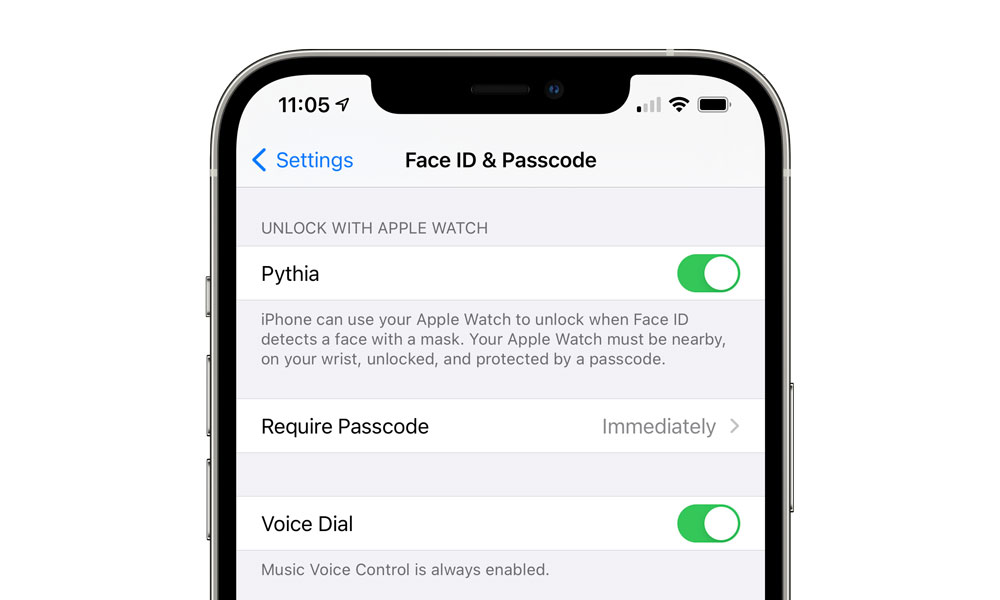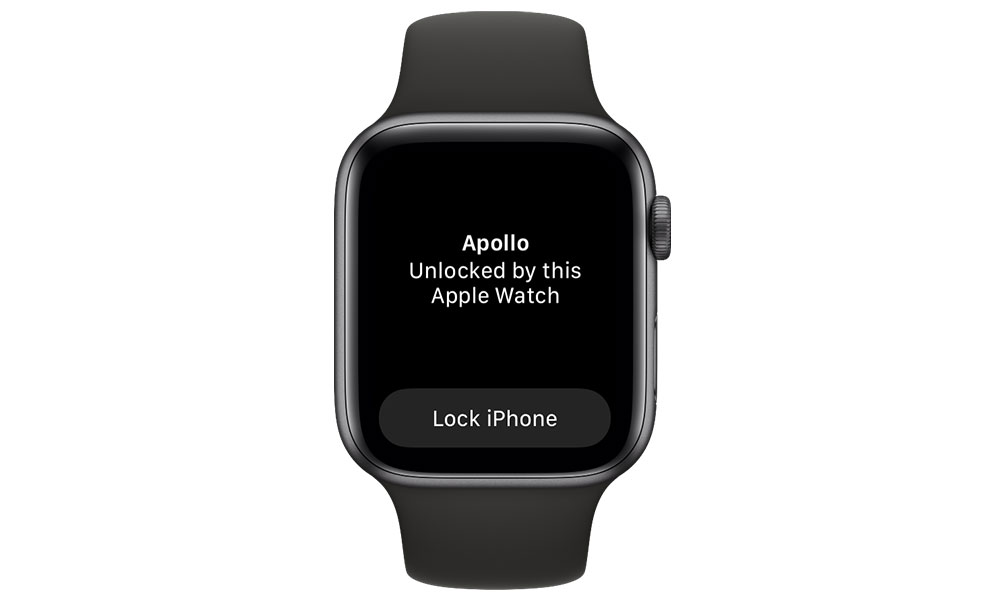You Can Now Try Out Apple’s New Mask-Aware Face ID Unlocking for Yourself (Here’s How)
 Credit: Zigres / Shutterstock
Credit: Zigres / Shutterstock
Toggle Dark Mode
Earlier this week, Apple released the first developer betas of iOS 14.5 and watchOS 7.4 with a nice surprise baked inside—enabling an advanced Face ID unlocking feature that works while you’re wearing a mask.
The new feature does come with a few caveats, chief among these being that you will need to have an Apple Watch to use it. However, it looks like Apple has already released public betas for both iOS 14.5 and watchOS 7.4, allowing anybody willing to jump into the public beta program to take advantage of the new features right now.
What You’ll Need
The system requirements for the new feature are refreshingly modest, as it looks like the new feature doesn’t require any advanced technology or more powerful devices; other than the iOS 14.5 and watchOS 7.4 betas you don’t need anything more than a Face ID equipped iPhone and an Apple Watch that’s capable of running watchOS 7.
In practical terms, this means that the new feature will work fine on an Apple Watch Series 3 or later and every iPhone model that includes Face ID, from the 2017 iPhone X onward.
How to Get the Public Betas
The first thing to keep in mind is that you will need to install both the iOS 14.5 public beta and the watchOS 7.4 public beta to use the new feature, but before you jump in, it’s important to keep in mind that there’s no going back once you install the new version of watchOS on your Apple Watch.
This means that if something does go wrong in the watchOS 7.4 beta, you’re going to be stuck living with it at least until Apple releases the next public beta. So far, however, we’ve found no problems with the developer beta of watchOS 7.4, although we’ve also only been using it for less than a week.
As with updating to a public release of iOS and watchOS, installing the public betas is the same two-stage process. You’ll need to begin by installing the iOS 14.5 public beta first, and once that’s done, you can proceed to install the beta of watchOS 7.4. Here’s how to go about it:
- Using Safari on your iPhone, sign in to Apple’s Beta Software Portal.
- Ensure “iOS” is selected in the horizontal bar near the top of the page.
- Scroll down to Get Started.
- Tap on “enroll your iOS device.”
- Scroll down and tap the Download profile button.
- If prompted, tap “Allow” to permit the profile to be downloaded.
- Once the download completes, open the main iPhone Settings app.
- Tap on the install profile notification at the top of the screen and follow the onscreen instructions.
- Once the profile has been installed, return to Apple’s Beta Software Portal.
- Tap “watchOS” in the horizontal bar at the top.
- Scroll down on the watchOS 7 beta page and tap the Download profile button. If prompted, tap “Allow” to permit the profile to be downloaded.
- Once the download completes, the Watch app should open automatically, showing the new profile ready to be installed on your Apple Watch.
- Tap Install in the top-right corner to begin installing the profile, and continue through the subsequent confirmation screens.
- Tap Restart when prompted to restart your Apple Watch.
Once both profiles have been installed, you can then proceed to update your iPhone to iOS 14.5 by going into the Settings app and checking for updates in the normal manner — tapping General and then Software Update.
Following the installation of the iOS 14.5 public beta, you can then check for updates on your Apple Watch by going into the Watch app and tapping General and then Software Update in there. You should be offered the watchOS 7.4 public beta, and can proceed to install it in the same manner as any other watchOS update, making sure that your Apple Watch is charged to at least 50%, on a charger, and within range of your iPhone and connected to Wi-Fi.
Enabling Mask-Aware Face ID
As we outlined earlier this week, even after installing the iOS 14.5 and watchOS 7.4 updates, for security you’ll need to specifically enable the new mask-based Face ID feature before it will work, but it’s pretty straightforward to do so:
- Open the Settings app.
- Scroll down and tap Face ID & Passcode.
- Scroll down to the section titled “Unlock with Apple Watch”.
- Tap the toggle beside your Apple Watch to enable the feature.
Note that to enable the feature you’ll need to have a passcode set on your Apple Watch with Wrist Detection enabled, and it will only work when you’re actually wearing your Apple Watch on your wrist. If you don’t normally use these features, you’ll have to enable them:
- Open the Watch app on your iPhone.
- Tap Passcode.
- Tap Turn Passcode On.
- Scroll down and ensure that Wrist Detection is also enabled.
Once you’ve enabled the feature, however, you can try it out simply by making sure you’re wearing your Apple Watch, and it’s unlocked, and then putting on a mask and attempting to unlock your iPhone with Face ID.
For extra security, your iPhone will ask you to confirm your passcode the first time you do this, but after that, it should unlock as quickly as it normally does when you’re not wearing a mask, and in fact the only clue you’ll get that the Apple Watch was used to help with the process is a haptic vibration on your wrist.
If you raise your wrist to check your watch immediately afterward, you’ll also see a notification that your Apple Watch was used to unlock your iPhone, accompanied by a “Lock iPhone” button that can be used to lock things down, just in case you’re not the one who actually performed the unlock, since Face ID will lack the usual precision when it detects a mask, leaning heavily on the Apple Watch instead.
While there are obvious security risks involved in enabling this feature (which is why it’s off by default), the fact that it requires your Apple Watch to be in proximity and actually unlocked means that for most people it shouldn’t be a serious concern, as chances are you’ll not only notice if somebody picks up your iPhone and starts poking around at it, but the notification on your Apple Watch will also let you completely lock it down again right away.
Even if you sleep with your Apple Watch on, the new unlocking feature won’t work while the Apple Watch is in sleep tracking mode, and if you are concerned about somebody else in your home getting at your iPhone, you can always manually lock your Apple Watch before taking a nap.
Lastly, it’s important to note that this new mask recognition feature works solely for unlocking your iPhone. It cannot be used for anything else that normally relies on Face ID, including autofilling passwords, opening secured third-party apps, downloading items from the App Store, iTunes Store, or Apple Books store, or making transactions with Apple Pay. These features will still require the normal full-facial authentication process, which means you’ll either need to enter your password manually or take off your mask.