Apple Watch Crashed? No Problem! Apple Launches Easy Recovery Mode
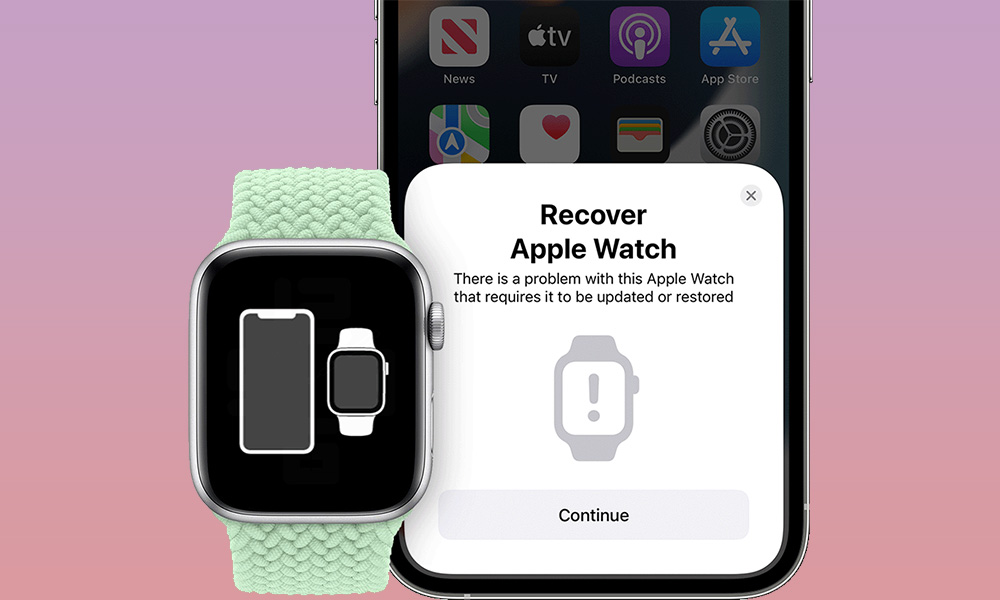 Credit: Apple
Credit: Apple
Toggle Dark Mode
This week Apple released iOS 15.4 and watchOS 8.5, and while the latter offers very few new user-facing features, there’s one interesting addition that should make life easier for folks who have experienced a catastrophic crash on their Apple Watch.
While it doesn’t happen all that often these days, there are occasions when an iPhone, iPad, or Apple Watch can get stuck in an unusable state. For an iPhone or iPad, this isn’t a huge problem since you can always use the Lightning or USB-C port to plug it into a Mac, or even a Windows PC, and simply wipe the device and restore iOS or iPadOS from scratch. Once you’ve done that, you can restore a recent backup, and you’re back in business.
This is not nearly as easy with an Apple Watch, since there’s simply nowhere to plug it in.
There is a hidden diagnostic port on the Apple Watch, but that’s intended to be used by Apple’s engineers, not mere mortals such as ourselves.
Instead, Apple’s simple instructions for an Apple Watch that won’t boot up have always been to try rebooting it, and if that doesn’t work, then send it in for repair. Until this week, that is.
Following the release of iOS 15.4 and watchOS 8.5 yesterday, Apple quietly updated the same support article with new instructions, revealing a wireless “recovery mode” that’s now available in watchOS 8.5.
Instead of showing a red exclamation mark (“!”), an Apple Watch with watchOS 8.5 should now display an image of an iPhone and Apple Watch side-by-side. As the illustration implies, you can now place your iPhone and Apple Watch in proximity to initiate a recovery mode that will update or restore watchOS wirelessly.
Note that there are a few conditions you’ll need to meet for this to work:
- The Apple Watch must have been running watchOS 8.5 or later; it’s unclear what happens if your watch fails during the watchOS 8.5 update process;
- The iPhone needs to have iOS 15.4 or later installed;
- The iPhone must be connected to Wi-Fi and have Bluetooth turned on so that it can communicate with the Apple Watch;
- The iPhone cannot be using a captive network or a school or enterprise network that requires special 802.1X authentication;
- The Apple Watch must be on its charger.
Apple also notes that in some cases you may have to force your iPhone to use 2.4GHz Wi-Fi rather than 5GHz Wi-Fi. This will likely be the case if you’re using an Apple Watch Series 5 or earlier, or an Apple Watch SE, all of which only support 2.4GHz Wi-Fi. Only the Apple Watch Series 6 and later can connect to 5GHz Wi-Fi.
Once you’ve met all of the above conditions, including placing your Apple Watch on its charger, you can initiate the recovery mode by double-clicking the side button on your Apple Watch.
The iPhone should show a Recover Apple Watch pop-up, similar to what’s shown when a set of AirPods are detected. This will guide you through the process of restoring watchOS onto your Apple Watch.
Apple also adds that there are still some cases where the Apple Watch may show a red exclamation mark (“!”) instead of the iPhone and Apple Watch graphic, but in this case, you should still be able to double-click the side button and proceed — as long as you already had watchOS 8.5 or later installed before you encountered the problem.
Note that if you’re still running watchOS 8.4 or earlier, and you run into this issue, you’ll still need to contact Apple Support to arrange to send your wearable in for repairs.
The Apple Watch and watchOS are stable enough that most users will hopefully never encounter this problem. If you’re unfortunate enough to run into it, however, at least you’ll be able to deal with it yourself rather than shipping it back to Apple just to have them reload its firmware.







