You Can Finally Download Multiple Photos at Once on iCloud.com
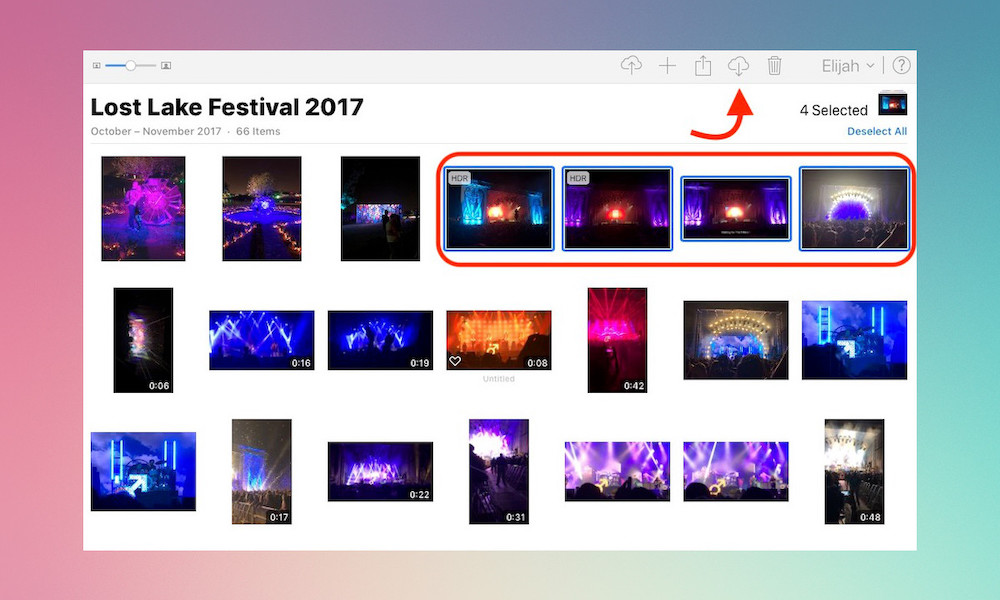 Credit: iDrop News
Credit: iDrop News
Toggle Dark Mode
Have you ever gone to iCloud.com and wanted to share, download or delete more than one photo from your iCloud Photo Library at once? If you have, then you know how incredibly frustrating that could be (because your only option was to select one photo at a time).
If you were trying to work with an extensive library, with say 1,000 or more photos in it, it might’ve taken hours to accomplish your goal. Well, Apple has fixed this issue and finally made iCloud more simple to use.
Select Multiple iCloud Photos on PC
First navigate to iCloud.com, log in and then click on the Photos icon.
- To select your whole library at once, just press CTRL + A and that will select every photo in your library. Once you’ve highlighted the images, choose the action you want to take with your photos in the top menu bar (like download, or share).
- To highlight multiple non-consecutive photos, click on the first photo you’d like to select. While holding the CTRL button, click on the other photos you’d like to share or download.
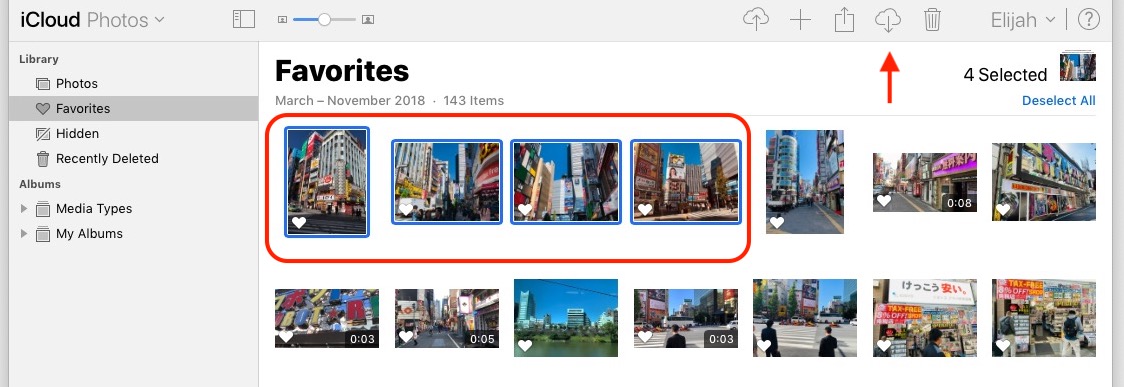
- Maybe you’d like to select a large group of consecutive photos. To do so, highlight the first photo in the group you’d like to use and then press and hold the Shift key. Next, click the last photo you’d like to use. Once you have the images highlighted you can share, delete or download that whole group at once.
Select Multiple iCloud Photos on Mac
On a Mac, it’s exactly the same as using the Photos app built into macOS. If you’re unfamiliar with the Photos app, here’s what to do. First, navigate to iCloud.com, log in and click on the Photos icon.
- To highlight all photos, press Command + A.
- Highlighting a group of non-consecutive photos requires pressing and holding Command and then selecting each of the photos you want.
- Finally, highlighting a large group of consecutive photos can be done by holding the Shift key and clicking on the first and last photos you’d like to use.
This is a huge improvement to iCloud’s online photo library, as the ability to highlight multiple photos saves a lot of time and is especially welcomed by users of both Windows and macOS. Apple’s always improving on the small things, and this is no doubt one of the more notable improvements.






