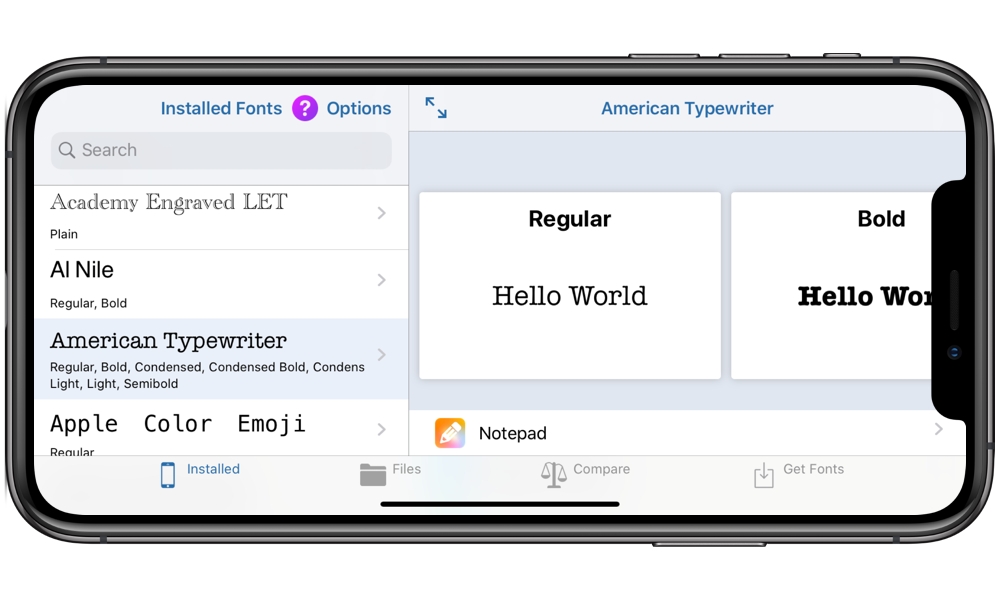You Can Already Install Custom Fonts in iOS 12 — Here’s How
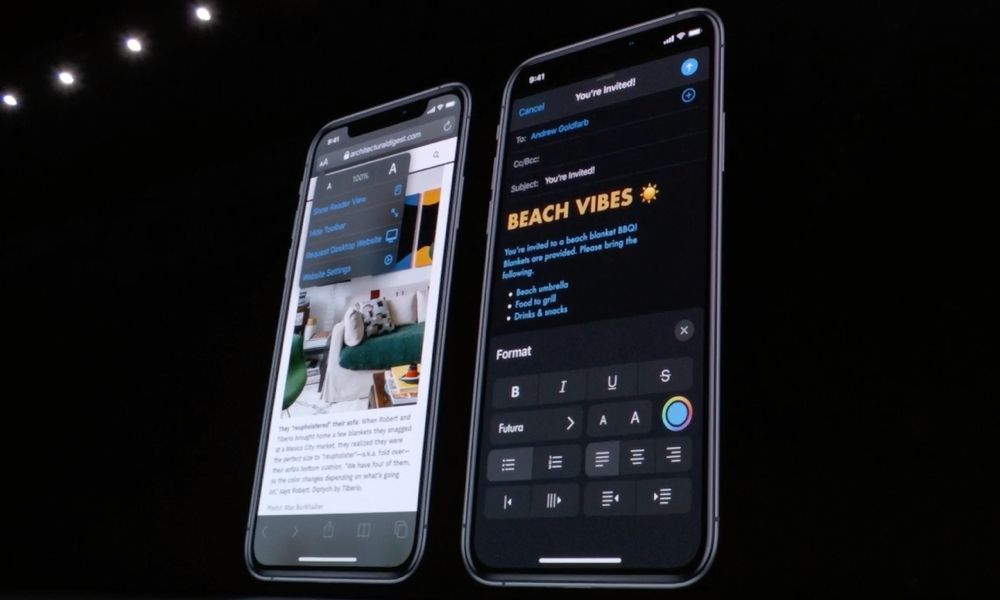 Credit: Apple
Credit: Apple
Toggle Dark Mode
Among the huge list of features that Apple announced are coming in iOS 13 was a brief mention of the ability to install and manage custom fonts for use in apps like Apple’s Pages, Microsoft Word, and of course Apple’s new-and-improved Mail app, which will also be gaining desktop-class text formatting and support for rich fonts.
What you may not realize, however, is that this isn’t a massive new capability in iOS 13 — it’s actually been possible to install additional fonts on the iPhone and iPad for years, but unlike on macOS, Apple hasn’t previously offered a standard way for users to do this, instead leaving it up to third-party developers.
In fact, although Apple has had a system-wide “font book” since at least iOS 4, the original intention was simply to allow individual apps to include their own fonts without having to write a bunch of custom code. This is how apps like Apple’s own Pages and Microsoft’s Word have always included their own custom fonts; although these fonts came within the app bundles, they’re actually standard fonts, although they’re generally not flagged for system-wide use.
You Can Already Install Your Own Fonts Too
Since there’s a system-wide font library already built into iOS, it didn’t take long for other third-party developers to realize that they could simply write apps that would allow users to install new fonts to the global library, allowing them to be used by any of the apps that already support custom fonts.
Two of the more popular options for this are iFont (free) and AnyFont ($2). Note that while iFont is free, it’s ad-supported and you’ll need to pay $2 to remove the ads, so it’s basically the same price as the already-ad-free AnyFont.
Both apps allow you to install your own fonts directly from standard TrueType Font (TTF/TTC) and OpenType Font (OTF) files, which can then be used in any app that supports custom fonts, including of course the entire Microsoft Office Suite of Word, Excel, and Powerpoint, Apple’s iWork suite of Pages, Numbers, and Keynote, as well as writing apps like Ulysses and many more.
This is particularly useful — and in fact may be essential — if you regularly work on the same files on both your Mac and your iPad. If you’re using custom fonts and need them in place on both sides, you’ll have to use one of these tools to make sure things match up on your iOS device.
In terms of finding new fonts, iFont offers you the ability to search and install fonts from a variety online font libraries such as Google Fonts and Dafont, while AnyFont offers its own library of over 1,000 fonts for an additional $1 in-app purchase.
Where You Can and Can’t Use Custom Fonts
As noted, custom fonts work in most of the apps where you’d expect them to — the big “office” suites — Microsoft’s Word, Excel, and Powerpoint as well as Apple’s Pages, Numbers, and Keynote — along with a huge variety of other word processing, writing, and editing apps. In some cases, the fonts will simply be available to use as an application-wide font for all of your text, while others offer a whole selection of fonts for full rich-text formatting.
The one notable exception to this mix is Google’s productivity suite — Docs, Sheets, and Slides. These three apps pull their font libraries straight from their web-based counterparts, so any fonts added using Google Docs on the web will automatically be available in the corresponding iOS apps.
Keep in mind that the individual third-party apps have to actually support custom fonts. You won’t be able to use custom fonts to change the system-wide font at all — that’s hard-coded into iOS — and a great many third-party apps limit you to only the handful of font options that are built into those apps. Apple’s own Notes app is a particularly good example of this.
So What’s the ‘Custom Font’ Feature in iOS 13 All About?
The big feature coming in iOS 13 isn’t the ability to use custom fonts, but rather to allow you to add and manage your fonts.
In fact, it doesn’t look like iOS 13 will add any significant new ways to use custom fonts at all — you’ll still be stuck with what Apple provides you with for the system-wide font, and you’ll still be limited to using custom fonts only in those apps that provide support for them. The only exception is that Apple’s own Mail app will add custom font support in iOS 13, along with a bunch of other advanced formatting features.
What iOS 13 will do — in theory — is eliminate some of the need for third-party apps like iFont and AnyFont. While some may consider this a classic case of Apple “sherlocking” yet another developer, it’s fair to say that these third-party apps were offering functionality that Apple should have had in place from the very beginning, much like Font Book on macOS. However, like many third-party apps, they’ll probably still offer more options than iOS 13 will natively provide.
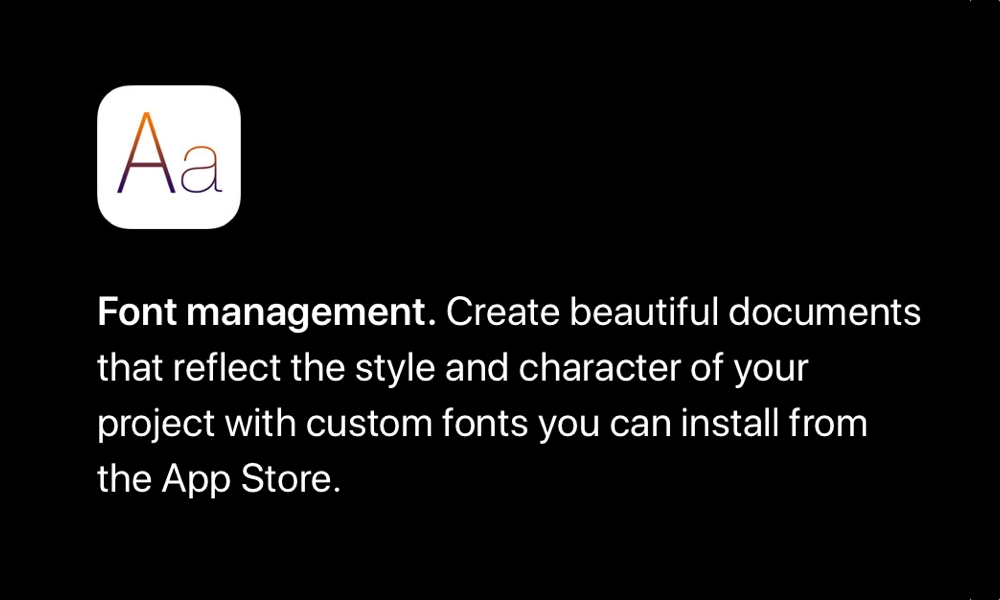
For example, after the release of iOS 13, it appears that users will be able to install custom fonts directly from the App Store, but there’s no indication that you’ll simply be able to load on your own TTF or OTF files like you can now with apps like iFont. Since there’s a good chance that fonts are going to be sold on the App Store, this means there’s still going to be a role for third-party font apps to play.
iOS 13 will also add the ability to view any installed custom fonts (including those installed though third-party apps) via a new setting found under General, Fonts in the iOS Settings app. From here you’ll be able to see a list of all custom fonts that have been installed, regardless of where they were installed from, preview the available typefaces, and remove any that you no longer want.