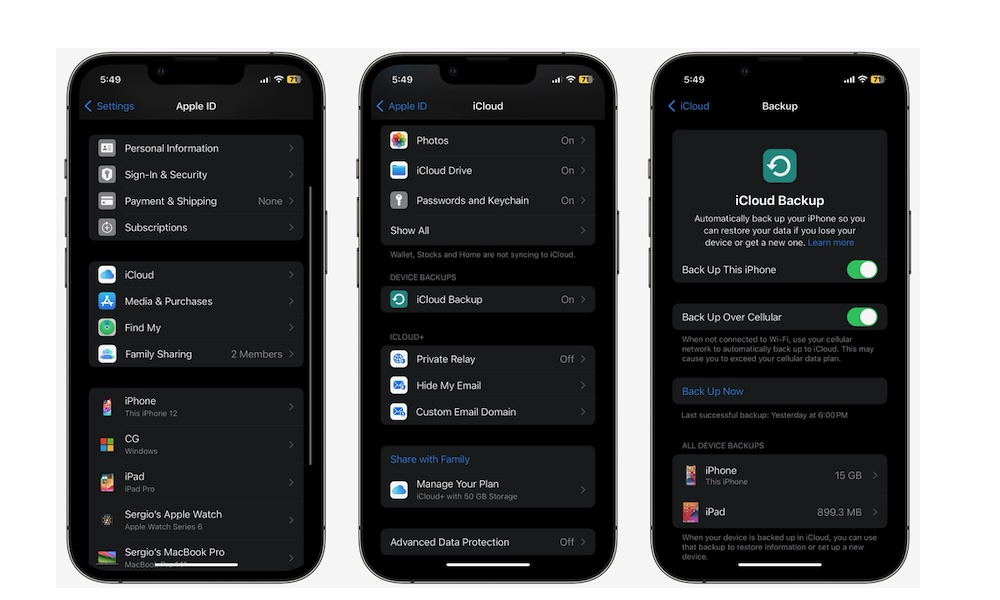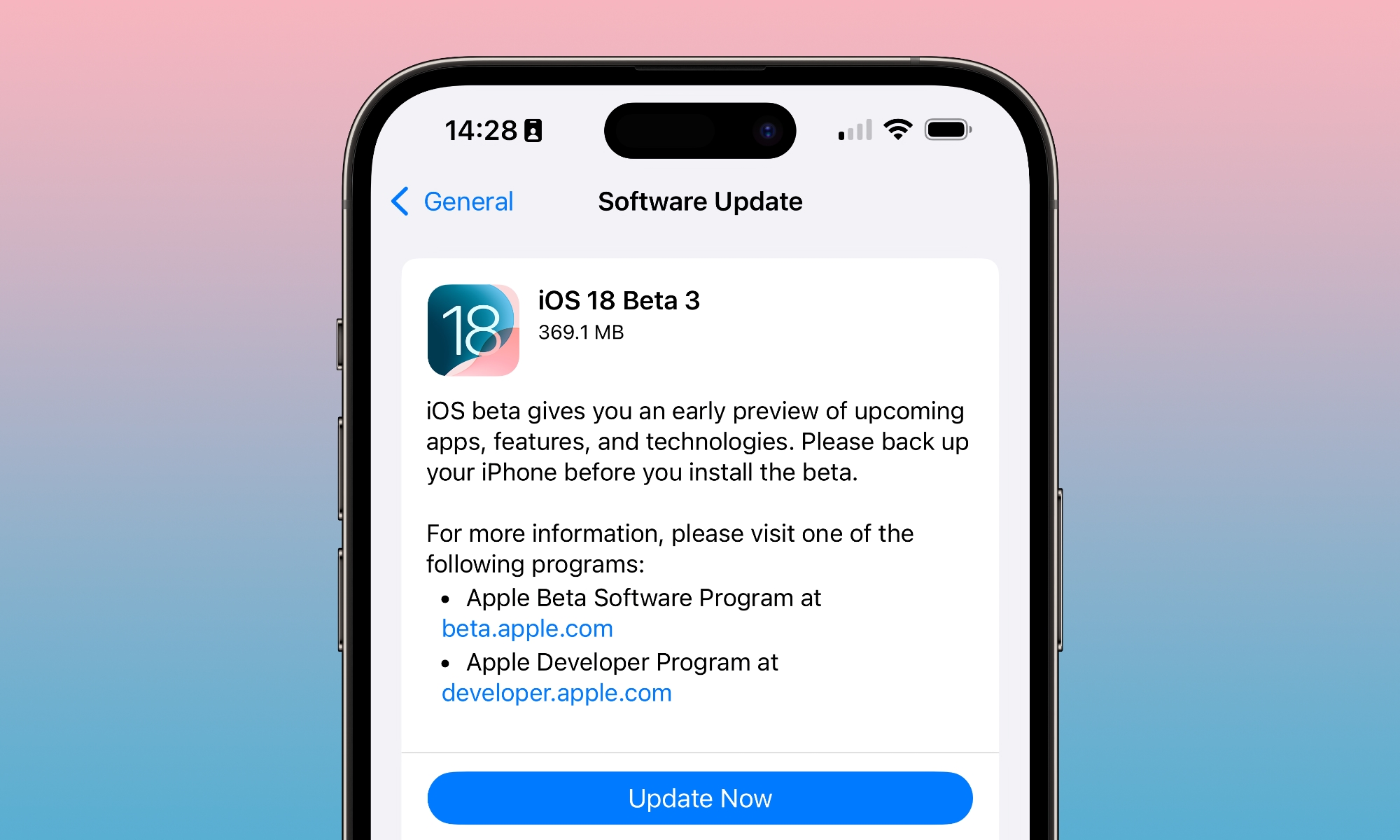What You Should Do Before Installing the iOS 18 Public Beta
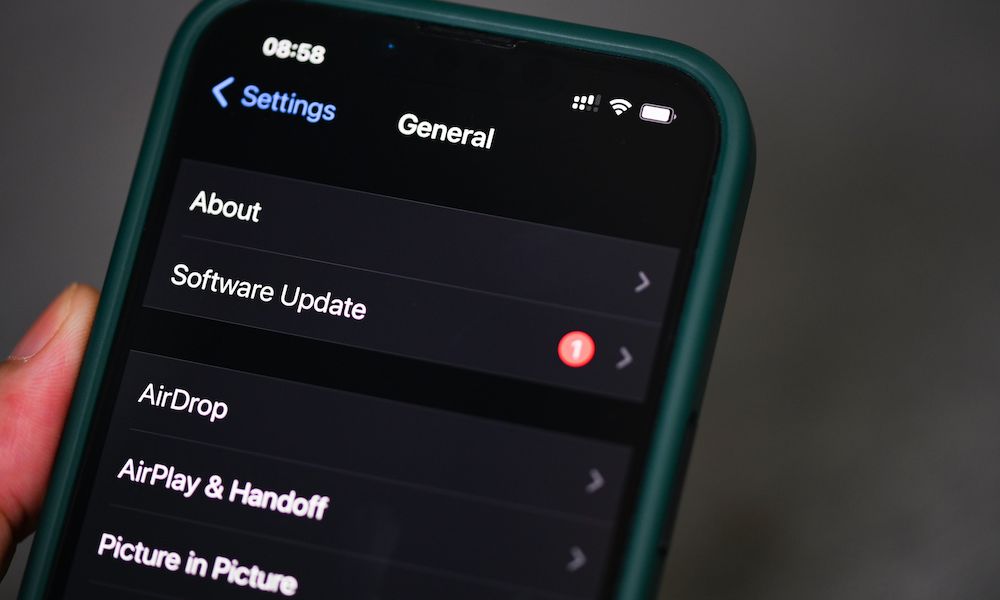
Toggle Dark Mode
Now that Apple has finally released the first iOS 18 public beta, many people are eager to get their hands on it as soon as possible.
While this is a great opportunity to try some of the best features Apple announced during its 2024 Worldwide Developers Conference (WWDC), it’s important to think twice before jumping in and installing a beta as soon as it’s available.
First, you need to know what you’re getting into and what you need to do beforehand in case the beta breaks your iPhone.
Before you hit the install button, here’s what you need to do.
First, Understand What You’re Getting Into
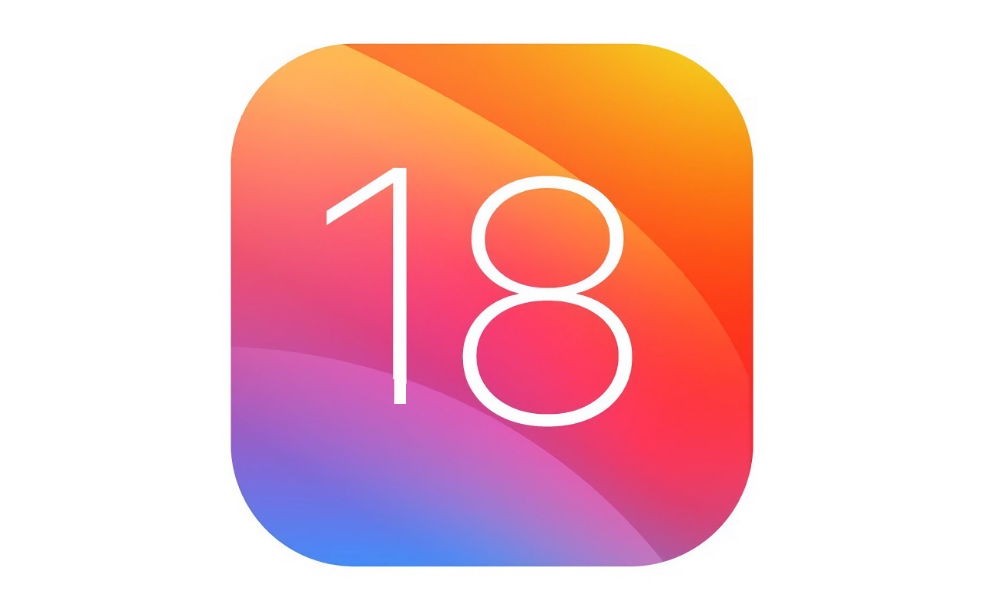
It’s important that you understand that a beta isn’t perfect. In fact, you’re bound to find quite a few bugs as soon as you install it.
The good news is that, at the time of this writing, the public beta has been stable so far, so you shouldn’t have any phone-breaking issues. Still, you’ll experience some bugs as soon as you install the app. For starters, we’ve experienced a bug that doesn’t set off the alarms we create. There are also problems with the Notification Center, which disappears randomly.
Additionally, remember that not every third-party app is ready for iOS 18. Some developers will take longer to optimize their apps, which means they might not work properly at first.
Of course, there might also be issues with performance and battery life. Since betas aren’t completely reliable, you might find your iPhone starts to slow down for no reason — even if it’s a newer model. Likewise, your battery life might go down faster than before, even if you aren’t actively using your iPhone.
For the most part, your iPhone should work fine after you install the update. But you still need to know that these things can happen.
Next, Back Up Your iPhone
This is the most important thing you need to do before you even think of installing a public beta. Always keep a recent backup of your iPhone in the cloud or on your Mac to ensure that, if anything goes wrong, you can go back to your previous backup without much hassle.
Your iPhone should create a backup automatically after some time, but to manually back it up, you need to do the following.
- Open the Settings app.
- Tap on your Apple ID at the top of the Settings page.
- Go to iCloud.
- Scroll down and tap on iCloud Backup.
- Tap on Back Up Now.
It might take a few moments, but now your iPhone is safer. Of course, that doesn’t mean it’s entirely safe, as we’ve seen bugs before that could even ruin your backup. For instance, it was reported that some people lost the photos stored in their iPhones. Then, the iPhone would create a new backup for the Photos app, which meant they couldn’t even find the pictures in the cloud.
While that might not happen to you, you should know that’s always a risk. If you’re concerned about it, though, you can easily create a second backup on your Mac or PC and archive it somewhere safe.
How to Install iOS 18 Public Beta
Now that you know the risks and backed up your iPhone, you’re ready to install iOS 18 on your iPhone.
If you’ve never installed an Apple public beta before, you’ll need to visit beta.apple.com to register your Apple ID for Apple’s Beta Software Program. Follow the instructions there to sign in with the same Apple ID you use with your iPhone and agree to the terms and conditions. Once you’ve done that, you’ll be able to select the public beta in Software Updates on your iPhone. Here’s how to find that:
- Open the Settings app.
- Scroll down and go to General.
- Go to Software Update.
- Tap on Beta Updates.
- Select iOS 18 Public Beta.
- Tap the Back button in the top left corner of your screen.
- Give your iPhone a few moments to find the latest iOS 18 beta available.
- Once it finds it, tap on Update Now.
Give your iPhone a few moments, and the iOS 18 public beta will be installed on your iPhone.
It’s Best to Use a Second iPhone
For the reasons we mentioned before, Apple always recommends that you don’t install any beta software updates on your main iPhone.
Using another iPhone is a great way to ensure that you won’t lose any important data if something goes wrong. Granted, for the most part, your iPhone and your data should be fine, but there’s still a small risk every time you install a public beta.