How to View an Apple News Article in Safari for Mac
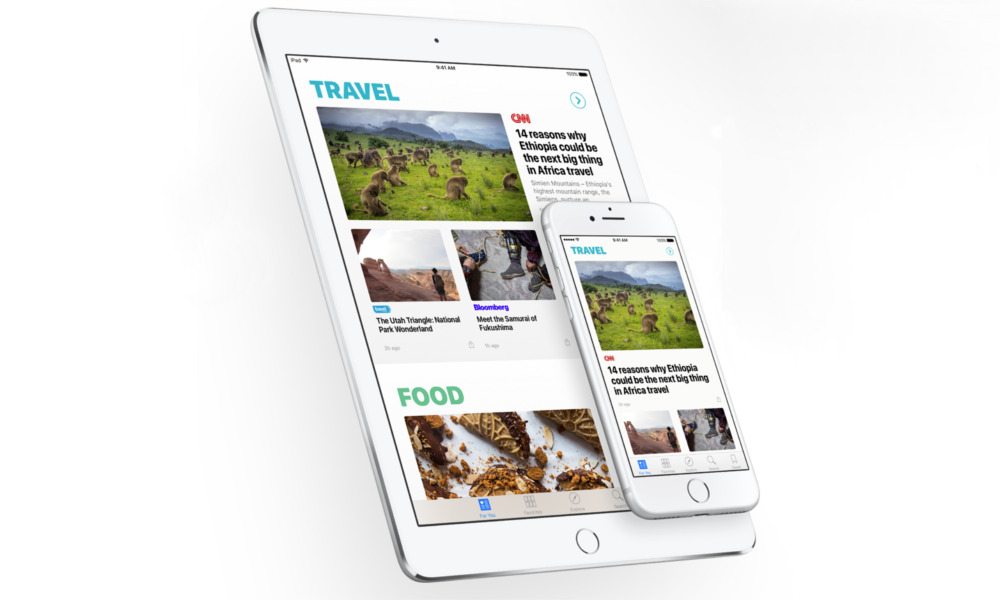
Image via Apple
Toggle Dark Mode
The Apple News app for iOS is a fantastic resource for consuming news from your favorite publishers. It features a minimalistic design that is simple in nature and easy on the eyes. However, minimalism is not without its faults.
Sometimes we’d like to access more robust features from the publisher’s full site, or would just like to read it on the big screen. Here’s how to do it.
How to View an Apple News Article in Safari for Mac
-
Ensure Bluetooth and Wi-Fi are turned on, on both your iOS device and your Mac, as well as AirDrop. Not sure what AirDrop is or how to turn it on? Read our guide titled “What is AirDrop?†Then continue to step two.
-
Open the Apple News app on your iPhone.
-
Find the article you’d like to read and open it.
-
Tap the Share button on the bottom-left corner of the screen.
-
Share the article via AirDrop to your Mac by tapping your computer’s name when it appears in the AirDrop pane.
-
Your Mac will open the full article on your computer for easy reading with full access to the publisher’s site.
That’s how you can read an Apple News article on your Mac. Don’t forget to follow iDrop News on the Apple News app, here.






