Use the iPhone’s Notes App to Send Secret Chats
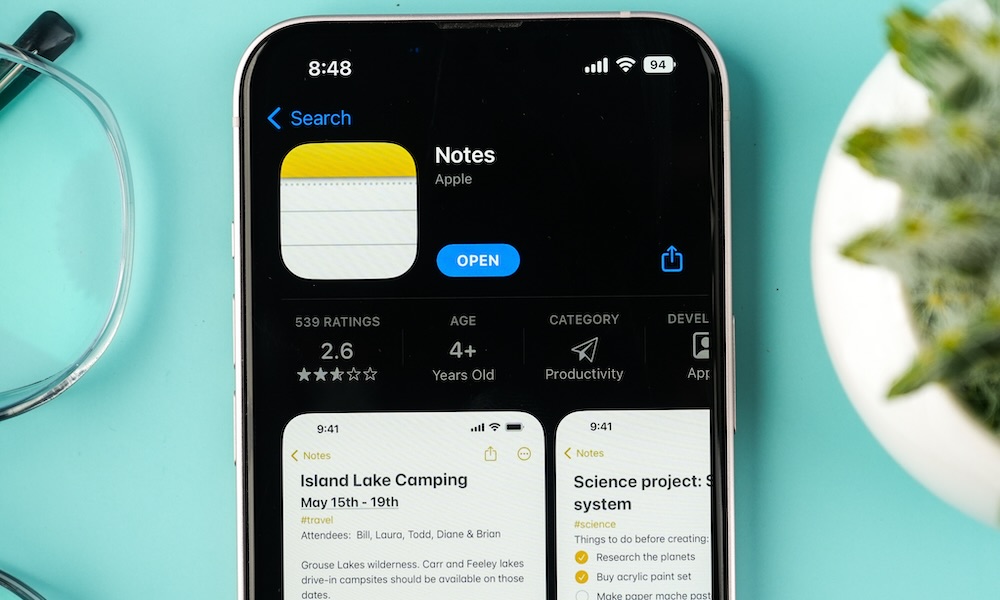 Credit: sdx15 / Adobe Stock
Credit: sdx15 / Adobe Stock
Toggle Dark Mode
There’s no shortage of messaging apps available. From iPhone’s native Messages to third-party apps like WhatsApp, Signal, and Snapchat, there are plenty of options depending on your specific needs.
However, if you want to have a sneaky text exchange without conspicuously using a recognizable texting app, the iPhone has another trick up its sleeve: the Notes app.
It turns out the Notes app is more versatile than possibly even Apple intended. It can be used for more than just jotting down to-dos and reminders; you can also discreetly message others.
How to Use Notes for a Private Conversation
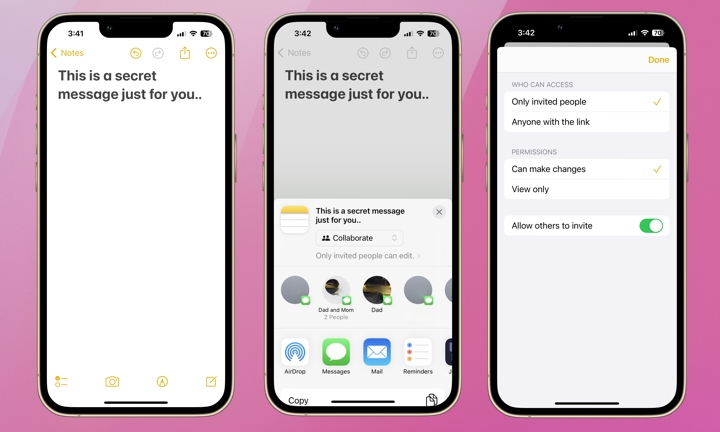
Open the Notes app and start a new note by clicking the Compose icon in the bottom right of your screen. Type your initial message into the note.
Next, tap the Share icon in the top right. Make sure permissions are set according to your preferences by tapping the text below “Collaborate” in the above image. From the next screen, you’ll be able to control whether or not anyone you share the note with can view it, make changes, and invite others.
Next, share the note. You can do so through Messages, email, social media, AirDrop, and other apps. You can also copy the link to your clipboard and share it with your “secret” collaborator.
Once the recipient has received the note and accepted the invitation, you can see each other typing in real time. There’s no need to hit send. If either collaborator is not viewing the note, they’ll receive a notification after any edit.
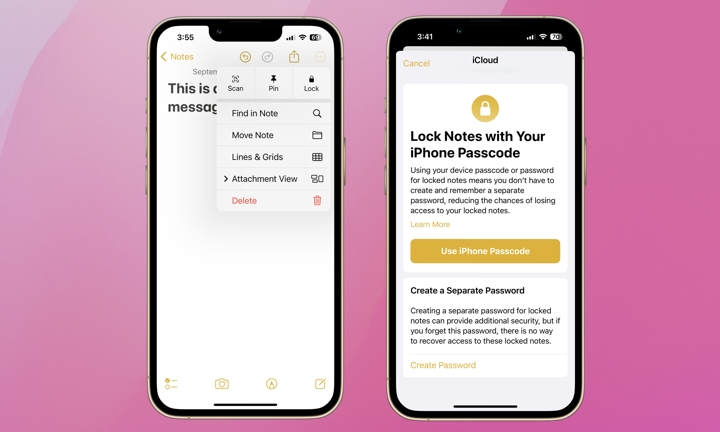
For an extra layer of protection, you can also lock the note with a specific password that only you and your collaborator know. Tap the icon with the three dots at the top-right of the screen and tap Lock. From there, tap the Create a Separate Password option.
That’s all there is to it. The Notes app provides a simple and effective way of maintaining “sensitive” conversations. The notes are also end-to-end encrypted, and the note itself or anything within it can be deleted at any time. Next time you want to have a private text exchange but need some additional cover, try the Notes app.







