How to Use Instagram’s New ‘Focus’ Portrait Mode on iPhone
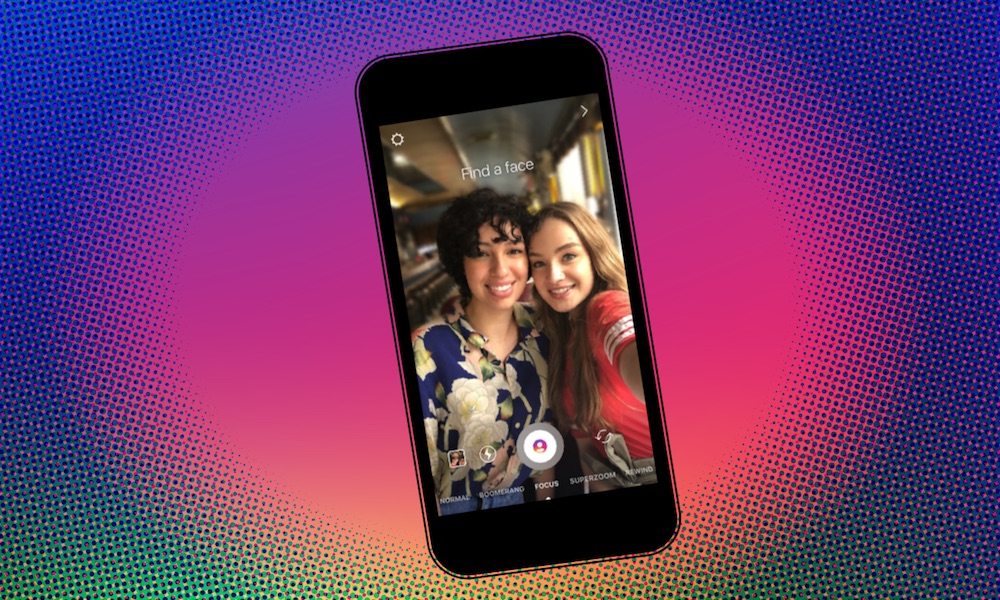 Credit: TechCrunch
Credit: TechCrunch
Toggle Dark Mode
Instagram is rolling out a couple new features for its iOS and Android apps today, including one that echoes a native Apple camera mode.
For one, the social media platform is adding a new mention system for iOS. Basically, it’s a sticker in the sticker tray that lets you tag or mention a user on a photo or video — rather than just in a photo caption.
But the bigger news is the introduction of a new feature dubbed “Focus,” which is basically a built-in portrait mode that works on a range of devices.
What Is Instagram Focus?
Like Apple’s Portrait Mode, and the slew of similar features found on basically every smartphone today, Focus uses a bokeh effect to softly blur the background of a shot while highlighting any faces in it.
Unlike the official Portrait Mode, which is only available on Plus-model devices and the iPhone X, Instagram Focus is available on the iPhone 6s and later (which includes non-Plus devices and the 4-inch iPhone SE). It’s also available on select Android devices.
As TechCrunch points out, the effect isn’t quite as perfect as Apple’s Portrait Mode. But it makes up for that due to the wider range of devices that can support the new feature. And, importantly for Instagram, it might give users another reason to choose the picture-sharing platform over Snapchat.
Similarly, the feature is an actual bokeh mode — which is a stark contrast to the variety of fake apps that simply mimic a portrait mode, oftentimes pretty poorly.
Instagram Focus should be live in the latest software update for supported devices, which is available today. The update clocks in at about 70MB.
How to Use Instagram Focus
Luckily, using Instagram Focus is pretty straightforward. Here’s how to find and use the feature on your device.
- Update the app and then open Instagram.
- Tap the Camera icon in the top left-hand corner, or swipe to the right.
- Flip through the options at the bottom until you see Focus. (It should be next to Superzoom.)
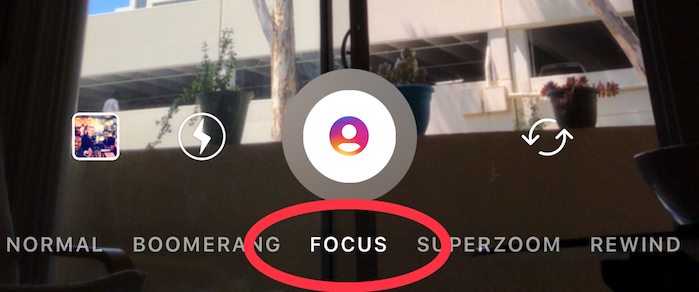
- Frame a shot with one or more faces in it.
- At this point, if Focus detects a face, you should see the background of the shot blur slightly.
- Simply tap the circular shutter button to take a photo.
From here, you can edit, customize and share your Focus photo like you would any picture taken with the app.






