How to Turn off Apple News Notifications for Specific Channels
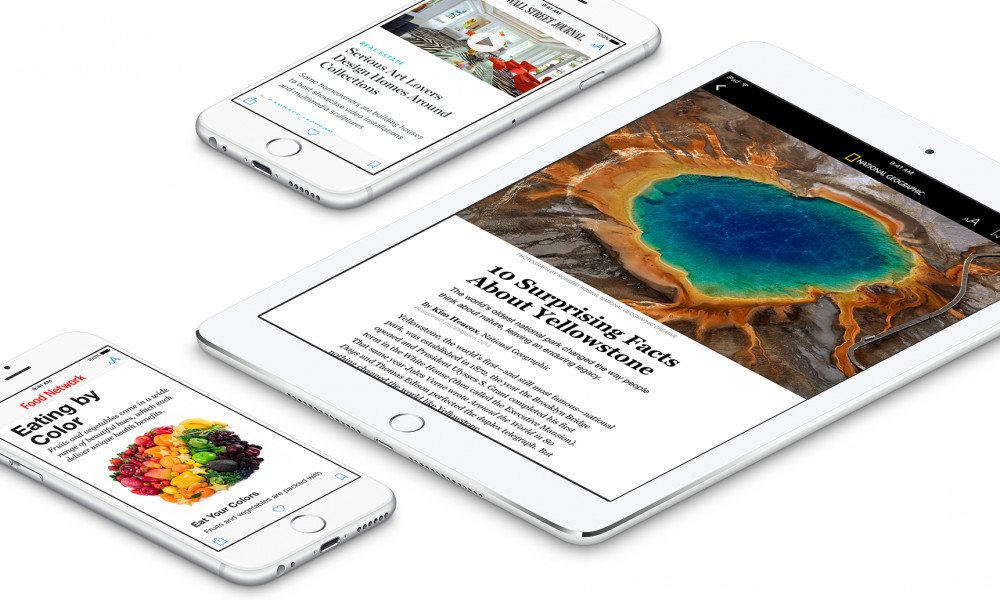
Image via Apple
Toggle Dark Mode
Apple News, which first debuted in iOS 9, is a handy and streamlined news aggregation app. The app lets you stay updated with the latest news from across a variety of topics and publications — including politics, tech, entertainment and more. And it lets you know when new stories are published via notifications.
Of course, you might not want notifications from every single news source that you follow — or you might only want to see important and breaking news, for example. Luckily, Apple News lets you tweak and customize which notifications you receive.
How to Turn off Apple News Notifications for Specific Channels
- Open the News app.
- Tap on Favorites in the bottom menu bar.
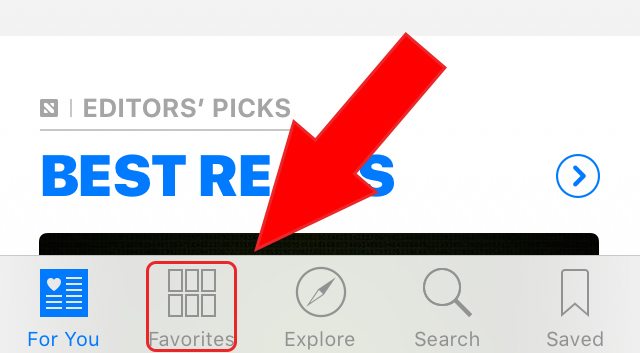
- Simply tap on the bell icon in the upper-left corner of the Favorites menu.
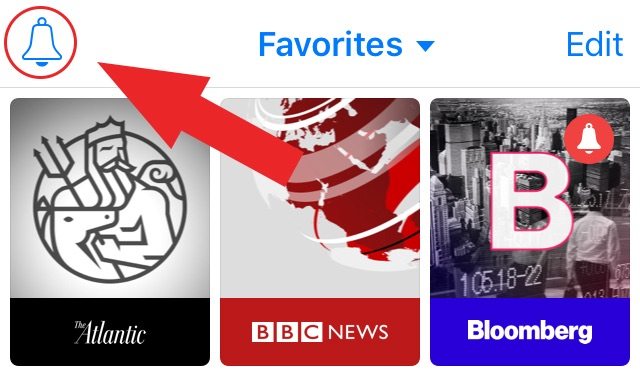
- Here, you’ll see a list of publications that you follow. In this menu, you can toggle notifications off for each specific channel.
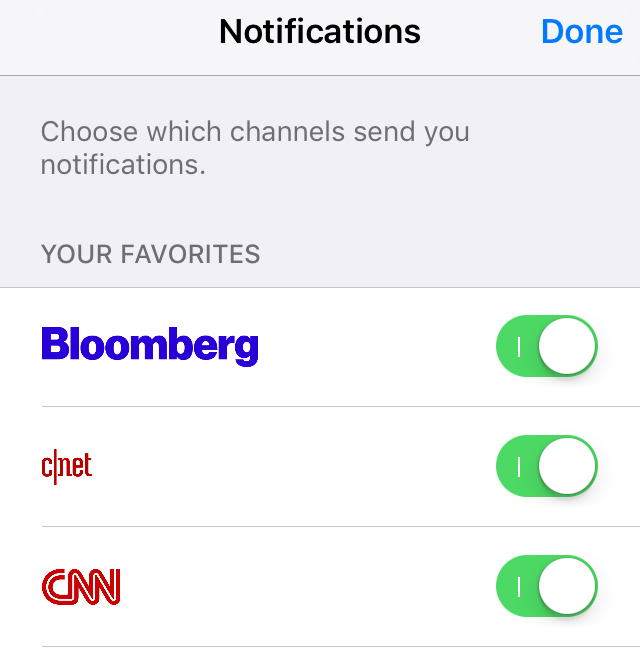
- When you’re finished, just tap on Done in the upper-right corner.
- To toggle notifications for a specific channel back on, just follow the above steps and make sure the toggle is highlighted green.
Of course, there are times where you might not want to receive any notifications from News at all. If that’s the case, just follow these steps to disable all notifications from the app.
- Open Settings.
- Scroll down until you see News, and tap on it.
- Tap on Notifications.
- From here, you’ll have the options of tweaking the settings. You can turn off News notifications on the lock screen and Notification Center individually, or just turn them off entirely by toggling Allow Notifications off.






