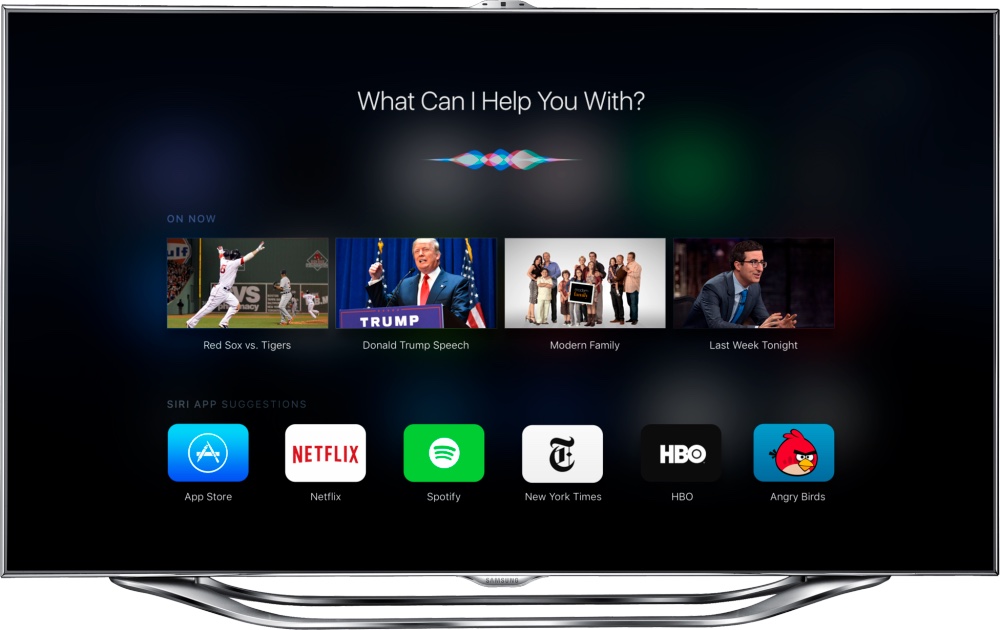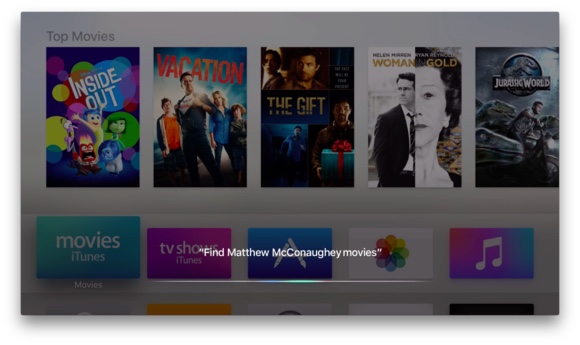Top 8 Most Useful Siri Tricks Every Apple TV Owner Should Know

Toggle Dark Mode
When the fourth-generation Apple TV was finally introduced at Apple’s “Hey Siri” event last September, much of the demo concentrated on the all-new Siri-enabled remote. Using the remote, Siri can search across apps – from finding media on Netflix to Hulu, to iTunes and HBO Now – to letting you know what the weather will be like tomorrow, the depth of Siri searches on the device is staggering.
While many users have found that the Siri remote has changed their television experience for the better, there are probably still plenty of people slowly clicking around the remote out of habit. For those people, here is a list of our favorite Siri commands on the new Apple TV.
1. Search for content
Probably the most common use for Siri on the new Apple TV is searching for content. Apple has worked hard on making Siri understand natural language, and the remote makes it easy to find content of all types. “Show me documentaries” will display a list of documentaries, and “show me Billy Murray movies” will do just that. Users can get even more specific with their searches, as well – “Play that movie with Edward Norton and Robert DeNiro” will bring up The Score, the heist thriller from 2001.
2. Refine search results
Sometimes searching for media brings up more content than you bargained for. If “show me funny movies” brought up a list too large for you to search through, you can then say “only the good ones” to display only highly-rated comedies. If “show me James Bond movies” brought up more movies than you want to sort through, you can refine it – “only the Sean Connery ones” will bring up the classics from the 60’s and 70’s.
3. Play specific episodes of a TV show
Instead of sorting through hundreds of episodes of the same show, you can tell Siri to play a specific episode of a TV show that you’d like to watch. You can command Siri to “play the series finale of The Sopranos”, or “play the Arrested Development episode with Scott Baio.” You’d be impressed with Siri’s depth of knowledge of most television series.
4. Ask info about movie/TV show you’re currently watching
“Who stars in this?” “Who directed this?” “When did this movie come out?” You can ask a multitude of questions about the movie/TV show you’re currently watching, and more often than not, Siri will have an answer for you.
5. Fast forward/rewind while content is playing
Telling Siri to “go back twenty seconds” or “jump forward two minutes” is an invaluable way to quickly navigate through movies or episodes of television shows. Now you don’t have to yell at your roommate for rudely interrupting your 48-hour Game of Thrones marathon – just tell Siri to navigate back to where you left off.
6. Turn on captioning
Speaking of Game of Thrones, sometimes viewers from the United States may have trouble understanding one of the myriads of English/Scottish/Irish accents employed in the show. Sometimes it’s useful to turn the captions on when watching movies or television shows – especially those filmed in foreign countries. Instead of navigating through a series of menus to enable/disable closed captioning, telling Siri to turn captioning on and off is a quick way to flip them on and off.
7. “What did he just say?”
Demonstrated at the “Hey Siri” event last September, audiences were wowed when the presenter asked Siri, “what did he just say?” The command will rewind twenty seconds, and briefly turn the captioning on so that you can easily catch dialogue that you just missed. This is possibly one of the most useful commands Siri understands.
8. Answer non-media related questions
As we noted earlier, Siri’s depth of searches is pretty incredible, and her knowledge is certainly not just limited to movies and television shows. “What will the weather be like tomorrow?” “Did the Denver Broncos win?” “How is the Apple stock doing?” Siri can answer a pretty impressive array of questions not related to media content, and the knowledge database will more than likely expand a bit with each new software update. Give it a shot – you might save yourself some time.
Learn More: More Clues Apple Is Working to Replace Your Cable TV Company