Top 3 Safari Tips and Tricks for iOS 10
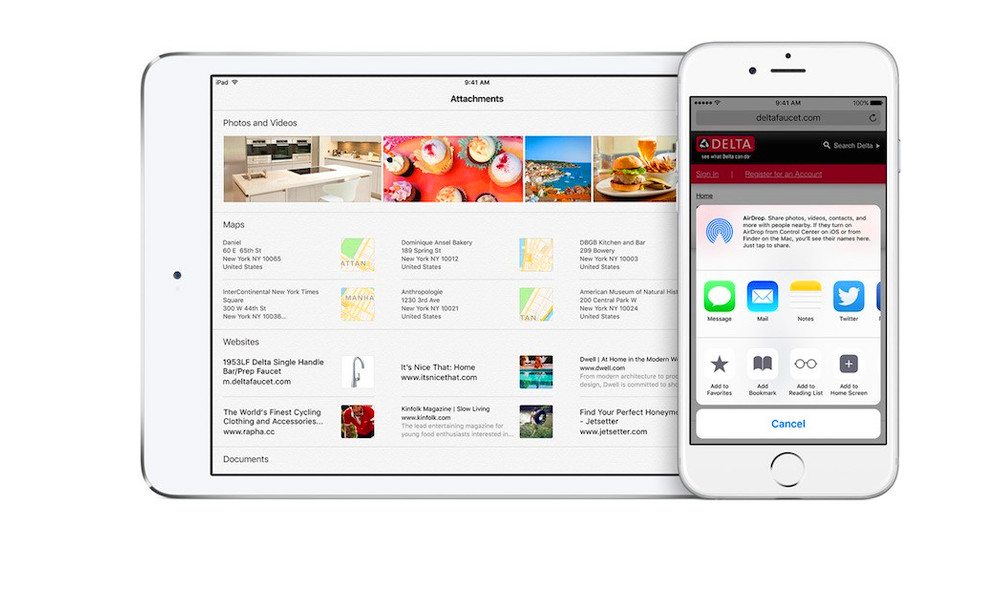
Toggle Dark Mode
Apple’s Safari browser is getting quite a few changes in the upcoming iOS 10 update. From split-screen web viewing, to unlimited tabs, the new Safari version is loaded with updated features to make your mobile web browsing better.
Here’s a list of tips and tricks to make the most out of your Safari experience.
The new Safari features native split-screen web page viewing. To use this new feature:
- When viewing a single web page, tap and hold on another tab.
- Drag that tab into the right of the screen. This will trigger the split-screen mode.
- While in split-screen mode, you can drag Safari tabs from one side to the other. You can also use the Slide Over mode to view two websites simultaneously, and even access another app.
- To get out of split screen mode, just close all tabs on one half of the screen.
- Alternatively, you can also tap and hold on a link and choose the ‘Open in Split View’ option.
Additionally, Safari in iOS 10 supports unlimited open tabs. But closing all of the tabs you opened can be tedious. Luckily, there’s an easy way to close all tabs built into iOS 10’s Safari.
- When viewing a single web page, tap and hold on the Tab button.
- Press close all Tabs
- You can also close all tabs in the new graphical tab-viewing page. Tap and hold on the Done button.
- Press close all tabs.
If you like to shop a lot using Safari, it can become a bit of a process to manually type in your credit card information into each web page. But there’s a workaround in iOS 10 that uses Auto Fill, allowing you to conveniently and quickly input your credit card information.
- Go to Settings
- Scroll down to the Safari option, and tap on it.
- Tap on Auto Fill.
- Tap on the Credit Cards option.
- From here, you can input your credit card information, as well as scan a credit card using the camera.
Bonus Tip!
Many websites now feature unlimited scrolling, saving Safari from having to open and load new pages. Luckily, there’s an easy way to get back to the top of the screen. From an unlimited scrolling web page, just tap on the clock to instantly go back to the top.






