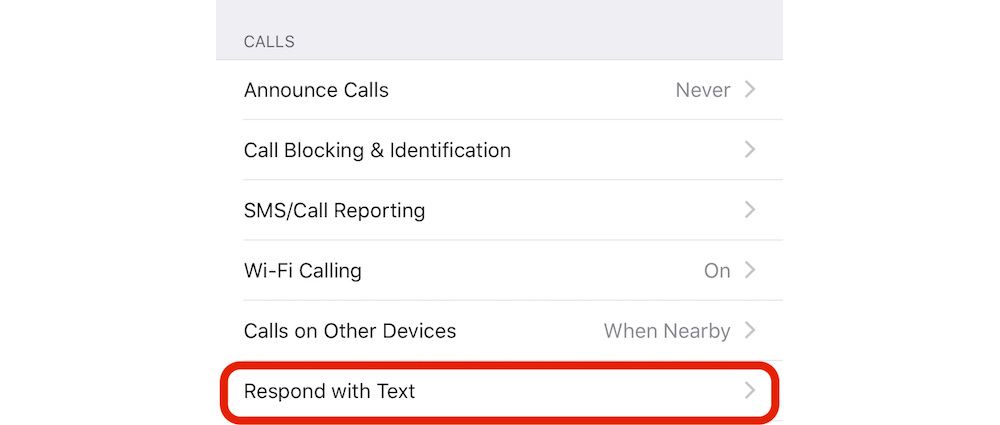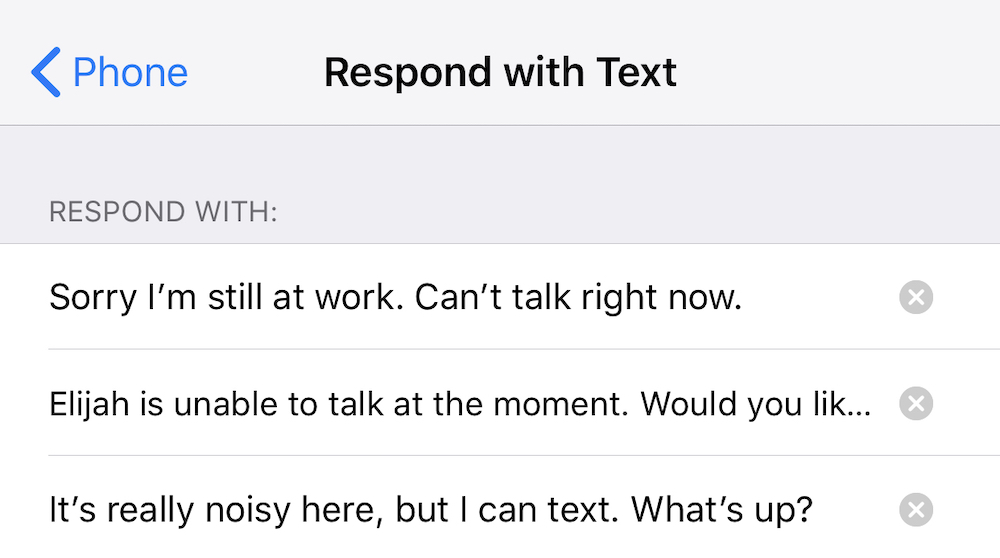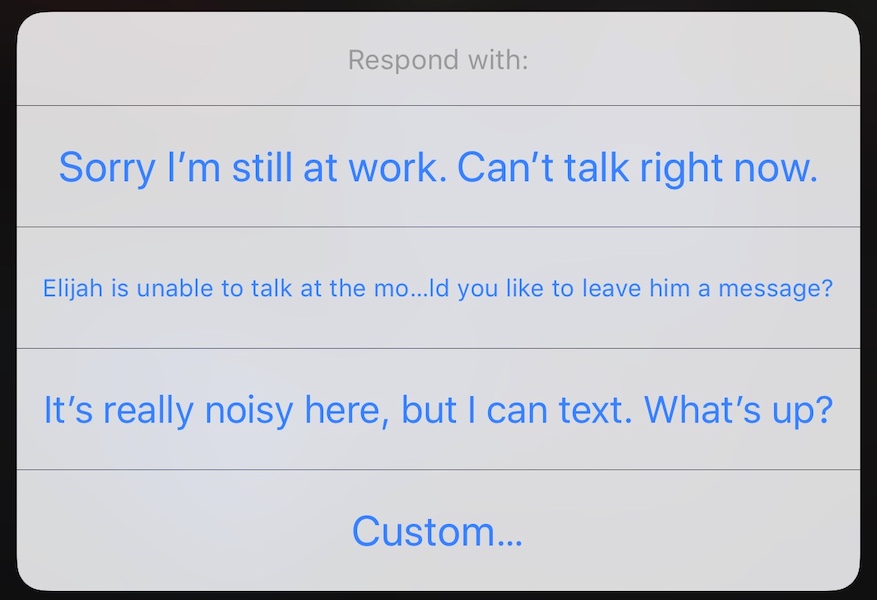This Is the Perfect Way to Avoid Unwanted Calls on Your iPhone
 Credit: Saverio blasi / Shutterstock
Credit: Saverio blasi / Shutterstock
Toggle Dark Mode
Do you ever wish you could skip an unwanted call instead of answering it or having it go straight to voicemail? Declining a call may be too rude for the situation, but there’s another option!
Did you know you can set your iPhone to send unique “Response Texts” when you receive a phone call you’d rather avoid?
This is a great way to manage calls when you’re busy or unable to use your phone, but still want to provide specific information to the caller (and yes, it’s also a good tool for avoiding people).
Here’s how to do it.
✓ Open ‘Respond with Text’ Settings
- Unlock your iPhone and head over to Settings.
- Look for the menu option Phone, and select it. This will display a number of settings for how you can take calls.
- Find the option Respond with Text and select it to proceed.
✓ Next, Create Your Own Text Responses
This Respond with Text section will show three different text response options. These are boilerplate responses, such as “Sorry I can’t talk right now” or “I’m on my way.” They aren’t exactly helpful for crafting personalized responses, but that’s okay, because they’re only trying to give you a general idea of what to do.
- Select any of the response lines, and your keyboard will pop up so you can create your own text.
- At this point, you can say whatever you want. But you’ll want to craft texts that are specific to particular situations. Here are a few general ideas.
- Create texts that are funny and unique to your personality.
- Make texts for situations you commonly find yourself in, like boarding planes or navigating noisy subways.
- Add a text specifically apologizing to your significant other.
- Think of a text you might want to give business partners or sales leads if you can’t immediately take their calls.
You have three different text options to play with, so this leaves some room for imagination.
✓ Finally, Activate Your Text Responses When You Need Them
- Once you have created your texts, wait until you get that particular call that you can’t (or don’t want to) answer.
- Above the green Accept button, you will see a smaller icon that says Message. Select it.
- This will pop up your three responses. Pick one of them, and the call will end as your preferred message is sent to the caller.
Now, as situations change, you can always go back into settings and change the text responses to something else. It’s a little time consuming, but then at least you’ll have personalized messages for situations that you find yourself in, which is very handy.
Pro Tip: Know that you can also create customized replies for your Apple Watch, although the process is different, and these default responses are intended primarily for responding to texts instead of calls.
- To take a look at your options, go to the Apple Watch app.
- Choose Messages.
- Select Default Replies. Here, you can change any reply that you see to a customized message of your own.