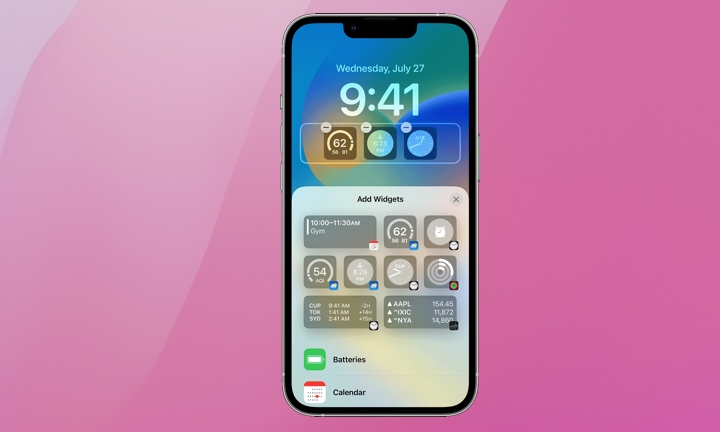These Two iOS 17 Settings Are Silently Draining Your iPhone Battery
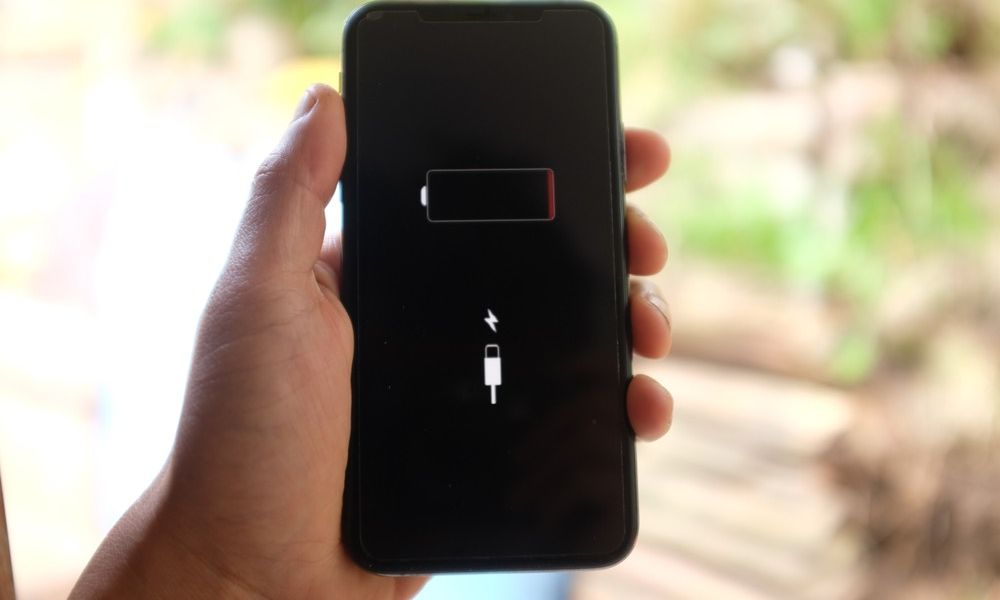
Toggle Dark Mode
Apple’s latest iOS 17 updates are packed with new and useful features. However, if you’re among the many iPhone users struggling with battery life throughout the day, some of these additions might be the culprits.
Lock Screen widgets and keyboard vibrations, also known as haptic feedback, could be consuming more of your battery than you realize. If so, here’s how to manage these features.
Lock Screen Widgets
iPhone Lock Screen widgets were first introduced in iOS 16 and further refined in iOS 17. They’re super helpful as they make important information more accessible with a glance without needing to unlock your iPhone.
There are several types of Lock Screen widgets that offer built-in functionality, such as Clock, Weather, and Calendar, plus plenty of third-party widgets that can be found in health and finance apps.
However, when a widget is on your Lock Screen, its corresponding app needs to run in the background. If your Lock Screen is loaded with widgets and your battery is constantly on E, some of those widgets might be to blame. Here’s how to add and remove Lock Screen widgets:
Adding Widgets to Your Lock Screen
- Long-press on the Lock Screen until the Customize button appears.
- Tap Lock Screen.
- Tap Add Widgets.
- Tap each desired widget to add to the Lock Screen.
- Tap the X in the Add Widget box.
- Tap Done in the top-right of the screen.
Removing Widgets from Your Lock Screen
- Long-press on the Lock Screen until the Customize button appears.
- Tap Lock Screen.
- Tap the widget box and tap the minus (-) button to remove a widget.
- Tap the X in the Add Widget box.
- Tap Done in the top-right of the screen.
Keyboard Vibration
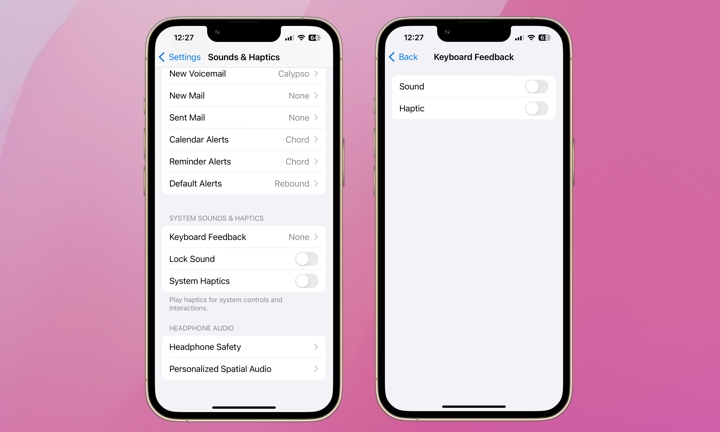
iPhone keyboard vibration was added in iOS 17. If you’ve made it this far without your keyboard vibrating, you can probably live without it now. Even Apple warns that “keyboard haptics might affect the battery life of your iPhone.” Here’s how to turn keyboard vibration on or off:
- Open the Settings app.
- Tap Sounds & Haptics.
- Tap Keyboard Feedback.
- Toggle off/on Sound and/or Haptic.
While Lock Screen widgets can be extremely useful and keyboard haptics are novel and fun, there’s a cost. If preserving your iPhone’s daily battery life is important, you probably want to remove Lock Screen Widgets and reduce haptics wherever possible.