The Three-Finger Swipe: A Game Changer for Deleting and Recovering Text on Your iPhone
 Credit: Farknot Architect / Adobe Stock
Credit: Farknot Architect / Adobe Stock
Toggle Dark Mode
There are multiple ways to delete what you’ve typed on your iPhone. Whether you’re taking notes, writing an email, or texting, it’s nice to be able to edit or correct mistakes easily.
Perhaps more important is the ability to recover text you’ve accidentally deleted. We wrote about this feature last year, but it’s worth sharing again as it’s one of the lesser-known but incredibly useful features in iOS — the three-finger swipe to delete and recover text. It’s a simple gesture to master and far more inconspicuous than shaking your iPhone vigorously, especially in public.
Shake to Undo
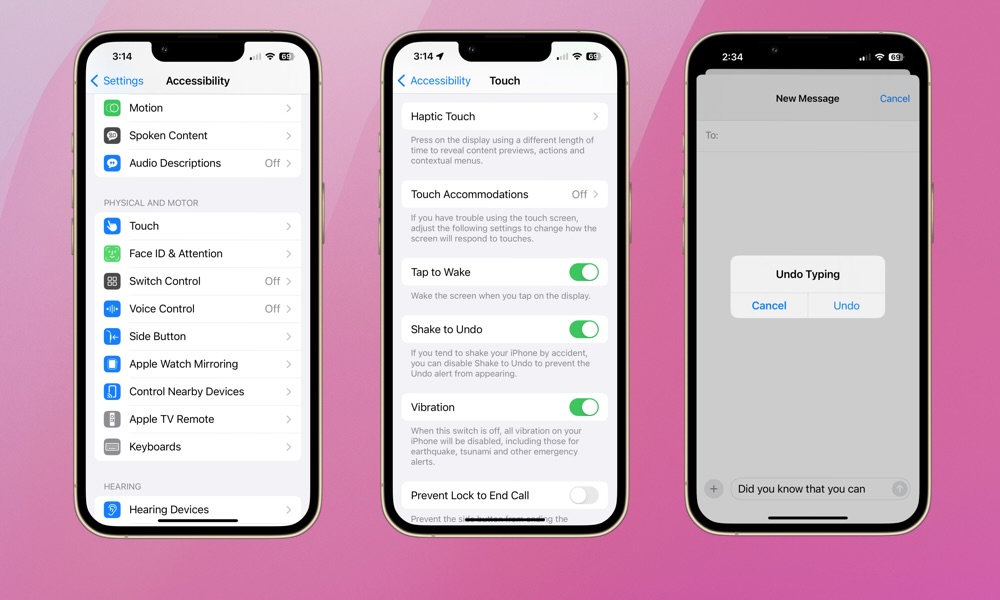
The most familiar method for deleting or undeleting text on the iPhone is the Shake to Undo feature. This allows you to delete text after giving your iPhone a bit of a shake. It requires a more dramatic shake than you’d expect, so it’s pretty awkward if you’re in public or among friends or coworkers. To enable Shake to Undo:
- Open the Settings app.
- Scroll down and select Accessibility.
- Choose Touch.
- Enable Shake to Undo.
Three-Finger Swipe
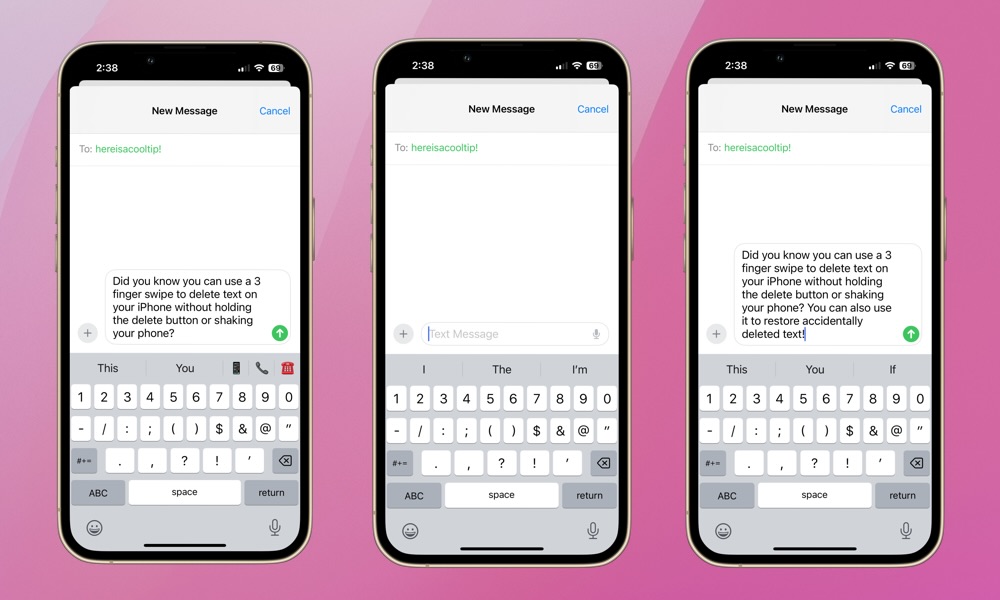
The three-finger swipe debuted with iOS 13 in 2019. This gesture allows you to quickly undo or redo text. It’s simple, but it might take a couple of tries to get the hang of it. Just make sure you’re not swiping on the keyboard. It works in any app with a text field, but many will find it most useful in Messages and Mail.
- To practice, open an app with a text field. The image above shows the gesture applied to a text message.
- Type some text.
- Then, with three fingers, swipe to the left quickly and deliberately. Small, hesitant swipes might not register correctly.
- Once you perfect your swipe, the text will be deleted, and a small “Undo” bubble will appear at the top of your screen.
- Now, swipe with three to the right, and your text will be restored. A “Redo” bubble will appear at the top of your screen. That’s it!
Next time you find yourself fumbling with the backspace key or struggling to delete a large portion of text on your iPhone, try the three-finger swipe. It’s much more convenient than shaking your iPhone. Remember, this gesture can be combined with others, like the three-finger tap that brings up a shortcut menu for undo, redo, cut, copy, and paste actions. Hopefully, this tip improves your iPhone typing experience.







