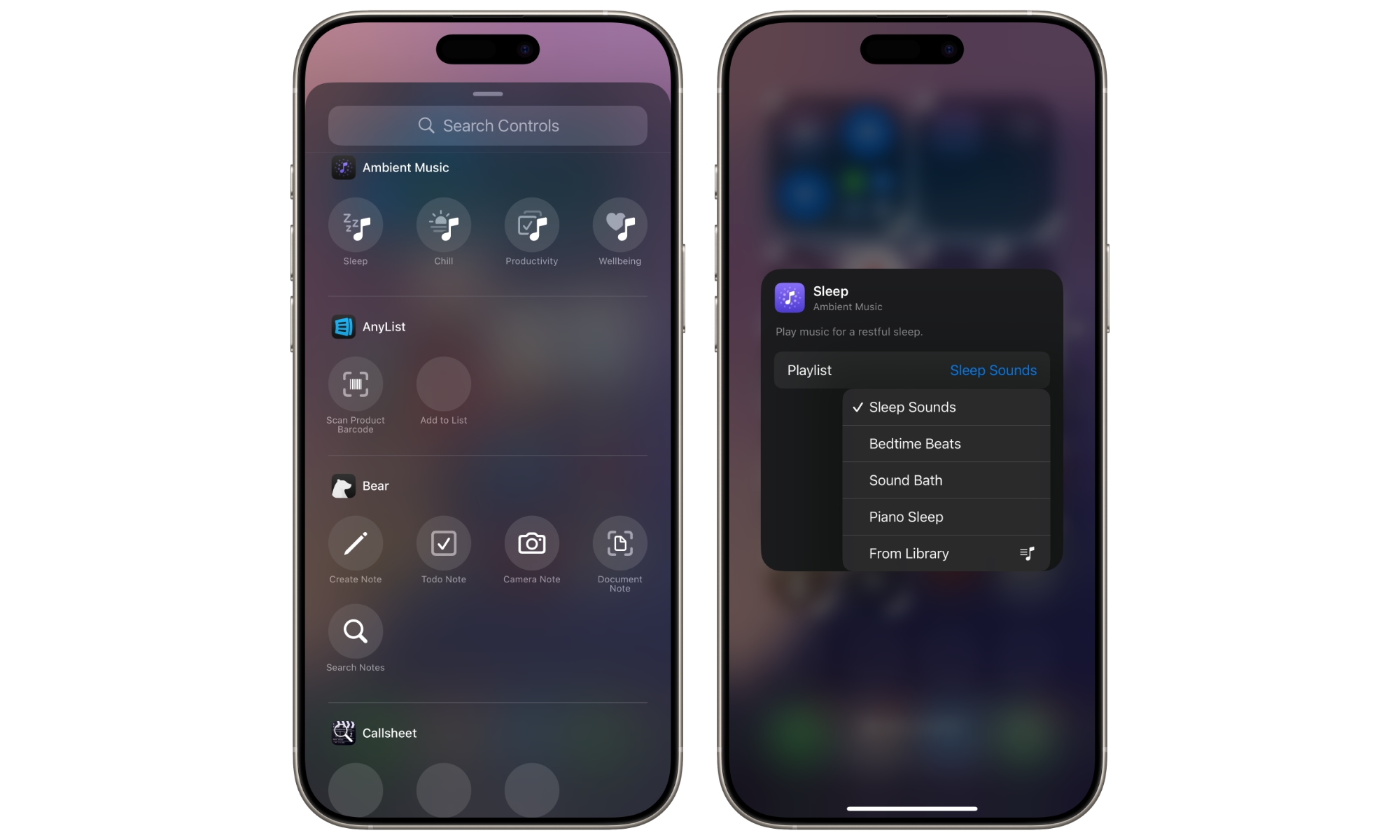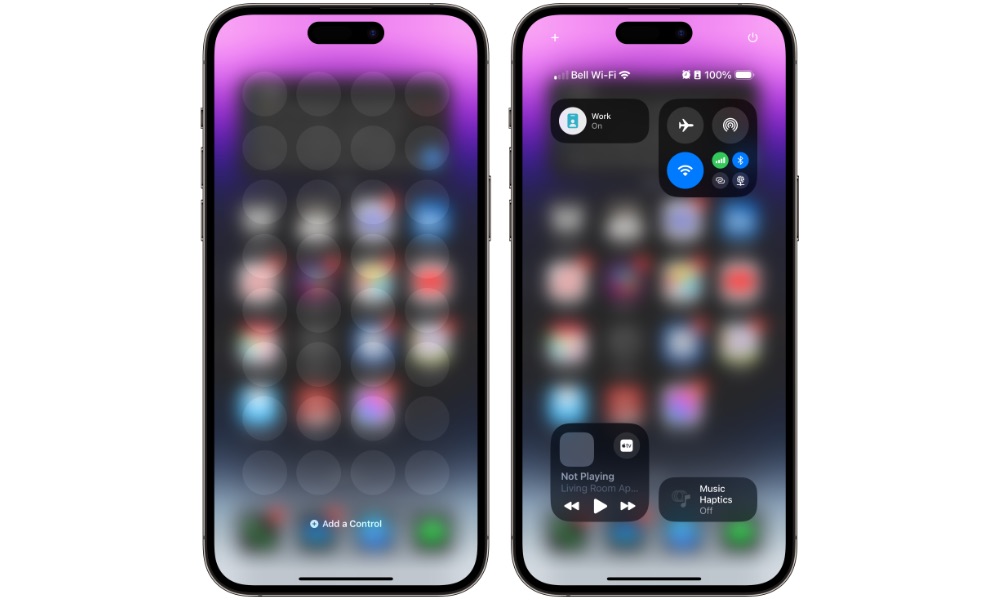Master These New iPhone Control Center Features in iOS 18.5
 picsmart / Adobe Stock
picsmart / Adobe Stock
Toggle Dark Mode
Apple overhauled the iPhone’s Control Center in iOS 18 last year, giving users more customization options than ever before. Subsequent iOS point releases brought new capabilities to the Control Center, with about ten new iOS controls added between iOS 18.1 and iOS 18.4, plus all those added by third-party apps. Here’s an overview of what could be missing from your Control Center.
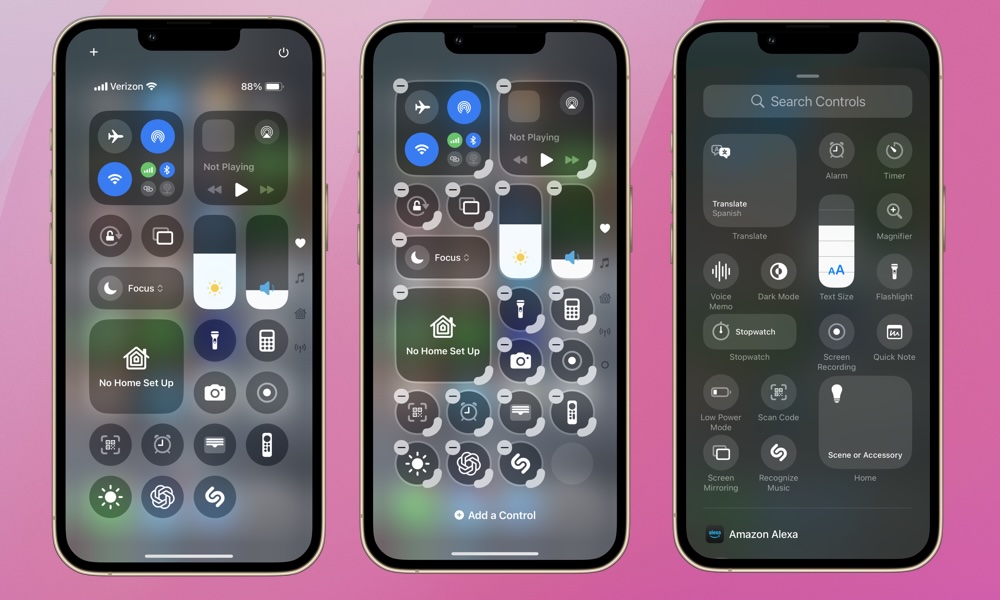
First, here’s a quick refresher on how to access and add controls to your iPhone’s Control Center.
- Unlock your iPhone.
- Swipe down from the top-right corner of your screen.
- Tap the tiny + icon in the top-left corner of your Control Center’s screen.
- Tap Add a Control on the bottom of the next screen.
Ambient Music
Beginning with iOS 18.4, you can add the iPhone’s new Ambient Music feature to the Control Center. There are individual controls for Sleep, Chill, Productivity, and Wellbeing. These playlists are baked into your iPhone. This means you don’t need an Apple Music or Spotify subscription to access them. More importantly, playing Ambient Music won’t interfere with your existing Apple Music or Spotify queue. If you’re an Apple Music subscriber, you can customize each Ambient Music category to immediately access a specific Apple Music playlist rather than play from Apple’s Ambient Music catalog.
Connectivity Controls
First appearing in iOS 18.1 Beta 5, Apple added distinct Control Center buttons for VPN and Wi-Fi. The initial iOS 18.0 release limited the standalone connectivity controls to Airplane Mode, Cellular Data, Personal Hotspot, and Bluetooth. While all these buttons have been available in the Connectivity cluster for years, only three can be accessed without pressing and holding to expand the view. Apple changed those three buttons in iOS 18.0, replacing the Cellular data control with the less frequently used AirDrop. While we’re still stuck with this layout in iOS 18.5, Cellular Data can be added to the Control Center as a separate button if you need to get at it more quickly.
Measure and Level
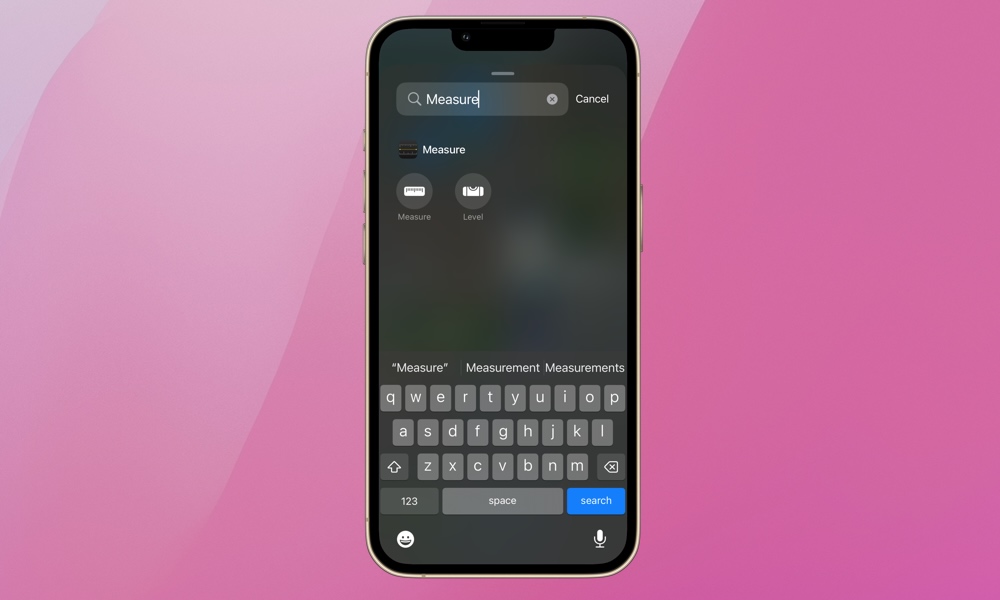
Measure and Level buttons were added to the Control Center in iOS 18.1. The Level feature was introduced as part of the Compass app in iOS 7, moving to the Measure app when it was added to the iPhone in iOS 12.
The Measure app uses the iPhone’s ARKit (augmented reality) and motion sensors to detect surfaces and distances. The Level feature in the app uses the iPhone’s accelerometer and gyroscope to determine if a surface is level or not. You can now add shortcuts for both to your Control Center, saving you the trouble of digging for the Measure app.
Visual Intelligence
Visual intelligence is an awesome feature! Apple introduced it for the iPhone 16 lineup in September, although it didn’t arrive until iOS 18.2 was released a few months later. The initial version relied on the Camera Control found only on Apple’s latest models, which left out older Apple Intelligence devices like the iPhone 15 Pro and iPhone 15 Pro Max.
Thankfully, Apple didn’t want to leave its new iPhone 16e out, even though the more affordable model lacked the Camera Control. So, it brought visual intelligence to the Control Center, making it accessible not only to iPhone 16e owners but also to the iPhone 15 Pro and iPhone 15 Pro Max — and even iPhone 16 users who would like a different way of accessing it. Here’s more information on visual intelligence and how to use it.
Your iPhone’s Control Center offers quick access to all of your essential features and settings. If you take the time to set it up properly, it will undoubtedly become your go-to (it probably already is). If you’re not familiar with all of the controls in your Control Center and it looks a little too busy, you can start fresh. You can reset your Control Center by going to Settings > Control Center and tapping Reset Control Center.