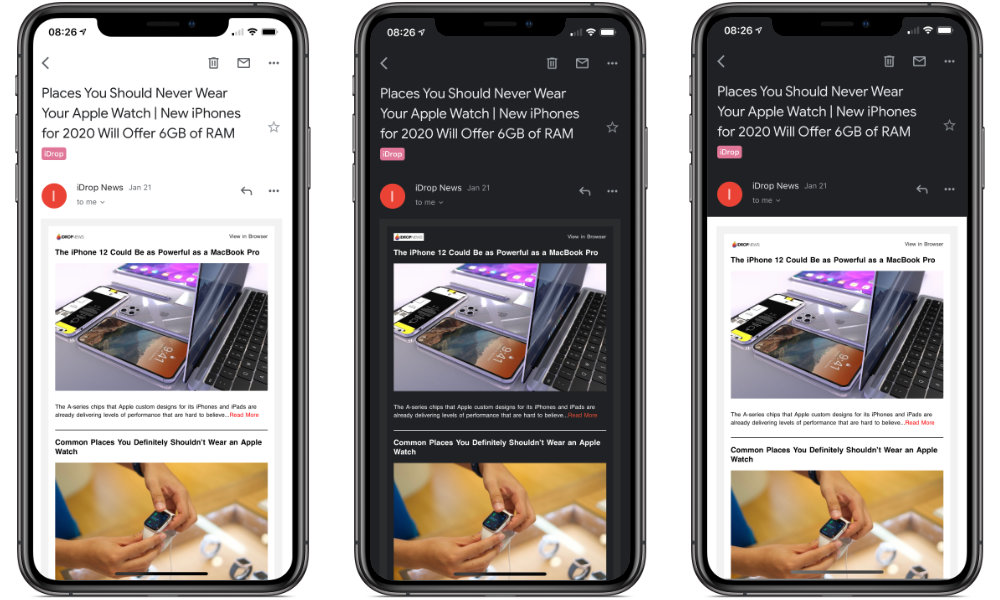Still Don’t Have Dark Mode in Gmail for iOS? Here’s How You Might Be Able to Turn It On
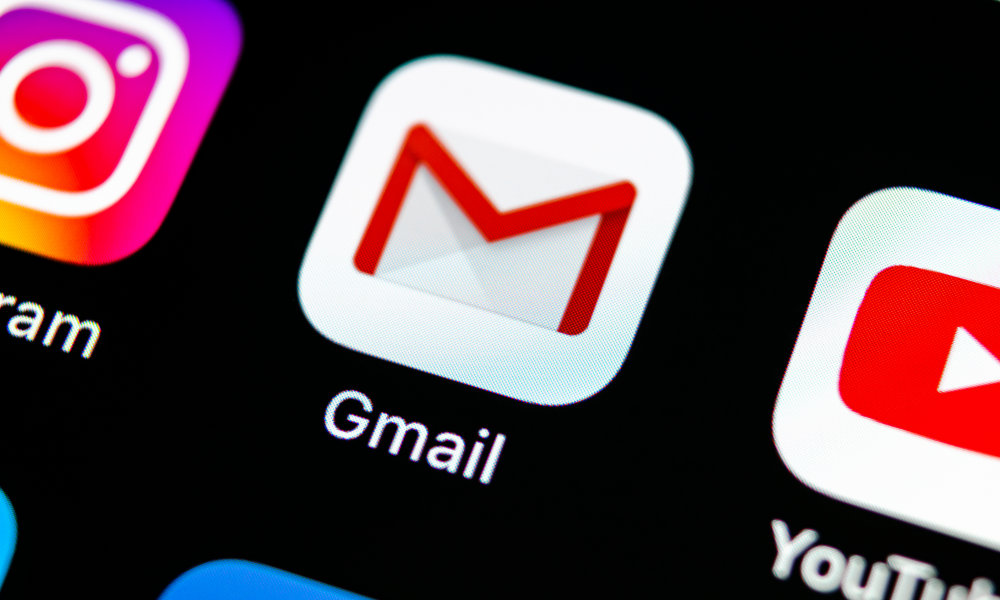 Credit: BigTunaOnline / Shutterstock
Credit: BigTunaOnline / Shutterstock
Toggle Dark Mode
Although it’s arguably taken a lot longer than it should have for iOS to get a proper dark mode — evidence of it was first found in iOS 10 back in 2016 — there’s no doubt that when Apple finally debuted it last year in iOS 13, it had done a great job of redesigning all of its own apps for the new mode as well as making it fairly easy for third-party developers to get on board as well — and many did.
In fact, Microsoft got so excited about the new iOS 13 Dark Mode that it actually previewed the new design for its Office apps weeks before iOS 13 was even released, and within days of the release of iOS 13, even Google announced that Dark Mode was coming to its Gmail app for iOS, reportedly beginning the rollout on Sept. 24, the very day that it made the announcement.
However, if you’re a user of the Gmail app on iOS 13, you probably didn’t get the dark mode that same day. In fact, you may not have gotten it until weeks later, or you may not even have it at all yet. Despite multiple updates to the Gmail app on the App Store, there are a lot of Gmail users who still don’t have dark mode in their Gmail app, even four months after the initial announcement.
In fact, there are dozens of posts on the Gmail help forums and Reddit with users who are bewildered and confused by the absence of dark mode, despite the fact that their friends and family members are seeing it — even those who are running the exact same version of the Gmail app on identical iPhone models and iOS versions.
Why Is This So Complicated?
The crux of the problem is that Google takes a really unusual approach when it comes to rolling out new features to its iOS apps. While most iOS developers build a new feature into an app update and then release it on the App Store, allowing everybody to get the new feature as soon as they download the new app, Google actually controls the deployment of new features entirely from its servers.
In other words, while the Gmail iOS app may have had the necessary code to support dark mode included weeks ago, users don’t actually get the feature until Google throws the switch for their particular account. This is why Google updated its blog post on Nov. 22 to let users now that it was still “rolling out slowly” and if you read the fine print at the bottom, Google calls it an “extended rollout” noting that it could take “potentially longer than 15 days for feature visibility.”
To be fair, Google does have to support over a billion Gmail users scattered across several million servers around the world, and for many of Gmail’s new features like Smart Compose and Scheduled Send, it’s understandable that new code has to be deployed to all of these servers to support these features, so a slowly staged rollout makes perfect sense.
However it’s very perplexing that something as seemingly simple as a dark theme change should be one of those things, since it presumably doesn’t affect anything on the back end, and most users expect it to simply be part of the app itself. However, under the hood, most of the design of Google’s Gmail app on iOS actually also gets pushed out from its servers rather, meaning that even dark mode likely requires new code on the back-end, and not just a switch to enable something that’s already fully baked into the app.
How Can I Get Dark Mode?
Unfortunately, if Google hasn’t turned on dark mode support for your Gmail account yet, there’s nothing you can do to force the issue for that specific account; you’re just going to have to wait until the rollout gets to you.
However, if you have multiple Gmail (or G Suite) accounts, you may be able to get dark mode if at least one of them has had the new theme rolled out to it. Numerous users have reported success with switching accounts and getting dark mode enabled, and we’ve tested this ourselves and it works — again, provided you have access to an account that has already been enabled for dark mode. The trick is to make sure that the “dark mode” account is the only one enabled on your device when launching the app.
- Open the Gmail app on your iPhone or iPad
- Tap on your picture in the top-right corner to bring up your list of accounts.
- Tap Manage accounts on this device.
- Switch off all of your accounts except for one.
- Tap Done.
- Force-quit the Gmail app.
- Wait about five seconds to make sure the app is fully closed.
- Enable Dark Mode on your iPhone or iPad if it’s not already.
- Launch the Gmail app.
If the selected account has been enabled for Gmail’s new dark mode, the app should launch in dark mode. If not, repeat the above steps with a different account selected. If dark mode hasn’t yet been enabled for any of your accounts, and you’re desperate to have it, some users have also reported success getting it by setting up a new Gmail account. If you have a close friend or family member who has it enabled, you could also try temporarily signing in with their Gmail account on your own device.
Once dark mode has been activated in your Gmail app, you can switch your other accounts back on and dark mode should stick even if you force-close and reopen the app. However, if you find that it reverts back to light mode at some point — likely as a result of pulling the settings from one of your other “non-dark-mode” accounts — just repeat the above instructions with the account that worked the first time.
By default, Gmail’s dark mode will follow your system dark mode setting, but you can override this with a new “Theme” setting that will appear in the main Gmail app settings if you want it on (or off) all the time. Sadly, there seems to be no way to choose a “true black” dark mode yet, but what’s there is still better than looking at a glaring white Gmail screen when everything else is dark, and Google has actually done a pretty good job of rendering rich HTML emails in dark mode as well, rather than simply displaying them with their default bright backgrounds — a level of detail that may explain why Google is taking so long to roll this theme out. In the meantime, if you find that an email is hard to read in dark mode, Google has also provided a “View in light theme” option that can be accessed from the usual message menu in the top-right corner that will render the message in its original colours.