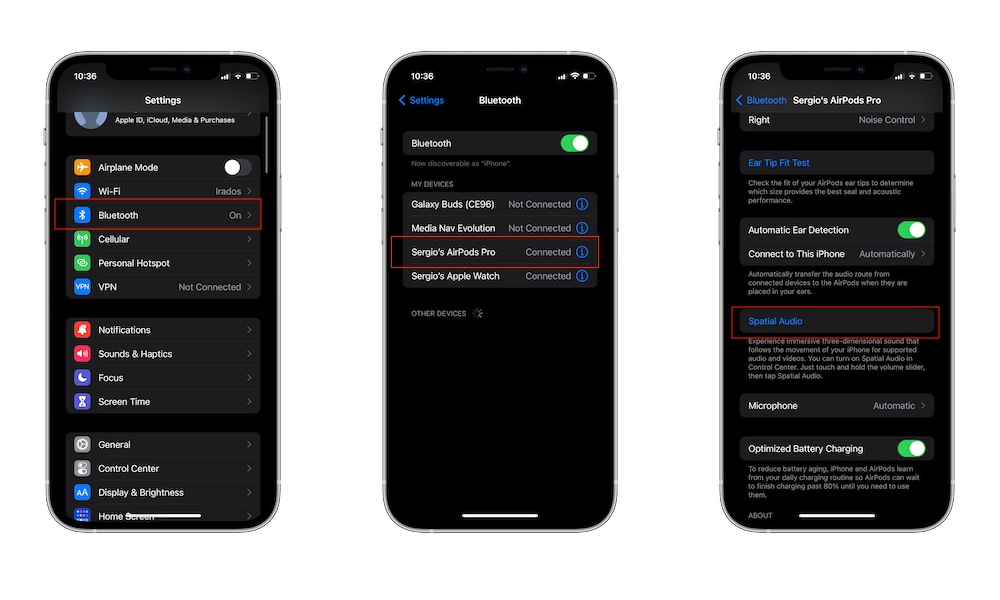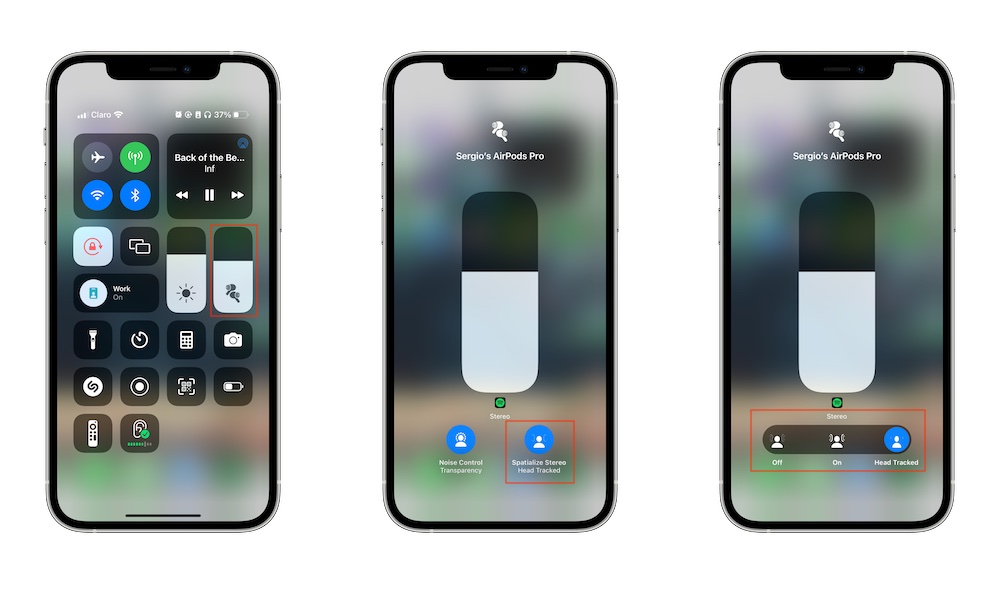Spatial Audio | What You Need to Use It, and Which Apps Support It
 Credit: EverythingApplePro
Credit: EverythingApplePro
Toggle Dark Mode
Apple’s newest take on sound took the world by storm. Being able to listen to sounds like you’re in a 3D environment is something that you could only dream of a few years ago.
Of course, this isn’t the first time someone’s used Dolby Atmos or 3D audio. Video games have used it for quite a while now, and it’s just as impressive. But Apple decided to take it to the next level by tracking your head movements, but more on that in just a moment.
Unfortunately, not every device or app can use Spatial Audio, but once you discover a way to use it, you’ll experience sounds in a whole new way.
How Does Spatial Audio Work?
Apple first introduced spatial audio in iOS 14. Spatial audio uses a combination of 5.1 and 7.1 surround sound, which is commonly used in home theaters with Dolby Atmos. This creates a surrounding space of 3D sounds where you feel like you’re in the middle of it.
For instance, if you’re watching a movie and something happens on the right side of the screen, you will also hear the sound coming from your right side. In video games, this helps you better understand where a threat is coming from or hear exactly where someone else is.
What makes Apple’s spatial audio special is a head-tracking configuration. Apple uses the AirPods Pro and AirPods Max’s accelerometers, gyroscopes, and tracking hardware to track your head in real-time.
Why is this important? Well, this adds another layer of immersion since the sound will adjust depending on where your head is located.
Your AirPods Pro and AirPods Max track where your head and your iPhone or iPad are located and will adjust the sound in real-time, meaning you can move your head or your iPhone or iPad, and the sound will adjust instantly. Pretty cool, right?
What Do You Need to Use Spatial Audio?
As mentioned before, spatial audio is a free new feature first included in iOS 14 and iPadOS 14. That said, not every iPhone supports this feature.
For instance, you can have iOS 14 on the iPhone 6S, but this device doesn’t support spatial audio.
Fortunately, many iPhones, iPads, Macs, and Apple TV devices support this feature. Here’s the list:
iPhones That Support Spatial Audio
- iPhone 7 and iPhone 7 Plus.
- iPhone 8 and iPhone 8 Plus.
- iPhone X.
- iPhone XR.
- iPhone XS and iPhone XS Max.
- iPhone 11, iPhone 11 Pro, and iPhone 11 Pro Max.
- iPhone 12, iPhone 12 mini, iPhone 12 Pro, and iPhone 12 Pro Max.
- iPhone 13, iPhone 13 mini, iPhone 13 Pro, and iPhone 13 Pro Max.
iPads That Support Spatial Audio
- iPad Pro (3rd generation or newer).
- iPad Air (3rd generation or newer).
- iPad (6th generation or newer).
- iPad mini (5th generation or newer).
Macs That Support Spatial Audio
- 2018 MacBook Pro or newer.
- M1 MacBook Air.
- M1 13-inch MacBook Pro.
- M1 Mac mini.
- M1 iMac.
Apple TVs That Support Spatial Audio
- Apple TV 4K.
The older Apple TV does support Spatial Audio but only when it comes to music.
Additionally, you’ll need to have all your devices updated. Your iPhone and iPad will need to have at least iOS 14 and iPadOS 14, respectively. Your Mac needs to have macOS Monterey installed, and your Apple TV needs TVOS 15.
Last but not least, you need headphones. Unfortunately, to make the most out of spatial sound, there aren’t many options. You’ll need to have AirPods Pro, AirPods Max, or the newer Beats headphones, like the Beats Studio Buds.
Apps That Support Spatial Audio
Thanks to iOS 15, Apple expanded spatial audio for every app available on iPhone. Now, you can spatialize the audio of every app from the Control Center—more on that in just a moment.
That means that, in theory, every app can use spatial audio. For instance, you can use spatial audio on Spotify, but it won’t sound as good as it does on Apple Music. Some users have reported that spatial audio feels gimmicky, and they have a point.
Apple’s spatial audio in iOS 15 is trying to emulate real spatial audio instead of the app actually supporting it.
With that said, here are some popular apps that do support spatial audio.
- Apple TV.
- Netflix.
- Disney+.
- HBO Max.
- Paramount+.
- Discovery+.
- Vudu.
It’s worth mentioning that, even if a streaming app supports this feature, the movies and shows also need to support Dolby Atmos to use spatial audio. If you’re on Netflix watching a 15-year old film, chances are spatial audio won’t work. You’ll need to look for movies and shows supporting Dolby Atmos like Bird Box or 13 Reasons Why.
How to Turn On Spatial Audio on iPhone or iPad
If you meet all the requirements, it’s time to turn spatial audio on. First, if you want to try spatial audio in the settings, do this:
- Open Settings
- Go to Bluetooth.
- Tap the i icon next to your AirPods Pro or AirPods Max.
- Scroll down and tap on Spatial Audio.
You’ll listen to a sample of what spatial audio should sound like compared to regular stereo sound.
Now, if you want to use spatial audio while watching a movie or show, you need to do the following:
- Open the app you want to use and play the show or song you want.
- Swipe from the top-right corner to access Control Center.
- Long-press the volume button.
- Tap Spatialize Stereo on the bottom right corner.
- Select On or Head Tracked.
And you’re set. You’ll start listening to spatial audio on all your songs or shows automatically. If you’re using Apple Music and AirPods Pro or AirPods Max, spatial audio with Dolby Atmos should always be on by default.
Spatial Audio Is Here to Stay
Spatial audio and 3D audio are the future of how we’ll listen to audio, but it’s still a fairly new feature, especially on iPhone. If you don’t have the right iPhone or AirPods, you don’t have to worry about it yet. It sure is a nice feature to have, but there’s still a lot of room for improvement.
On the other hand, if you can already use spatial audio, nothing is stopping you from immersing yourself even more in your favorite shows or songs.