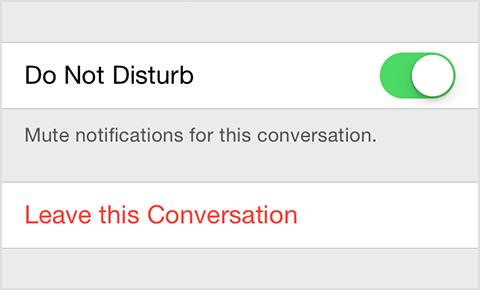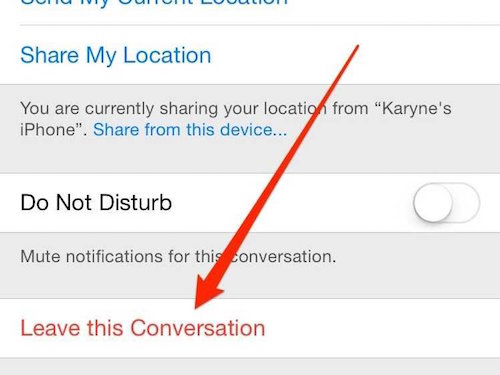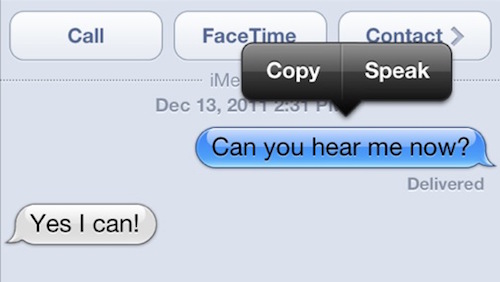Six Amazing Things You Didn’t Know Your iPhone 6 Could Do
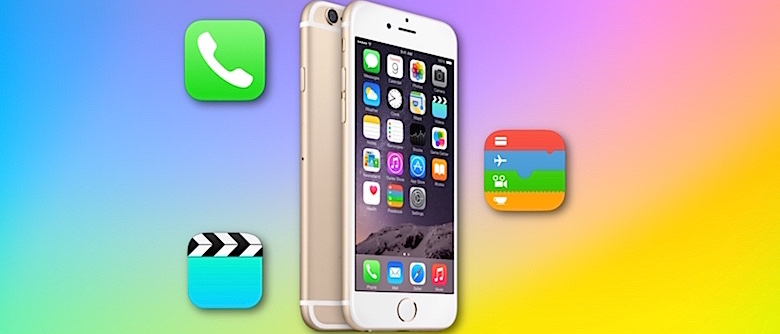
Toggle Dark Mode
We love the iPhone 6! There are a ton of awesome features that make using your smartphone easy and productive. We are even more excited at the prospect of the new iPhone 6S, which has even more features that would make any Apple lover giddy. Before the new iPhone 6S is released, it would be useful to know what the current iPhone can do for you. Here we review the top six things that you didn’t know your iPhone could do.
1. Respond To Texts Without Unlocking Your Phone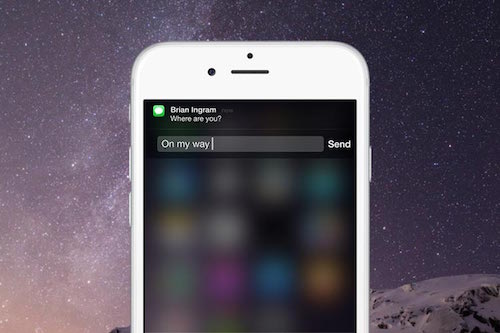
Wouldn’t it be nice if you could answer a text without going through the process of unlocking your iPhone first? With your iPhone 6, this can easily be done. When you get a notification from a friend on your iOS device simply pull down on it and type your message. Super simple! Another option is to reply from the lock screen by:
1. Sliding your finger over it to the left to reveal your options.
2. Tap on reply in order to open quick reply
3. Send your message
4. Done!
You can also tap on the x next to Reply on the Lock screen and you will instantly mark the message as read. This means there will be no notification on the Messages app when you unlock your iOS device.
2. Let Your Friends Track Your Whereabouts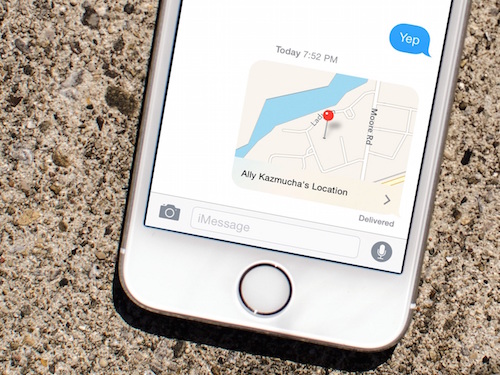
If you are meeting a friend and you want them to track where you are before getting there, you can easily enable this on your iMessage.
1. Go the individual message
2. Go to Details
3. Under Location click “Share my location”
4. You can either share for one hour, the end of the day, or indefinitely
5. Then tap allow
Now you friends will be able to see where you are for as long as you have selected. This is a great feature when meeting up with a group, letting your friends know how long you will be, or just trying out an awesome iOS feature.
If you want to stop receiving messages from someone for a while (or forever) then we can show you how to mute your messages. To do this simply:
1. Open the Message App on your iPhone
2. Tap on the message thread that you want to mute (either a group message or an individual message)
3. Tap on the Details button
4. Turn on the Do Not Disturb Feature
You should now see a half moon icon next to the threads you have muted. This feature will work regardless if the other person is using iMessage or not. Take back your sanity and mute those who need to be silenced for the time being.
Tired of getting a ton of notifications from a group chat that you wanted to leave hours ago? You actually have the option of exiting the group chat. To leave a group message:
1. Open up the message app on your iPhone 6
2. Tap on the group chat that you want to leave and open it
3. Tap on Details in the right hand corner
4. Tap on Leave this Conversation (this should be at the bottom and you will need to scroll down a bit)
However, the caveat is that you can only leave a group chat if all the participants are using iMessage and running iOS 8 or higher. Apple does not have the ability to block or remove you from other carriers other than theirs; iMessage is the only way you can be removed. The option will be grayed out and be un-clickable if any of the following conditions apply.
5. View Every Photo Someone Has Sent You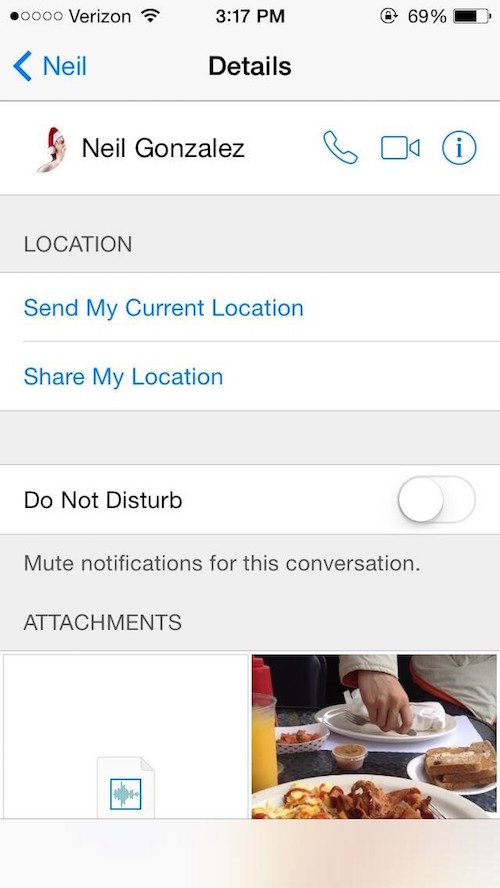
Do you remember a funny photo that someone sent you months ago? Maybe you want to look at it again without having to scroll though endless pages of texts. In order to look at all of the photos that someone has sent you should:
1. Go to the person whose photo’s you want to see individual message
2. Click on Details
3. At the bottom of this page will be all an attachments section with all the photos they have ever sent you
Siri, the interactive assistant on the iPhone 6, is a great asset for any iOS user. One of the things we love about Siri is that she can help you with anything, even reading your messages for you. To have Siri read anything start by:
1. Open up Settings
2. Go to General
3. Tap on Accessibility
4. Click on Speech
5. Toggle on Speech Selection
Now if you click on a specific text, and click “Speak”, Siri will read the text aloud. This also works with emojis (now you can finally learn what all of those crazy faces actually mean!).