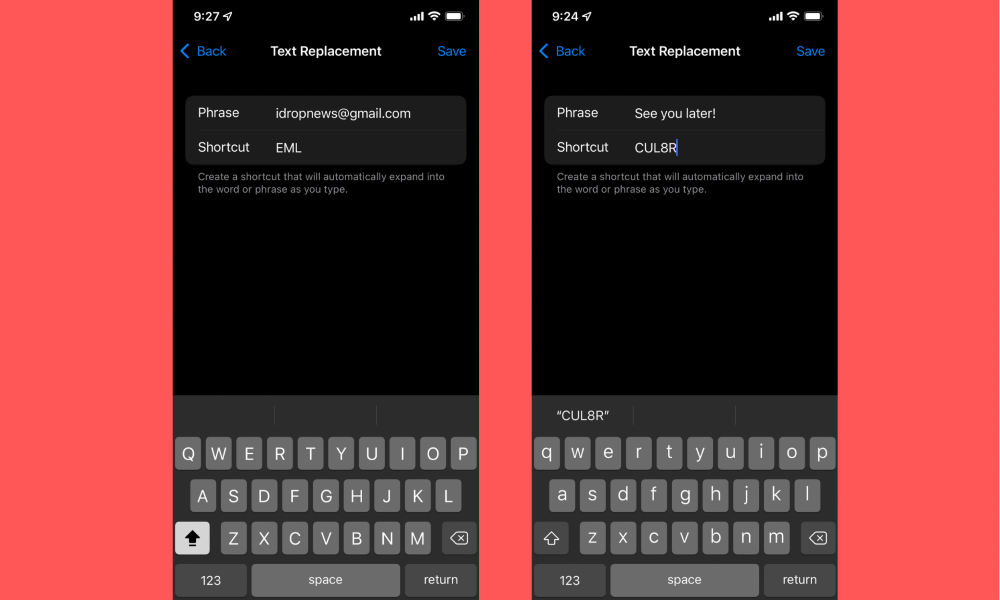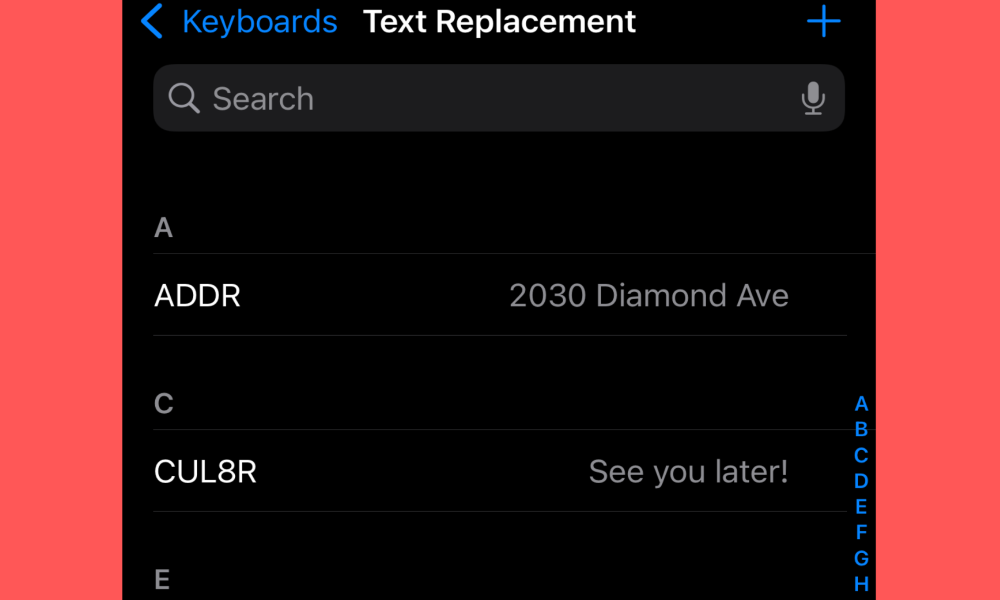Respond to Texts Faster | How to Create Keyboard Shortcuts on iPhone and iPad
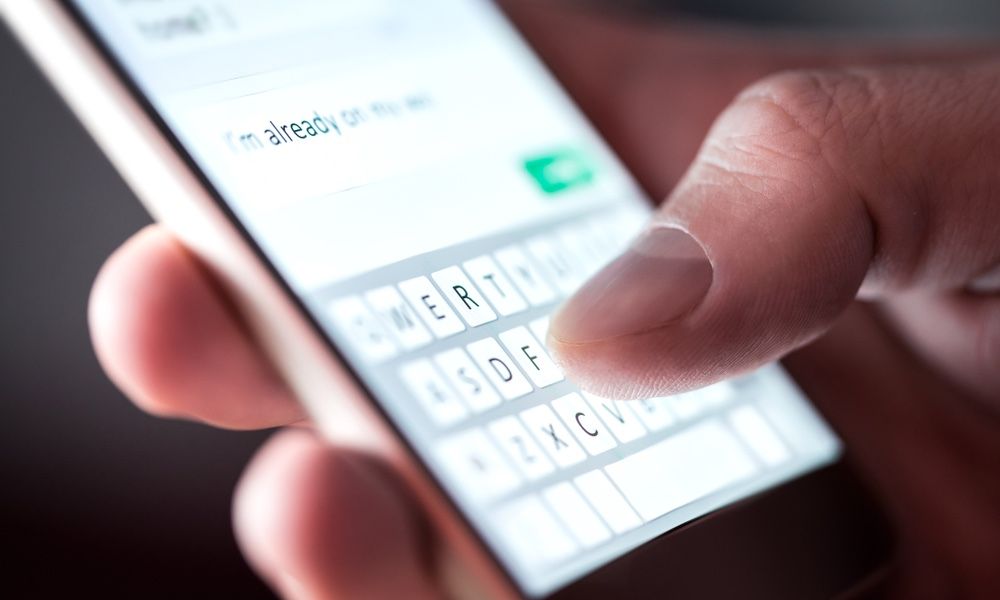 Credit: TeroVesalainen / Shutterstock
Credit: TeroVesalainen / Shutterstock
Toggle Dark Mode
Life gets busy, and time is precious. So it’s time to give your thumbs a break and learn how to utilize keyboard shortcuts, especially if you aren’t fast at texting. Of course, younger generations have an arsenal of text abbreviations that they use on a daily basis, but many older folks are clueless about the meaning. Fortunately, there’s a way to use abbreviations as a shortcut on your iPhone or iPad so that your message is clear but gets to the recipient faster than ever before.
Changing your keyboard settings is easy and just takes a few simple steps. Read on to find out everything you need to know about keyboard shortcuts and how to create your own.
What Are Keyboard Shortcuts?
Your iPhone and iPad have a text replacement option that is found in your device’s Settings. It works similarly to autocorrect, but rather than fixing the spelling, it automatically replaces an abbreviation with a longer phrase. This feature makes texting so much more efficient and easy, all while helping you avoid spelling mistakes.
How to Create Your Own Keyboard Shortcuts
You can create as many shortcuts as you’d like, but it will be most beneficial for phrases that you use most frequently. Here’s how to start creating keyboard shortcuts:
- Open Settings.
- Tap General.
- Tap Keyboard.
- Tap Text Replacement and choose the “+” symbol in the top right corner.
- In the space labeled Phrase, type in the entire phrase that you want to create a shortcut for.
- In the space labeled Shortcut, type the abbreviation that you want to use for the phrase.
- Tap Save at the top right once you’re done.
Now, whenever you text the shortcut abbreviation and tap the space bar, it will automatically replace it with the corresponding phrase. If you tend to misspell certain words often, you can also use this feature for autocorrecting.
Most Useful Keyboard Shortcuts
There are certain phrases that we suggest creating shortcuts for because typing them out can be a hassle. Plus, there’s a good chance you use them quite frequently. Here are the most useful keyboard shortcuts you should start with:
- OMW – On my way.
- LMK – Let me know.
- NVM – Nevermind.
- NP – No problem!
- TY – Thank you!
- CUL8R – See you later!
- 5MIN – I’ll be there in 5 minutes.
- EML – [Insert your email address]
- ADDR – [Insert your home address]
- PHN – [Insert your phone number]
How to Delete Keyboard Shortcuts
If one of your saved shortcuts is no longer useful to you, it’s super easy to delete it. Here’s how:
- Open Settings.
- Tap General.
- Tap Keyboard.
- Tap Text Replacement and swipe left on the shortcut you want to delete.
- Tap Delete.
Now you’re all set to start texting faster than you ever thought possible.