How to Reopen Your Most Recently Closed Safari Browser Tabs
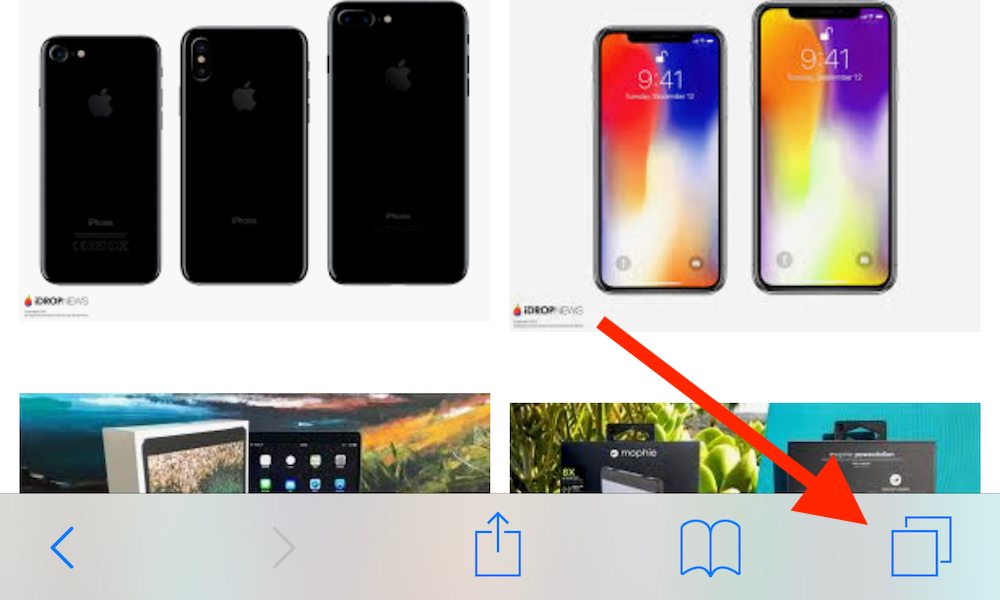
Toggle Dark Mode
If you’ve ever used an iOS device for an extended period of time, then you’ve closed out of an important Safari browser tab — whether it was an accident, the sheer result of slippery fingers, or otherwise. Whatever the cause, the good news is there’s absolutely no reason to fret since you do have options for quickly and easily reopening the page you just closed out of.
Reopen Closed Tabs on iPhone
-
Open Safari.
-
Tap on the Show Tabs icon (looks like two squares slightly overlapping).
-
Simply press-hold the (+) icon for approximately 3 seconds, at which point a drop-down window showing your Recently Closed Tabs will appear.
Reopen Closed Tabs on iPad
-
Open Safari to a blank page and simply press-hold the (+) icon located in the upper right-hand corner of the screen for 3 seconds.
-
The Recently Closed Tabs menu will appear.
Reopen Closed Tabs on Mac
-
Open Safari.
-
Click-hold the (+) icon located in the Safari tabs menu bar to reveal the Recently-Closed Tabs drop-down list.
-
Maintain the click-hold on your mouse or trackpad while simultaneously moving the cursor to hover over, select the option you’re looking for.
And there you have it, folks! A slate of simple solutions to mitigate a small yet irritating issue. One other thing we should definitely point out is that if for whatever reason you force-quit out of the Safari browser — either by intentionally closing the app, clearing your iPhone’s RAM, or otherwise — the entirety of your Recently Closed Tabs list will be wiped.






