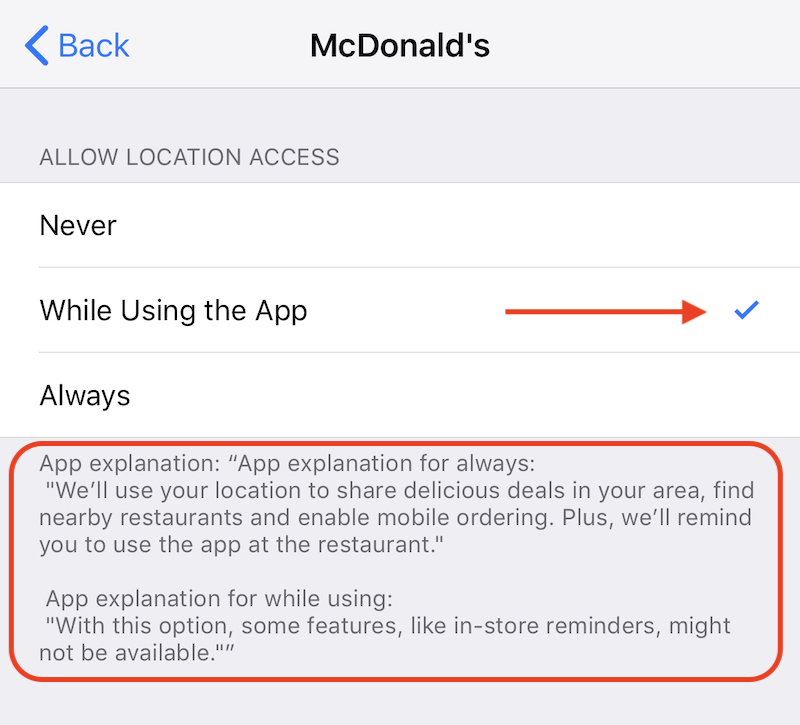Privacy Matters: Here’s How to Protect Your Location Data in iOS
 Credit: Apple
Credit: Apple
Toggle Dark Mode
Picture someone following you around, writing down a list of everywhere you go and then selling that list to a group of strangers. Well, that’s actually a similar scenario to what could happen each time you use your device. Luckily, if you use an Apple device, you have a good baseline of protection.
Apple’s CEO, Tim Cook, has said many times that Apple believes “privacy is a fundamental human right.” Apple’s devices and services are built with data and location protection in mind.
In this article, we’ll cover the basics of how you can protect your location from being seen by third-party applications.
Location Services
To adjust your Location Settings, follow these simple steps.
- Open the Settings application.
- Tap Privacy.
- Then tap Location Services.
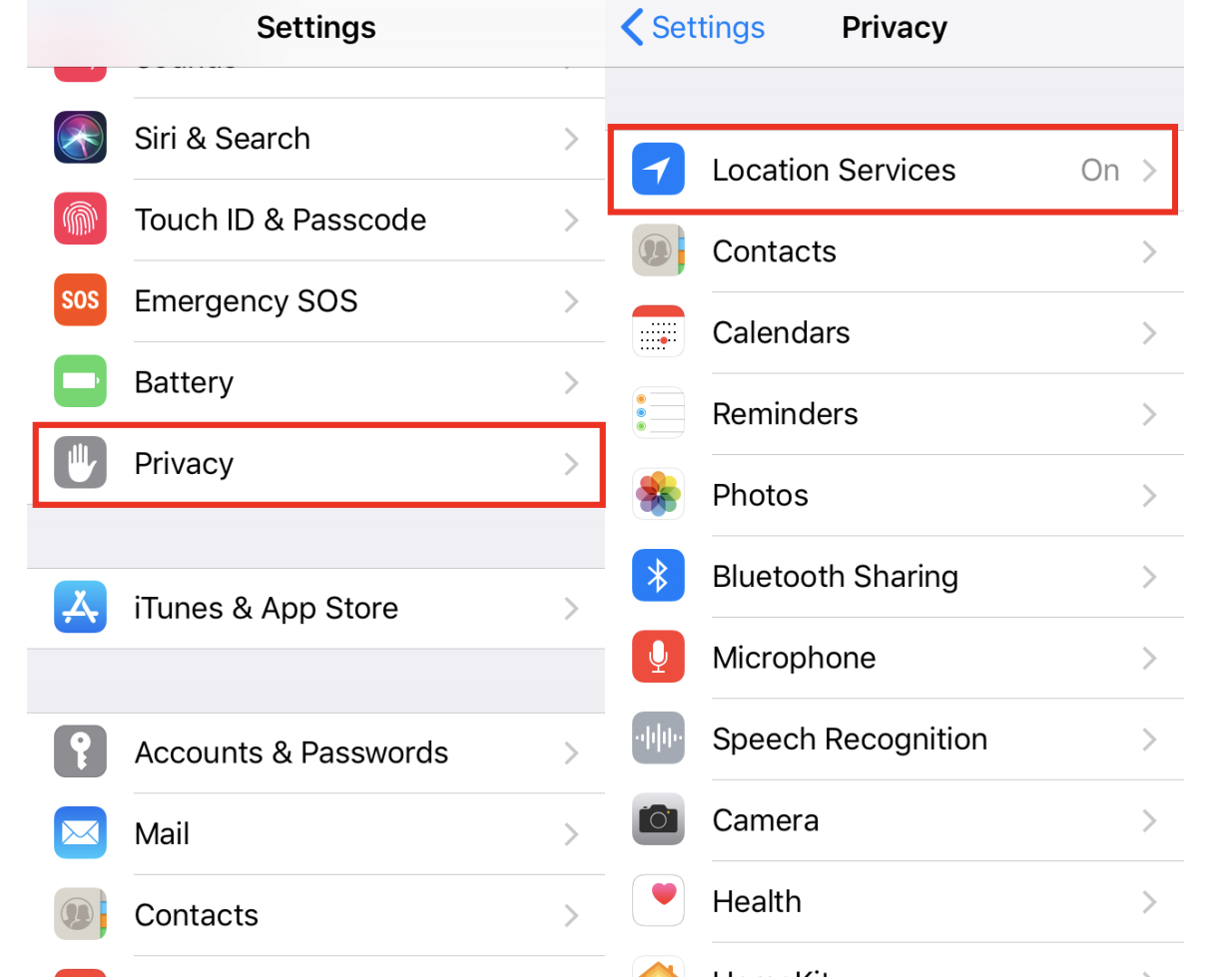
The first choice is to turn Location Services on or off. Turning off location services disables the entire phone from being tracked, but things like Siri and Maps will not function as expected. It’s generally recommended to leave it on.
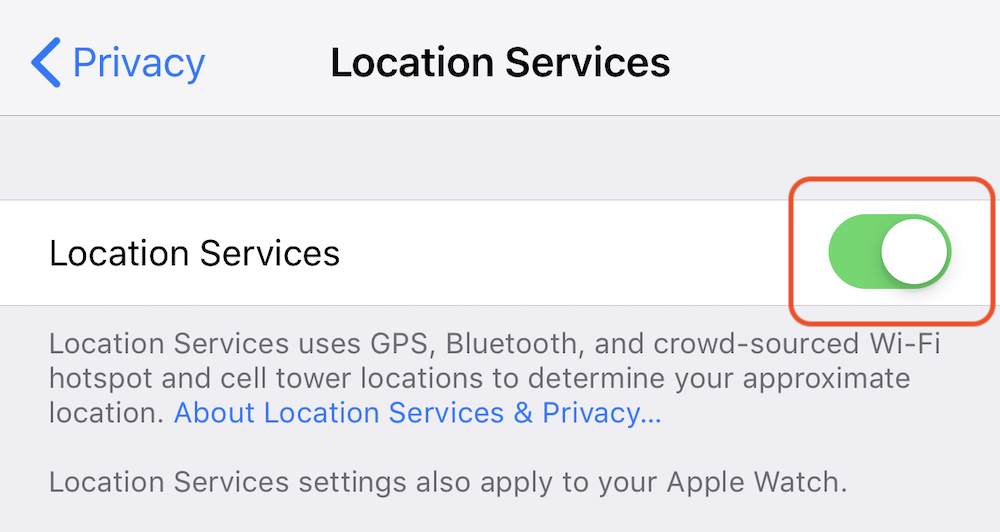
Next choice is “Share My Location.” This pane allows you to choose if you wish to share your location within iMessage and Find My Friends. If you choose to your location, you will see which device you are sharing from and to whom you are sharing it with.
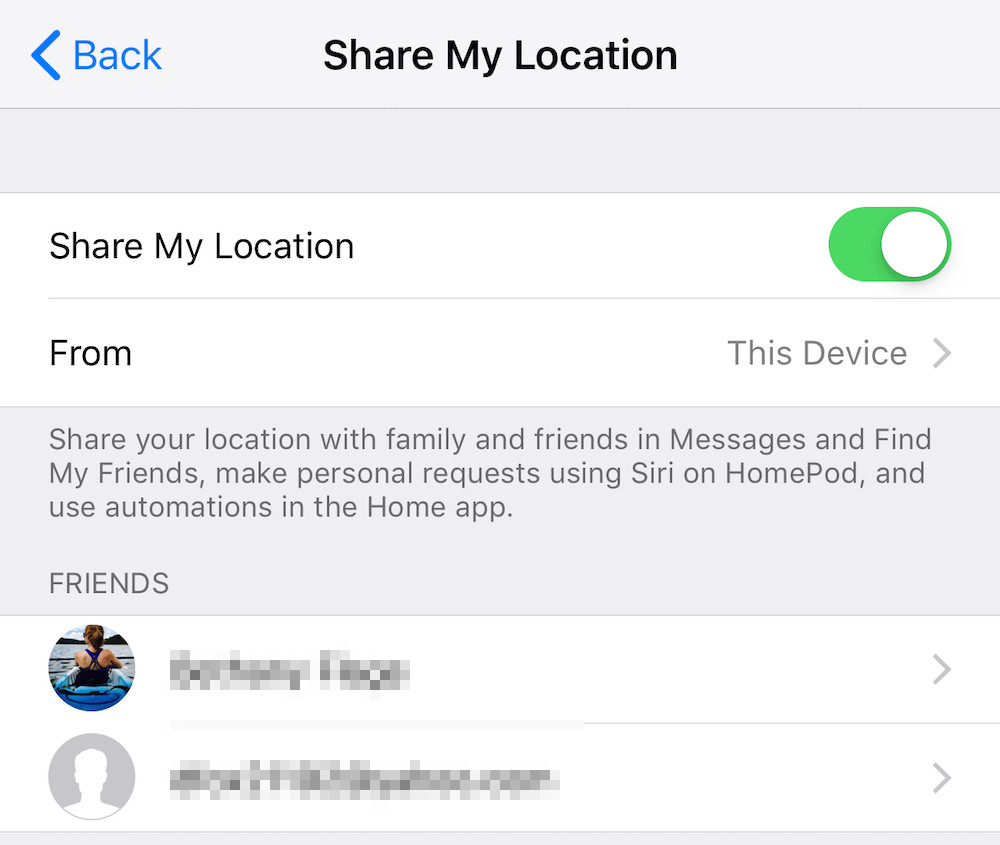
Head back to the main Location Services menu. Below “Share My Location,” you’ll find a list of each application on your phone. Tapping on one of the applications will bring up new options to choose from.
- The option “Never” completely denies that application access to where you are.
- “While Using the App” only gives that application access to your location when the app is open and on screen. This is the setting most commonly used setting on my devices.
- Some applications also have the option of “Always.” This means that even if the application is not open or on your screen, it will have access to your location. A good example of when to use this setting is with Tile devices and the Tile application. Using the “Always” setting helps me to be able to find my keys, even if I have not opened the app recently. However, be sure to use this setting sparingly as it can affect your privacy protection and even drain your iPhone’s battery more quickly.
These settings are not one-size-fits-all. Luckily, we have the option to choose what is right for us, for each app individually.
Always read the explanation given within each app’s “Allow Location Access” pane. This gives a basic explanation of what pros and cons you’ll gain from sharing your location with that application.