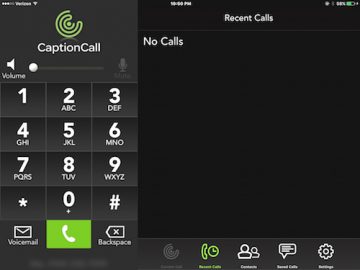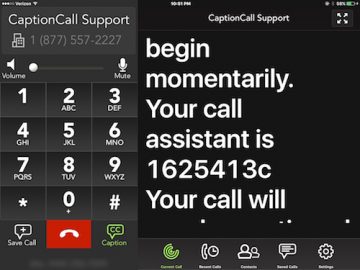Must Know iPhone and iPad Tips For the Hearing Impaired
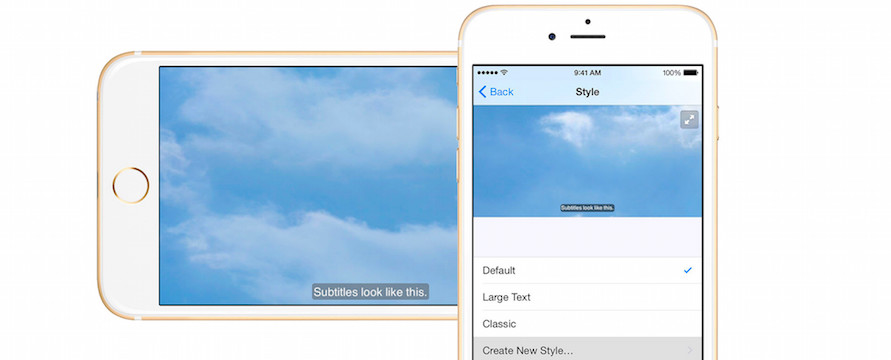
Toggle Dark Mode
If you happen to own an iDevice, such as an iPhone or iPad, and are also afflicted by some extent of hearing loss or complete deafness, then today just might be your lucky day!
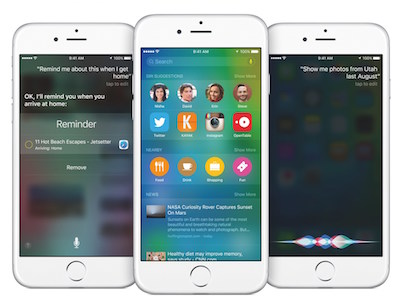
Not only have Apple devices been highly regarded for their ability to make the lives of those with sensorineural deficiencies easier, but they’ve raised the bar a notch in recent years, with the inclusion of some very handy, built-in utilities for the Deaf and hearing impaired.
Say you’re trying to watch a video online, for example, but, due to hearing impairment, you can’t become fully immersed in the experience? Well, fret you not, friends, because now it’s easier than ever before to add captions to your favorite online digital media. Simply follow the steps as outlined below, sit back, and enjoy the reality of never missing a beat again.
How do I use captions on my iPhone/iPad?1) Simply navigate to settings on your iDevice, and then select “accessibility” to activate the submenu as shown below.
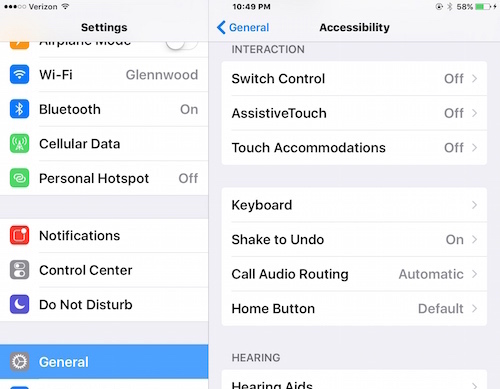
2) From the accessibility settings submenu, scroll down to “media” and select “subtitles & captioning.”
3) From the short list of options, you can swipe the toggle indicating “closed captions and SDH” to on in order to activate subtitles.

(Keep in mind, as indicated in the subtext, captions will appear “when available.” Some videos, unfortunately, are not yet able to display captions, however their prevalence in online media has been growing by leaps and bounds. For example, most YouTube videos and news outlets, such as CNN and FOX News, have this feature in iOS, already, and others are quickly following suit.
4) From the subtitles and captioning submenu, you also have the ability to select the style of your captions from a pre-installed group of choices, or you can also create your own (with large text, colors, etc.) for people with varying preferences. Play around with this in order to determine what suits your needs best.
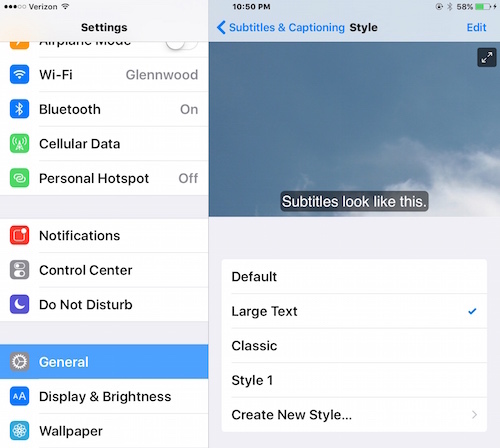
What other options do I have?
Glad you asked! For those who own an iPhone and are verifiably deaf or hearing impaired, there also exists the option of utilizing certain FCC supported Captioning applications for your phone calls. A live operator will facilitate these phone calls from a remote location, so you can talk on the phone, for as long as you want, knowing that you wont ever miss a word. Examples of these applications are ClearCaptions and Hamilton CapTel for iPhone. (Please note: the above mentioned services will require a voice plan through your carrier, in addition to a continuous LTE data or WiFi connection.)
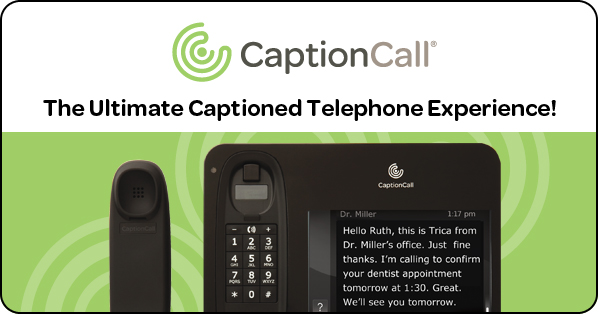
For those who utilize an iPad only, there’s also the option of utilizing an app dubbed CaptionCall. Doing so does NOT require having a voice plan, however you’ll have to ensure that you’re connected to either LTE data or WiFi in order to place and receive calls. In addition, setting up the service will require a CaptionCall representative to come out and manually configure the application with your own, dedicated telephone number. This process usually takes 2-3 weeks, however, in my honest opinion, it’s well worth the wait.
So, as you can see, there exists a number of options to ensure that you or your deaf/hard of hearing loved ones can stay in the groove. With these tools no one will miss out on the invaluable gift of communication, and full content immersion, that is so fundamental of our 21st century life.