Many Users Send ‘Read’ Receipts on iMessage by Mistake? Here is How to Check and Turn it Off
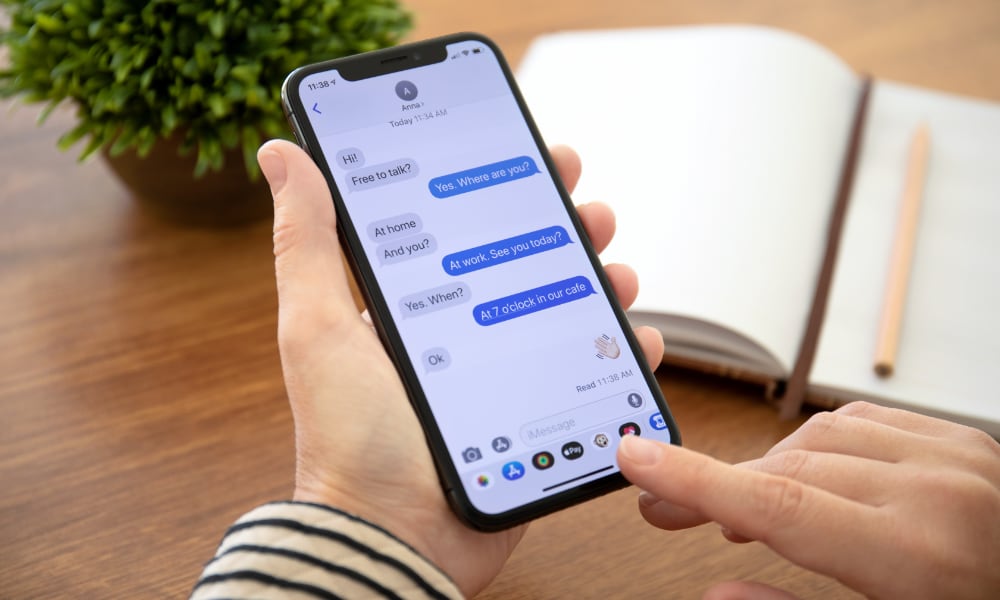 Credit: DenPhotos / Shutterstock
Credit: DenPhotos / Shutterstock
Toggle Dark Mode
iOS Messenger is notorious for its read receipts that show when a text message was delivered and when it was read. Yes, it’s helpful for a sender to know that a message was read, but it can be a nightmare for the recipient.
Unless it’s your spouse or best friend, most people want to read and respond to messages in privacy. Do you have read receipts turned on for your iMessages? Here is how to check and turn it off.
Turn Off Read Receipts on Your iPhone
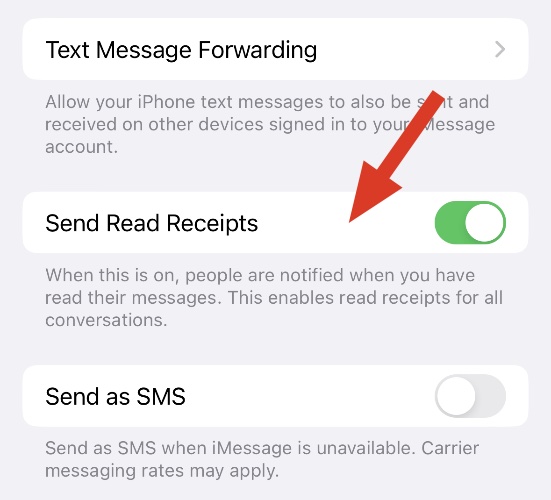
Like most global settings, you can find the toggle for read receipts in the Settings app on your iPhone and iPad.
- Open the Settings app
- Scroll down and select Messages
- Select the Send Read Receipts toggle to turn the feature off.
The toggle button is green when read receipts is enabled and white once the feature is turned off.
Turn Off Read Receipts on Your Mac
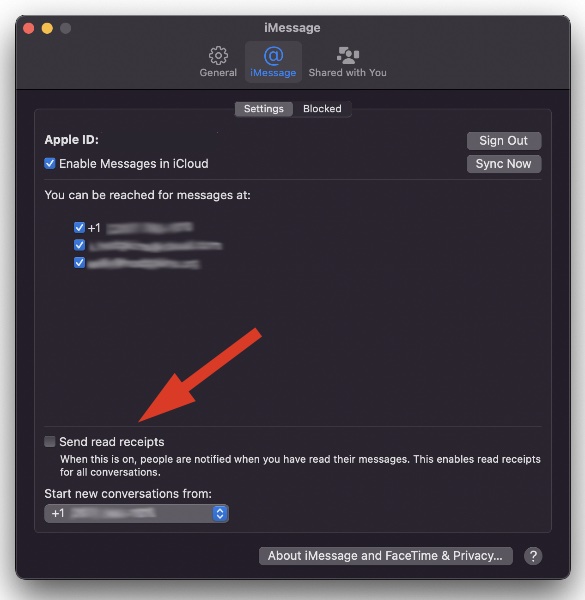
Read receipt isn’t just an iOS thing. It’s also available on the Mac. On the Mac, the reading receipt setting can be found in the Messenger app.
- Launch the Messages app on your Mac.
- Select Messages from the top left menu.
- Select Preferences
- Select the tab for iMessage
- Uncheck the option for read receipts
This is a global setting that applies to all contacts. Once disabled, nobody will know when you read their message.
Turn On Read Receipts for Individual Contacts
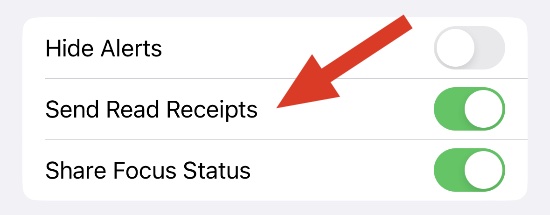
Read receipt doesn’t have to be an all-or-none situation. You can turn on read receipts for individual contacts. Do you want only your significant other to know you’ve read their messages? You can make that happen with the following selection.
- Open the Messages app on your Mac or iPhone/iPad
- Select the chat thread for which you want to enable read receipts
- On iOS, tap on the sender’s name and scroll down to find read receipts
- On the Mac, select the Info option (lower-case i) in the upper right-hand corner of the chat window and then scroll to find read receipts
- Check the Send Read Receipts box.
Once enabled, all messages from that individual will include a read receipt that’ll let the sender know when you read that message. Use this feature carefully.







