It’s 2021 and Adobe Flash Is Officially Dead (Here’s How to Get Rid of Its Remains)
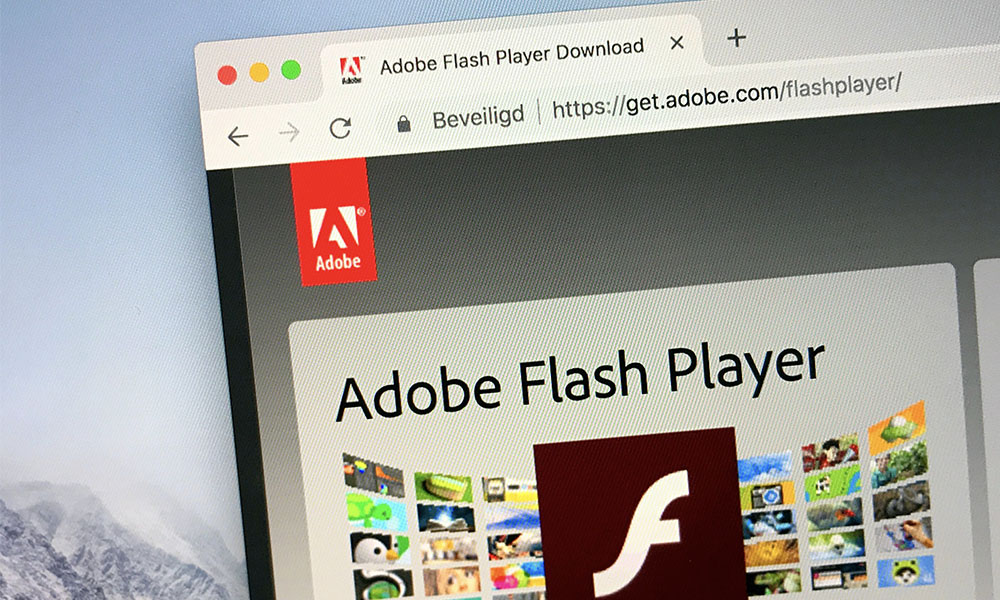 Credit: Jarretera / Shutterstock
Credit: Jarretera / Shutterstock
Toggle Dark Mode
This year’s New Year’s Day marked another milestone in software history, marking the official death of Adobe’s Flash software — a platform that was once so popular that many analysts and pundits predicted that the iPad would never succeed without it.
In fact, ten years ago, it was hard for many to believe that the once-ubiquitous online multimedia software would ever die, but in another remarkable example of Steve Jobs’ prescience, he not only saw the writing on the wall, but insisted on hastening Flash to its grave through his insistence that it was not only unnecessary on Apple’s iOS devices, but actually detrimental to the user experience.
In fact, Jobs pilloried Adobe’s Flash platform in one of his famous but rare open letters, Thoughts on Flash, explaining the myriad problems with the “proprietary” nature of Adobe’s software and its poor reliability, security and performance, noting that it was “the number one reason Macs crash” and that Symantec had already cited Flash as having one of the worst track records for security.
In addition, Jobs noted that Flash offers horrible battery life due to the lack of hardware decoding support, plus extremely poor handling of touchscreen user interfaces, since it was “designed for PCs using mice, not for touch screens using fingers.” He also insisted that the cross-platform tool would result in a worse user experience for everyone, since it would leave developers building apps for the least common denominator, rather than those that would make the best use of the available hardware and features.
Flash was created during the PC era — for PCs and mice. Flash is a successful business for Adobe, and we can understand why they want to push it beyond PCs. But the mobile era is about low power devices, touch interfaces and open web standards — all areas where Flash falls short.
Steve Jobs, Thoughts on Flash, April 2010
Instead, Jobs pointed to both the more modern, standards-based HTML5 technologies, which were already promising to supplant the dominance of Flash, but also of course the iPhone and iPad App Store, which at that time already had “over 50,000 games and entertainment titles” — more than any other platform in the world, despite Adobe’s insistence that the lack of support for Flash games would hamper the iPad as an entertainment device.
As much as Adobe tried to position Flash as the key to accessing “the full web,” the reality is that the winds of change were already blowing, and it’s fair to say that Jobs’ intransigence in supporting Flash on the iPhone and iPad didn’t actually contribute to the platform’s ultimate demise, but merely made it come sooner as people realized more quickly that the technology had become an anachronism of a bygone era.
It was actually over three years ago that Adobe first announced the end of life for Flash, setting a sunset date of December 31, 2020, but it’s all the more real now that it’s actually happened, and Adobe will be proactively blocking all Flash content from running beginning January 12, 2021, and it’s actually recommending users remove it from their systems entirely.
Flash Player may remain on your system unless you uninstall it. Uninstalling Flash Player will help secure your system since Adobe does not intend to issue Flash Player updates or security patches after the EOL Date. Adobe will block Flash content from running in Flash Player beginning January 12, 2021 and the major browser vendors will continue to disable Flash Player from running after the EOL Date.
Adobe
How to Eradicate Flash from Your Mac
If you only run Safari on your Mac, there’s a good chance that you don’t have Flash on your computer any more anyway; Safari disabled support for Flash early last year, but even before that you would have had to manually install it and specifically enabled it — it hasn’t ever come bundled with the Safari browser in any way.
On the other hand, Firefox, Chrome, and Microsoft Edge have all included built-in Flash, however the browser vendors are in the process of removing it; Firefox 84.0 is the last version that will include Flash support, and Microsoft and the Chrome team plan to do the same in the next versions of their respective browsers.
Still, while Flash will mostly be inert once all of your web browsers have blocked it, Adobe still recommends removing all traces of it from your Mac, and we wholeheartedly agree; it’s never a good idea to keep unneeded software kicking around, and Flash is certainly more likely to be both a resource hog and a security risk than most.
Adobe indicates that in most cases users who have Flash installed should be getting an automatic prompt to remove it, in which case you can just click “Uninstall” and be done with it. However, if that doesn’t pop up automatically, or you don’t want to wait, you can simply grab the uninstaller from Adobe’s site and run it manually. Here’s how:
- First, you can check if you have Flash installed by going to this page and clicking the yellow “Check Now” button. If you use multiple browsers, however, be sure to check it in each one, as it may not be enabled everywhere.
- If you don’t already know which of macOS you’re running, you’ll need to check that by clicking on the Apple icon in the top-left corner and choosing About This Mac. The version should appear in the dialog box that comes up.
- In most cases, you’ll probably be running Mac OS X 10.6 (Snow Leopard) or later, since that’s been around since 2009, in which case you can grab this uninstaller.
- If you’re running Mac OS X 10.4 (Tiger) or Mac OS X 10.5 (Leopard) then you need to use this uninstaller.
- Once you’ve downloaded the uninstaller, if it doesn’t open automatically, find it in your Downloads folder and double-click on it.
- In the window that appears, double-click the “Uninstaller” icon.
- If you’re asked whether you want to open the uninstaller file, click Open.
- From the uninstaller screen, click Uninstall.
- Close all browsers, including Safari, Chrome, Firefox, Microsoft Edge, and others.
- When the uninstaller completes, click Done.
The above steps will remove the actual Flash software, so for all intents and purposes it’s gone, however a few inert folders may still be left behind, so if you want to really eliminate all traces of Flash from your Mac, you’ll need to open Finder and check for the following two folders under Library your home directory and delete them:
- Preferences/Macromedia/Flash Player
- Caches/Adobe/Flash Player
If you can’t see the Library folder in Finder, here’s how to make it appear:
- Open Finder.
- Navigate to your Home folder either by clicking on it or by pressing CMD+SHIFT+H on your keyboard.
- From the menu bar, click View->Show View Options or press CMD+J on your keyboard.
- Click Show Library Folder at the bottom of the window that appears.
- Click the red button at the top of that window to close it.
To be clear, removing the folders above are optional — they only contain preference files and caches, both of which are relatively harmless in every way except for taking up a bit of disk space, so if you can’t track them down, there’s no need to be too concerned; as long as you’ve gone through the process of uninstalling Flash itself, anything that might create a security or performance risk will have been removed from your Mac.
To check that Flash is gone, simply reboot your Mac after uninstalling, and then revisit Adobe’s Flash Page and click “Check Now” in each of the browsers that you use. It should tell you Flash is not installed, and while it will ironically encourage you to install Flash player, that’s actually not even possible as Adobe has removed all the download links.






