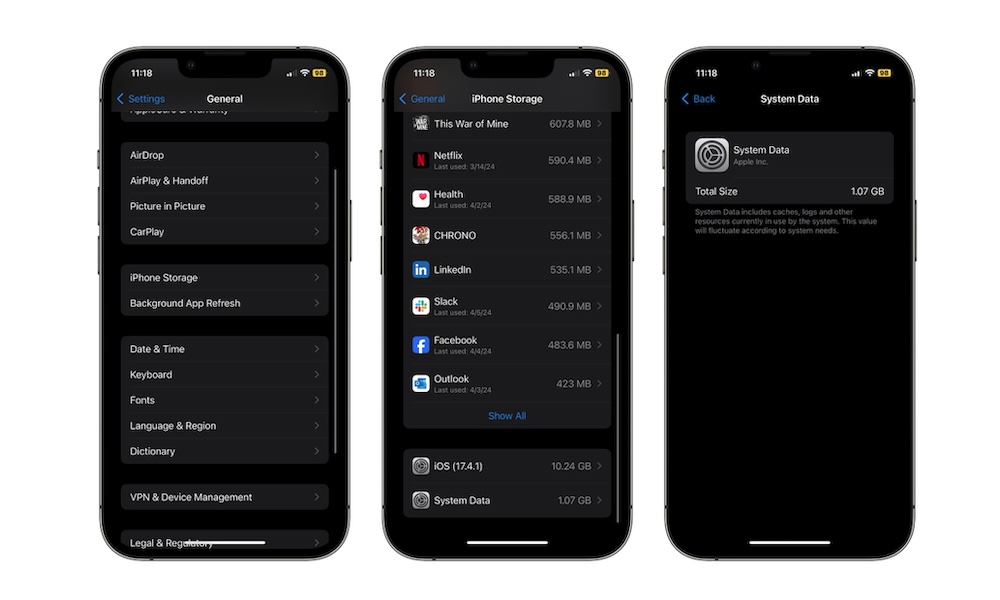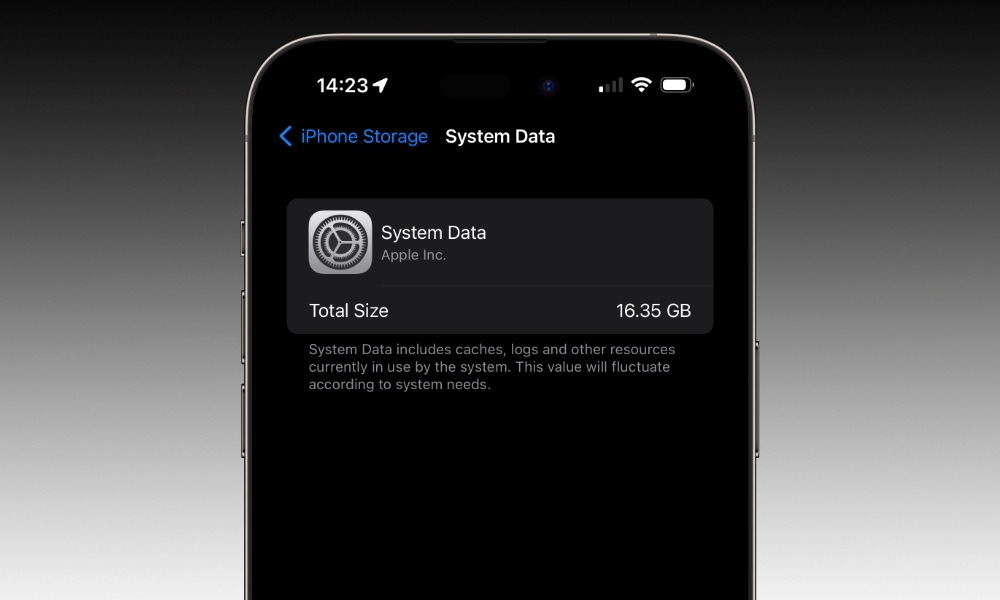iPhone Storage Mysteriously Filling Up? It Might Be This System Data Bug
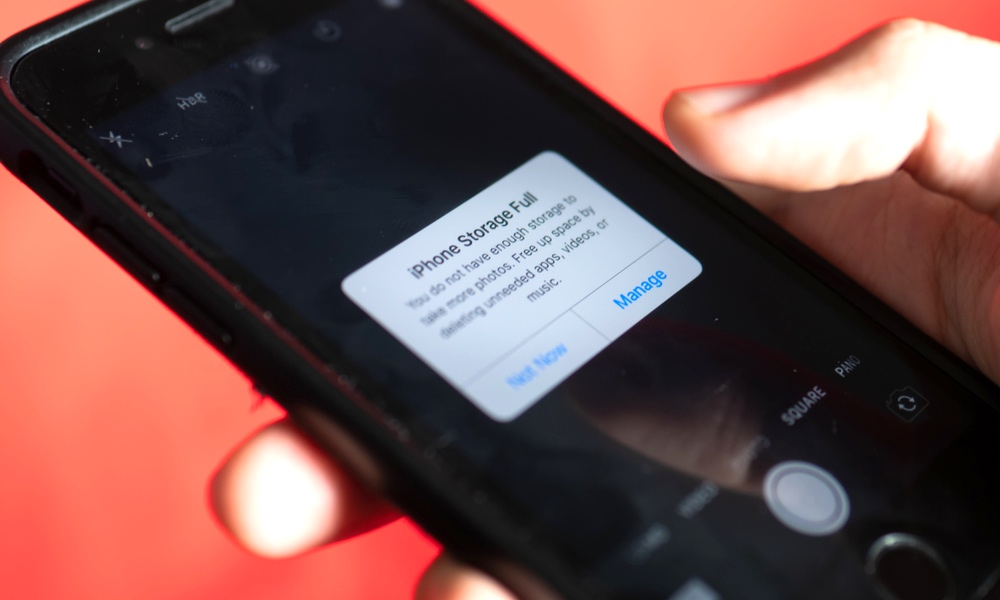 Credit: Wachiwit / Shutterstock
Credit: Wachiwit / Shutterstock
Toggle Dark Mode
Depending on your iPhone model and capacity, storage might be an issue for you. While most of the time, that’s because we have a lot of apps and files taking up a lot of storage space, there are other times when bugs are causing problems.
It turns out that there’s a bug related to your iPhone’s system data that’s been around for quite a few years. As reported by 9to5Mac, this issue existed when iOS 13 was launched in 2019.
Unfortunately, Apple hasn’t yet fixed the problem, but there are a few ways you can fix it yourself. Here’s what you need to know.
A System Data Issue Might Be Consuming Much of Your Storage
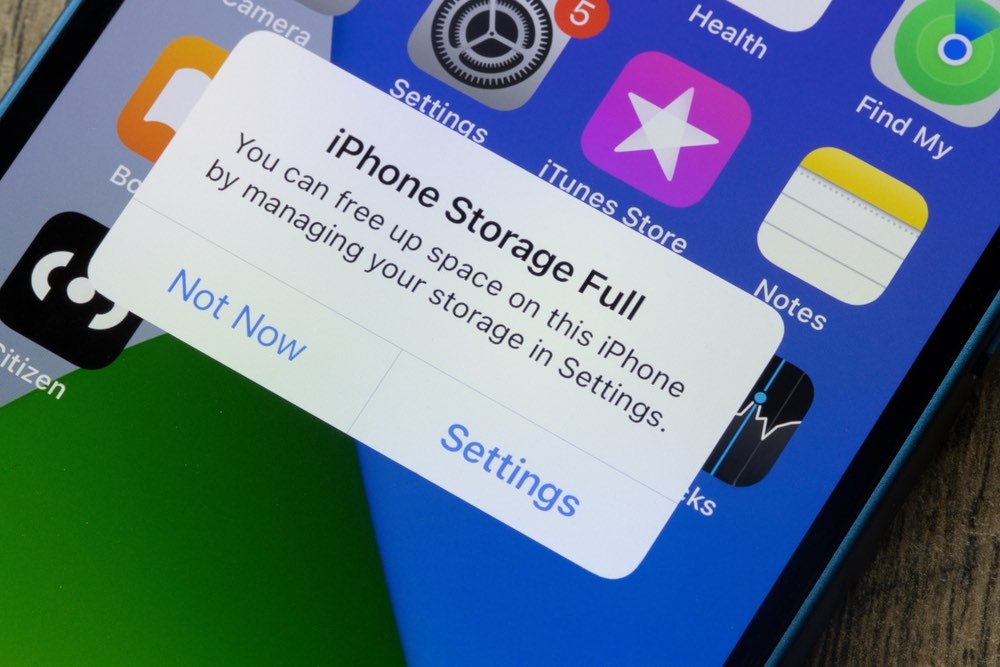
This issue causes your system data to take up a lot of storage space for no apparent reason. While it’s normal for System Data on your iPhone to take 1–2GB of storage, some people have seen their iPhone’s System Data consume far more than this.
In fact, 9to5Mac reported that in one case, iOS System Data consumed 60 GB of storage — a ridiculous amount that’s clearly a bug. While not everyone experiences this problem, it could be the reason why you never seem to have enough room available for your photos, videos, and apps.
What is iOS System Data, and How to Check It?
Although you rarely hear about it, your iPhone’s System Data is important and stores a lot of useful information.
According to Apple, System Data includes things like “caches, logs, and other resources currently in use by the system.”
So, it’s normal for System Data to take up some of your storage space, although it shouldn’t be that much. You can check out how much storage space System Data is taking up on your iPhone by doing the following:
- Open the Settings app.
- Scroll down and go to General.
- Tap on iPhone Storage.
- Scroll down to the bottom and tap on System Data.
Next to Total Size, you’ll know if your iPhone suffers from this bug. You should typically see a couple of gigs of storage being used, but anything above 10GB is probably a red flag.
How to Fix the System Data Storage Problem on Your iPhone
Now that you know your iPhone is suffering from this System Data bug, it’s time to fix it.
To be clear, there’s no need to be alarmed if your System Data storage seems high unless you’re actually tight on space. As Apple notes in its iPhone Storage details, the amount of space this uses “will fluctuate according to system needs,” and if your iPhone has plenty of free space available, iOS will use that empty space to cache more data to help keep things running smoothly. In this case, your iPhone is working as designed; however, it’s also supposed to work to free up that space automatically when things get tight; that’s also why your iPhone can slow down noticeably when it’s running out of free space.
However, if you’re available storage is low and System Data is hogging too much of that, it’s definitely something you’ll want to try and address. Unfortunately, while Apple hasn’t resolved this bug or offered solutions to permanently fix it, other folks around the web have shared tips on how to deal with this issue. Here are a few possible solutions.
1. Turn Off Your iPhone
As with many iPhone issues, turning your iPhone off and back on again may be enough to fix this System Data bug.
- If you have an iPhone with Face ID, press and hold the side button and one of the volume buttons simultaneously until the slider appears.
- If you have an iPhone with Touch ID, simply press and hold the Side button until the slider appears.
Next, swipe the power off slider and wait around 30 seconds for your iPhone to completely turn off. After that, press the side button again until you see the Apple logo on your screen. Check your System Data and see if that did the trick.
2. Get Rid of Your Older Messages
By default, the Messages app will keep all your messages forever. But most of us don’t need a message history from years ago. While that data should be listed under Messages rather than System Data, sometimes a large Messages database can cause the System Data cache to grow as well.
You can change how long you want to keep your messages by doing the following:
- Open the Settings app.
- Scroll down and go to Messages.
- Tap on Keep Messages.
- Select 1 Year or 30 Days.
3. Delete and Reinstall Specific Apps
It might sound weird, but 9to5Mac’s report shows that some users fixed this problem by getting rid of specific apps that tend to take up a lot of cache — and don’t clean up after themselves properly.
For instance, users reported that deleting apps like Apple TV, TikTok, Discord, Slack, Facebook, or Instagram and installing them again reduced the System Data storage significantly.
4. Get Rid of Safari’s Cache
System Data stores, among other things, cache, which is why you should get rid of as much of it as possible. And as you probably know, Safari is an app that stores a lot of cache. Luckily, you can get rid of it like this:
- Open the Settings app.
- Scroll down and go to Safari.
- Scroll down again and tap on Clear History and Website Data.
- Choose the Timeframes and profiles where you want to clear your history and then tap on Clear History.
5. Try This Really Specific Reddit Trick
Reddit user Vertsix shared a really specific trick that, according to many other users, works like a charm. It’s a bit specific, and it’ll take you quite a few steps, but it might get the job done.
Of course, we suggest you first start with the other tips we shared, but if you want to try this out for yourself, you can go to Virtsix’s post and follow their steps.
Fix Your iPhone’s Storage Bug
While System Data can be safely ignored if you’ve got available storage to spare, if it’s consuming so much storage that you’re running out of space, you need to take action.
While Apple hasn’t even acknowledged this issue, people all over the internet have already found ways to fix this bug with a few taps. Be sure to try these tips and see what works for you.